Conversational modules
Programmable Channels
Platform functionality
Business segments
Industry verticals
Department
Our services
Solutions for telecoms
See why leading telecoms around the world choose Infobip to transform their network
Create new B2B revenue streams with our omnichannel communications platform
Telecom core & security
Secure your network from SMS and Voice fraud with our firewall that protects 120+ operators
Ensure all A2P SMS traffic is properly charged and eliminate revenue leakage with our SMS Firewall
Community & Resources
Knowledge hub
Title
Craft end-to-end customer journeys with Viber for Business
The ideal channel for building closer customer relationships. Enable one-to-one marketing and drive conversions in 190+ countries with Viber business messaging solutions.














Build memorable customer journeys with Viber for Business
Viber’s rich features and widespread use enable you to engage with customers all over the world in vibrant and memorable ways.
1 billion
users in 190+ countries.
44+
languages supported.
8,500+
brands choose Viber Business Messages.
Achieve better results with Viber for Business
Communicate at scale
Switch to Viber to benefit from the reduced cost, wider reach, reliable fail-over, and helpful automation options available with the messaging app that your customers love.
Improve customer satisfaction
From conversational interactions between customers and agents, to chatbots providing 24/7 support, Viber for Business helps you provide the service that makes you stand out.
Boost engagement
Create memorable experiences at every stage of the customer journey with personalized promotional messages, and transactional messages that deliver crucial information direct to your customers’ inbox.
Implement flexible and cost-effective messaging throughout the customer journey
Viber Business Messages
Create engaging one-to-one interactions on your customers’ favorite messaging app with images, video, and file sharing for a convenient and memorable experience.
Viber Bots
Deploy chatbots that work for you 24/7 – driving engagement, generating leads, and providing answers to common queries.
Start meaningful customer conversations with a messaging solution for every use case
Promotional messages
Create compelling campaigns and boost conversion rates with Viber’s unique engagement features including interactive buttons, images, videos, stickers, and attachments.
- Personalized promotions and discounts
- Engaging product messaging with rich media
- Back in stock alerts
- Loyalty club welcome messages
- Re-engagement campaigns and renewal reminders
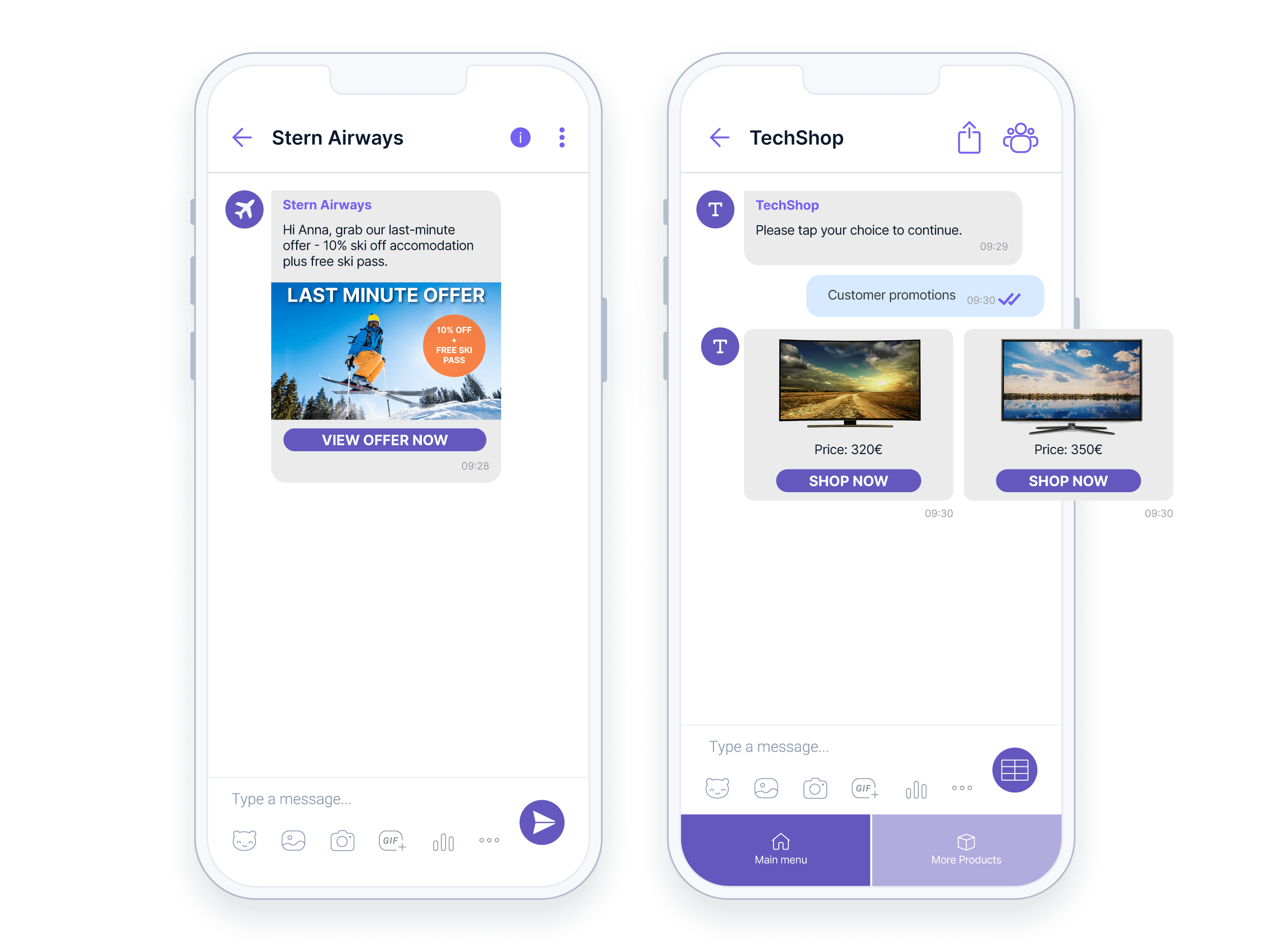
Transactional messages and notifications
Ensure that your customers always receive important notifications including one-time-passwords (OTPs), alerts, and reminders.
- Transaction and payment notifications
- Shipping and delivery notifications
- Event reminders
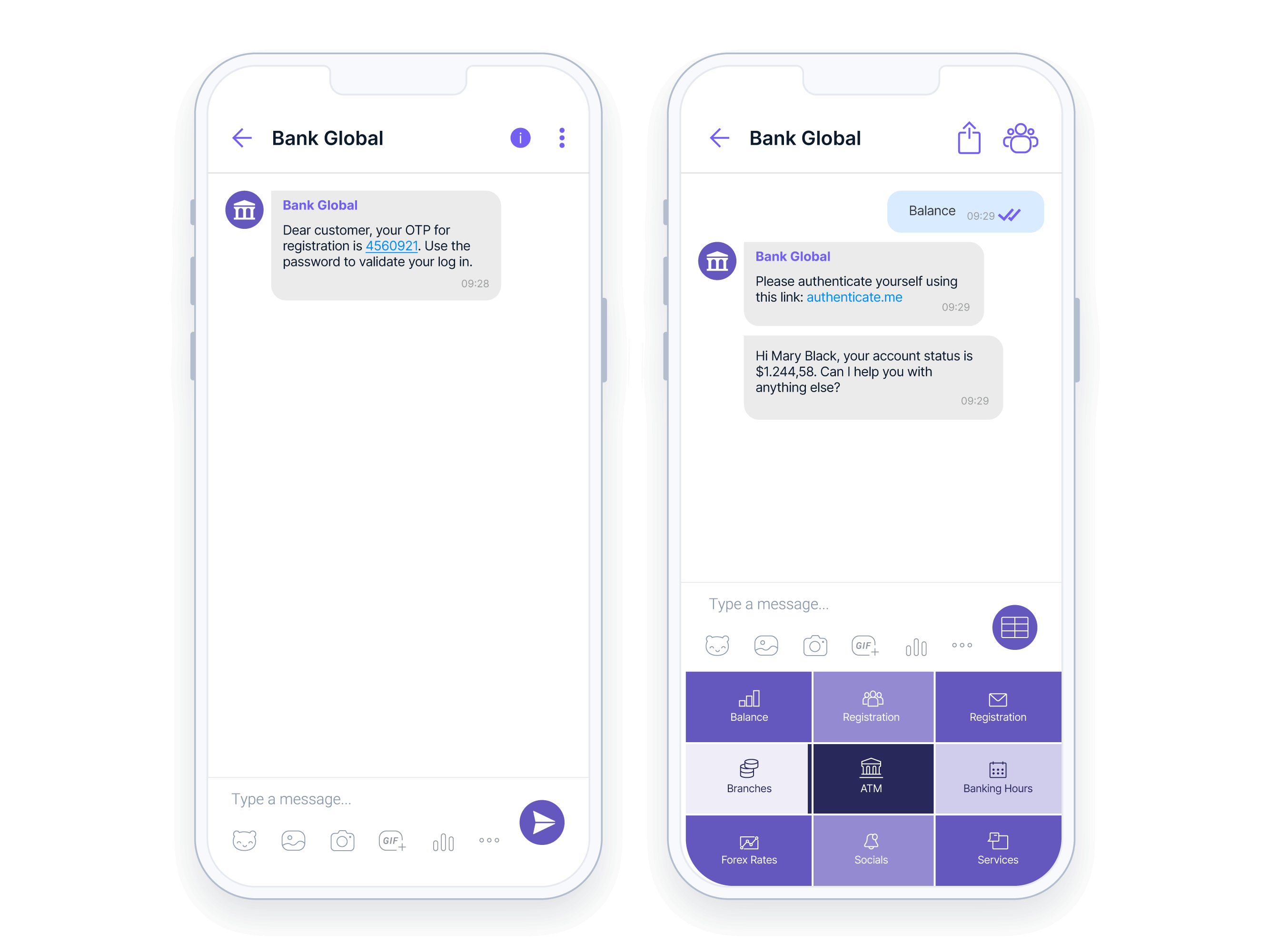
Conversational customer support
Provide superior customer support at every stage of the customer journey with two-way communication that can include multiple file types and rich media content for efficient issue resolution.
- Easy troubleshooting with one-to-one conversations or chatbots
- Account and service sign-up and quick verification
- Sales support and lead nurturing
- Collecting feedback and reviews
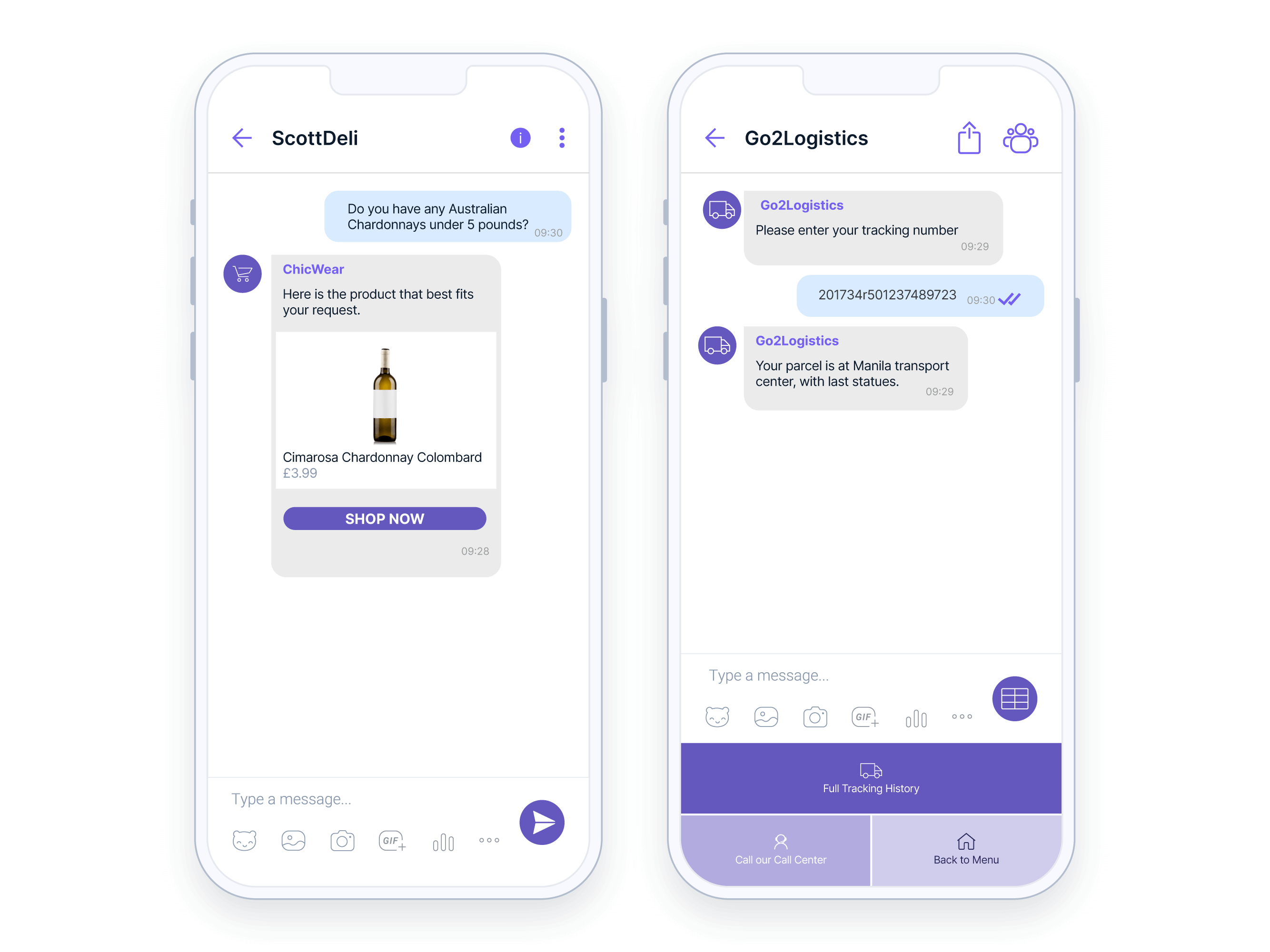
Craft the entire customer journey on a single app
Acquire
Attract potential customers with versatile chatbots and attention-grabbing messages that include rich content and interactive buttons.
Grow
Boost conversions with personalized promotional messages and keep customers updated with real-time transaction and service notifications.
Retain
Re-engage customers and offer always-on support to increase brand loyalty, reduce churn, and maximize positive brand reviews.
Learn how top brands are using Viber Business Messages to drive sales and improve customer satisfaction
Easily connect to the Viber Business Messages API
Benefit from the versatility of Viber Business Messages and build rich, cost effective, and scalable messaging solutions.
- Choice of a basic or fully featured API
- Rich engagement functions
- Clear API documentation
- Developer support
Integrate and grow with the right apps
With our wide range of integration options, you can build your communication strategy with Viber on your existing systems.

Speak to us about using Viber Business Messages with your existing systems
Automate Viber messages from your existing CRM and third-party platforms for event-triggered notifications, promotional messages, reminders and much more.
Contact an expertHarness over 15 years of experience with the world’s best connected platform.
With industry-leading expertise, you can deliver superb customer experience through our global network.
9,700+ global connections
And 800+ direct operator connections to facilitate reliable messaging and use cases anywhere in the world.
75+ offices on 6 continents
Global experience and local presence provides best-in-class service and solutions.
40+ data centers
Our worldwide data centers help you keep operations running smoothly and efficiently.
Learn more about Viber for Business
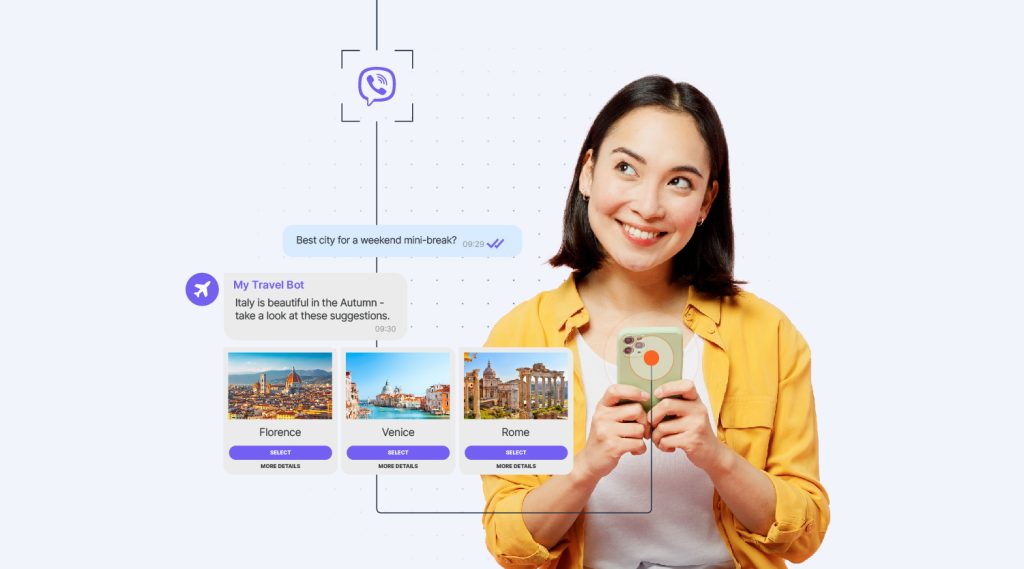
A quick guide to Viber chatbots and how to build one
Join us for an introduction to Viber chatbots, including key features, how they differ from Viber Business Messages, and how to build a Viber chatbot without needing to be a developer.
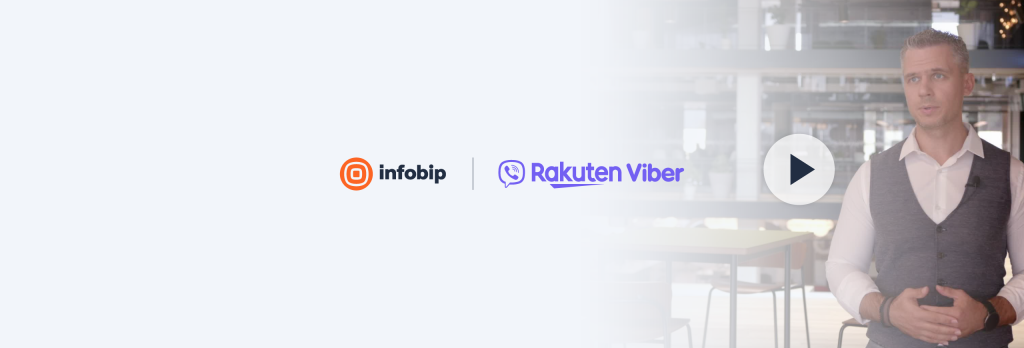
How to improve communication with banking customers using Viber Business Messages
How can banks and financial institutions improve communication with customers while also optimizing costs? Read – and watch – to find out!
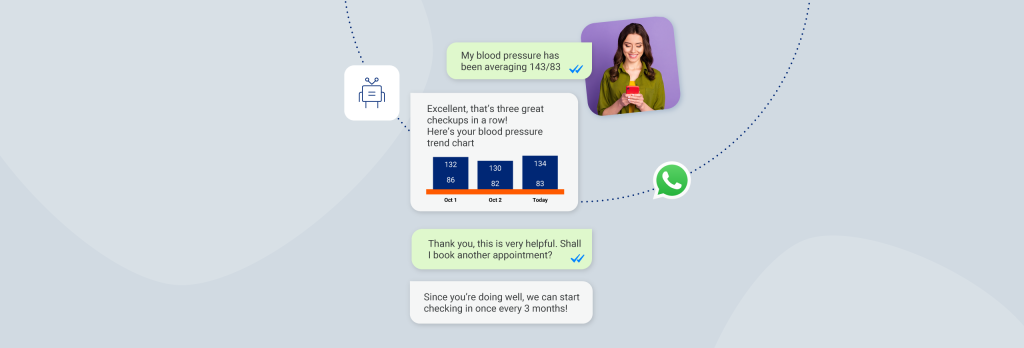
What types of chatbots are available today?
Join us for an overview of the latest chatbot technology, the types of chatbots now available, the secrets to chatbot conversation design, and some real-world chatbot examples.



















