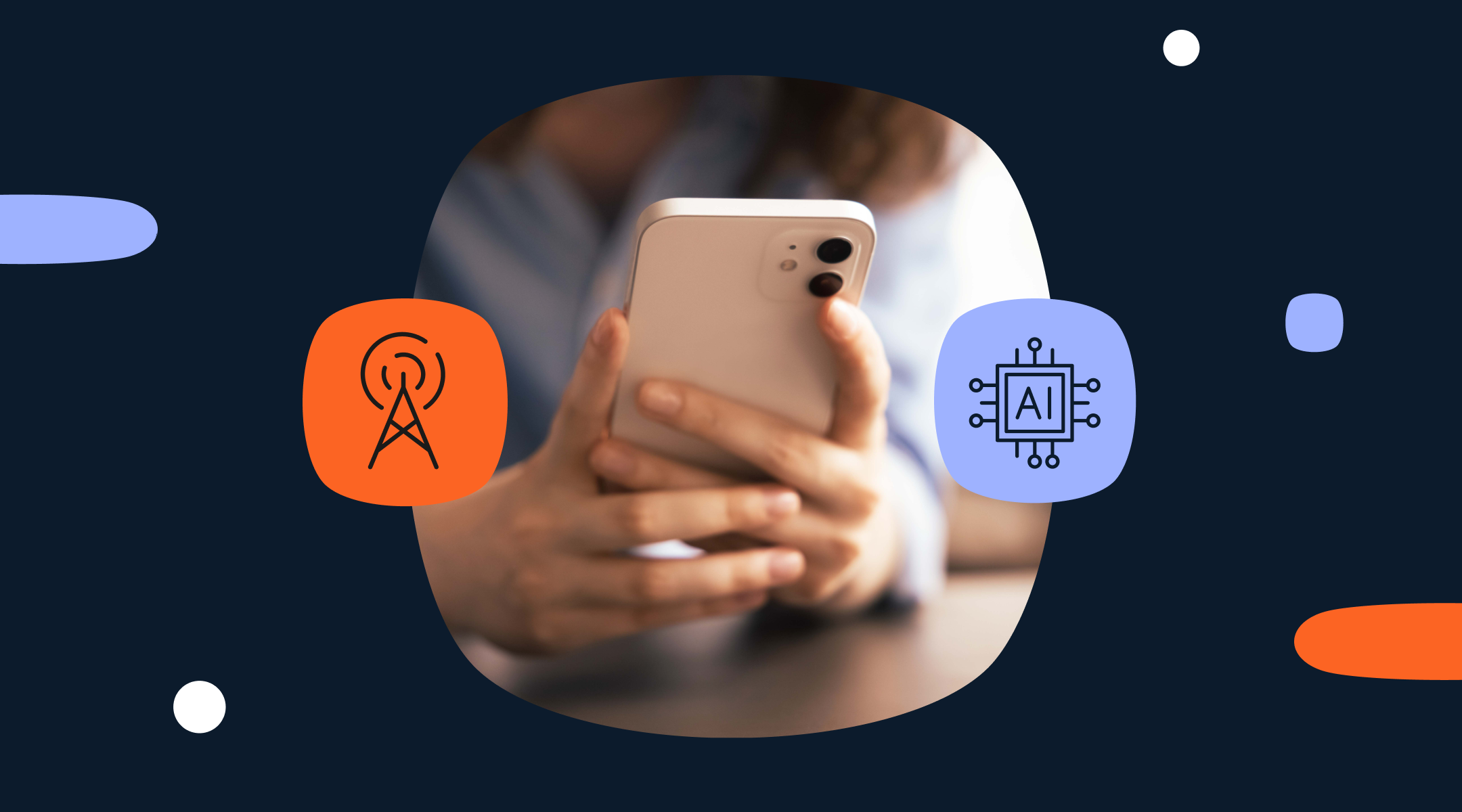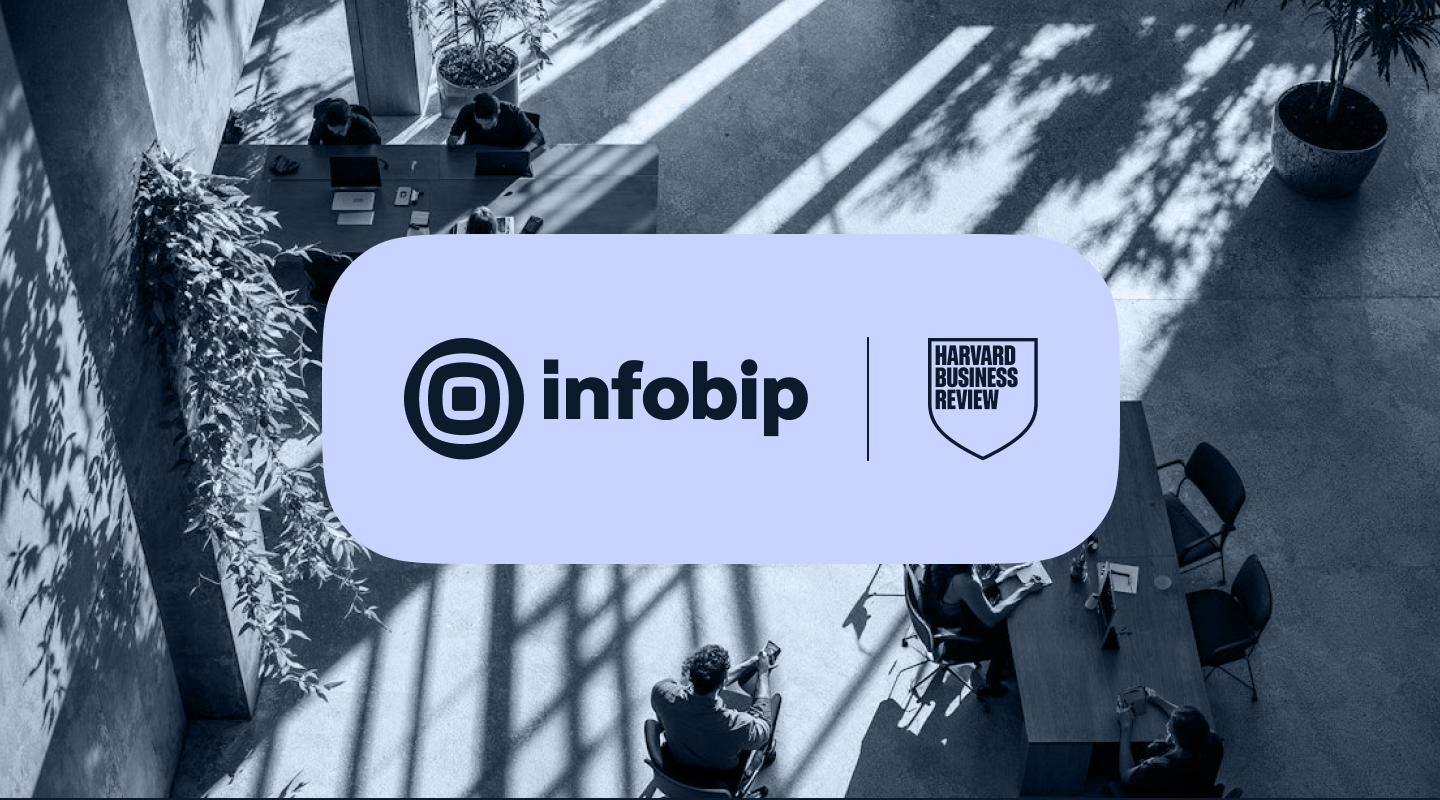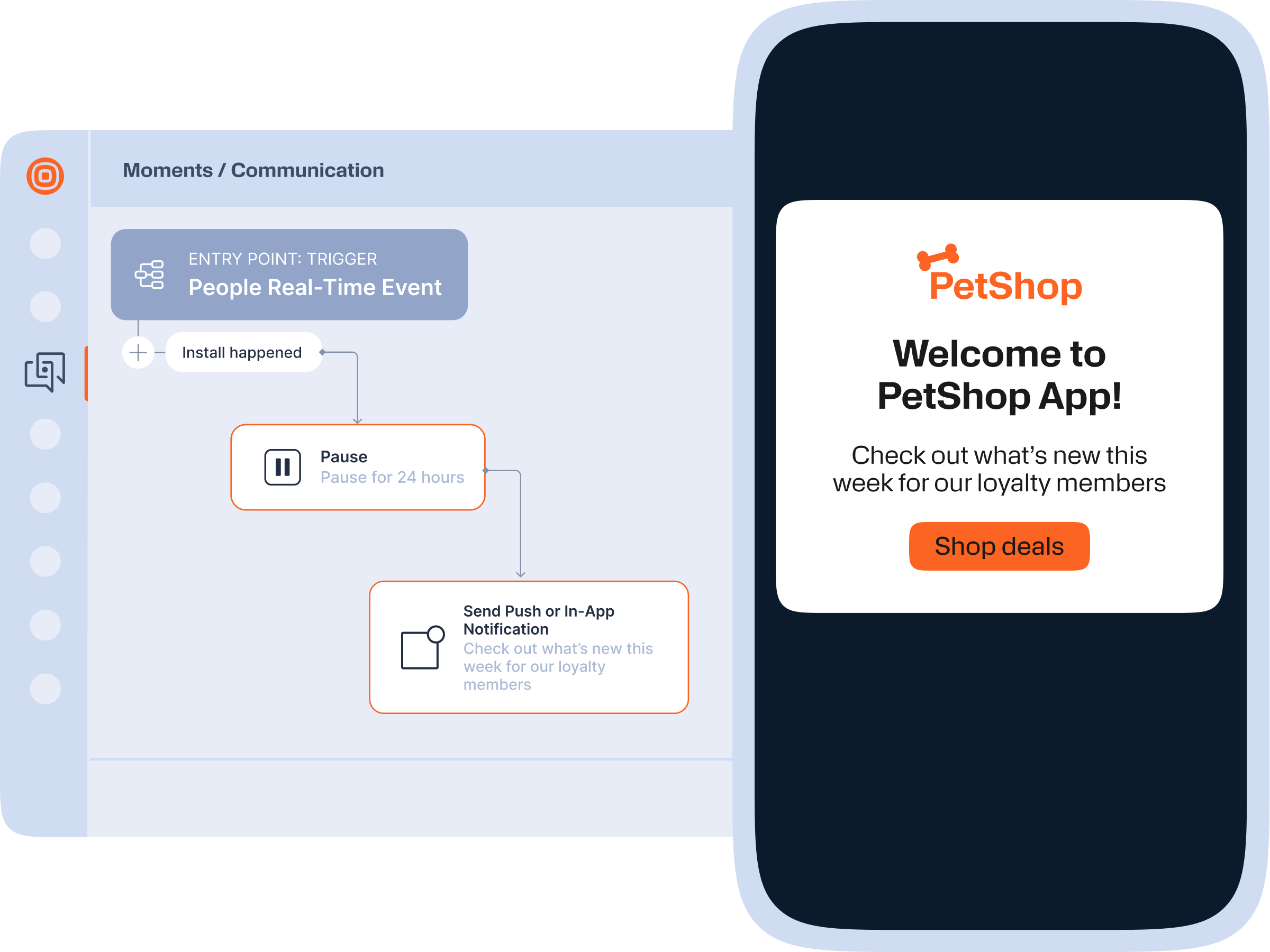Engage mobile app users with in-app messaging
Keep your app users engaged and informed through in-app notifications related to their behavior and actions.







Make your mobile app stand out
Communicate important updates, share exciting news, and influence app activity through timely in-app messaging.
- Share content specific to each app user
- Increase in-app activity and conversion rates
- Launch campaigns quickly and easily
Launch in-app campaigns without a line of code
Maximize mobile app engagement by sending eye-catching, timely in-app notifications based on user behavior and actions through a drag-and-drop interface.
Engage customers at every stage of their journey
Keep users engaged and encourage app activity with enticing messaging.

Promote products and content
Inform app users about ongoing promotions, sales, and special offers. Choose a general or personalized approach depending on your audience and goals.
Encourage specific actions
Increase conversion rates with in-app messages based on previous user behavior to encourage them to take their next step.


Share news and updates
Keep app users up to date with important announcements, industry news, app updates, and more.
Encourage feature usage
Let users know about new features that would appeal to them based on previous behavior and encourage them to try them out.


Request feedback
Turn in-app messaging into a two-way street by asking users to provide feedback on their app experience.
Take your in-app engagement to a new level
Send in-app notifications through our omnichannel customer engagement solution, Moments.
Automate
Ensure delivery
Power up your in-app messaging with push notifications
Send timely mobile and web push notifications to grab attention at the right time and in the right place – even while users are away from your app and website.

Turn in-app messaging into an experience
Engage users and increase app conversions with automated, personalized in-app notifications