Optimove messaging
The SMS for Optimove app lets you connect your Optimove instance with Infobip and incorporate SMS messaging into your Optimove customer journeys. The app also supports:
- Full SMS reporting within Optimove analytics
- Personalized SMS messages
- URL tracking of every message
- Scheduled and triggered campaign support in Optimove
- Custom Delivery Reports
What you will need
- Infobip account. If you do not have an account, you can create one (opens in a new tab).
- Optimove API credentials (username and password)
- List of the agreed customer attributes that you want to use to personalize messages
- Phone attributes
- SMS sender
Contact Optimove to obtain your API credentials and agree the list of customer attributes.
Installation
- To install SMS for Optimove, on the Infobip (opens in a new tab) web interface, go to Exchange (opens in a new tab) > All Apps.
- Find and click on the Optimove app.
- Click Add.
- Accept the Terms and Conditions, and then click Continue.
Configuration
You can have only one configuration per account.
You can edit your configuration at anytime by clicking on the three dots and then selecting Edit Configuration.
- Click on Connect Account.
- You'll see a configuration screen where you enter your Optimove credentials.
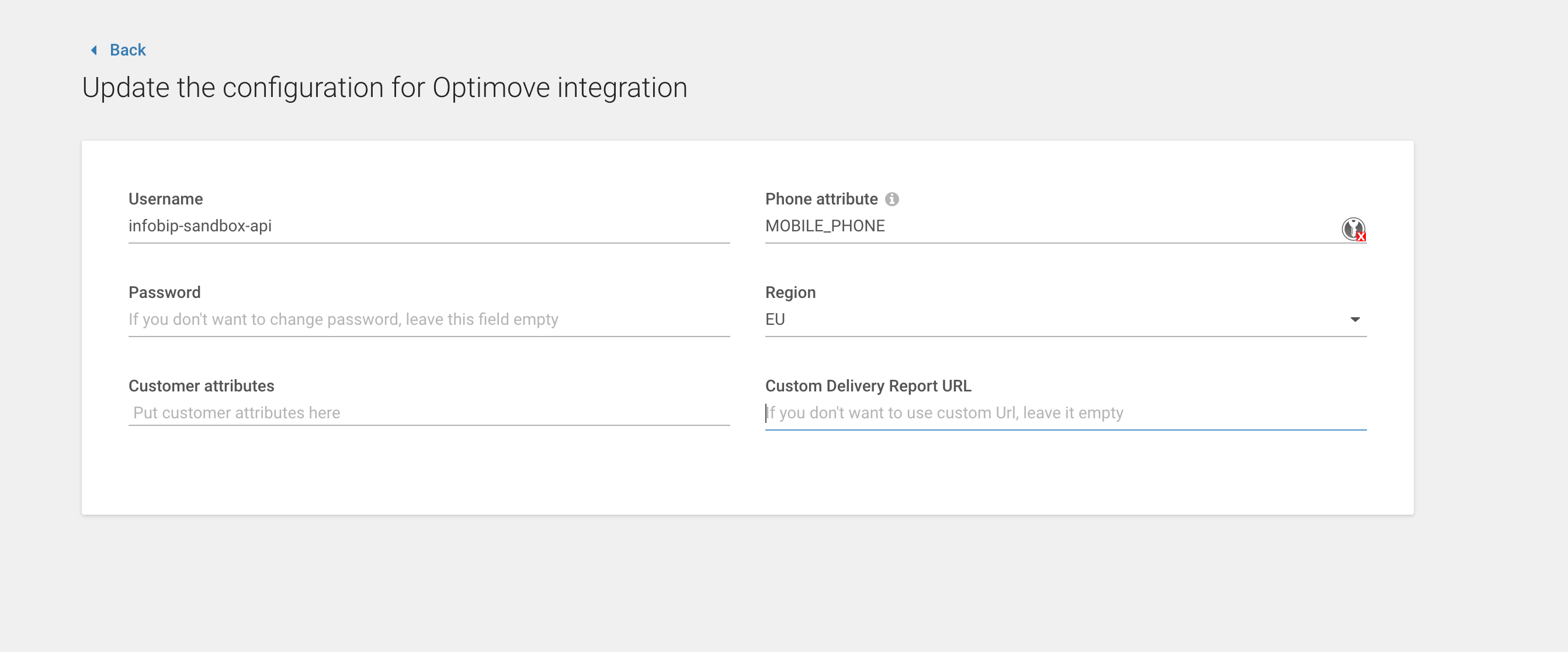
- Enter the Username and Password that you received from Optimove.
- Enter the Phone Attribute value. This is the customer attribute available in Optimove where mobile numbers are saved. This value varies and could be PHONENUMBER, MOBILENUMBER, PHONE, and so on.
- Select your Customer Region.
- Enter the list of attributes that you have agreed to use with Optimove in the Customer attributes field.
- If you require Custom Delivery Reports, you can specify the applicable URL in the Custom Delivery Report URL field.
- Click Save. You'll see a message to indicate that the account has been successfully connected.
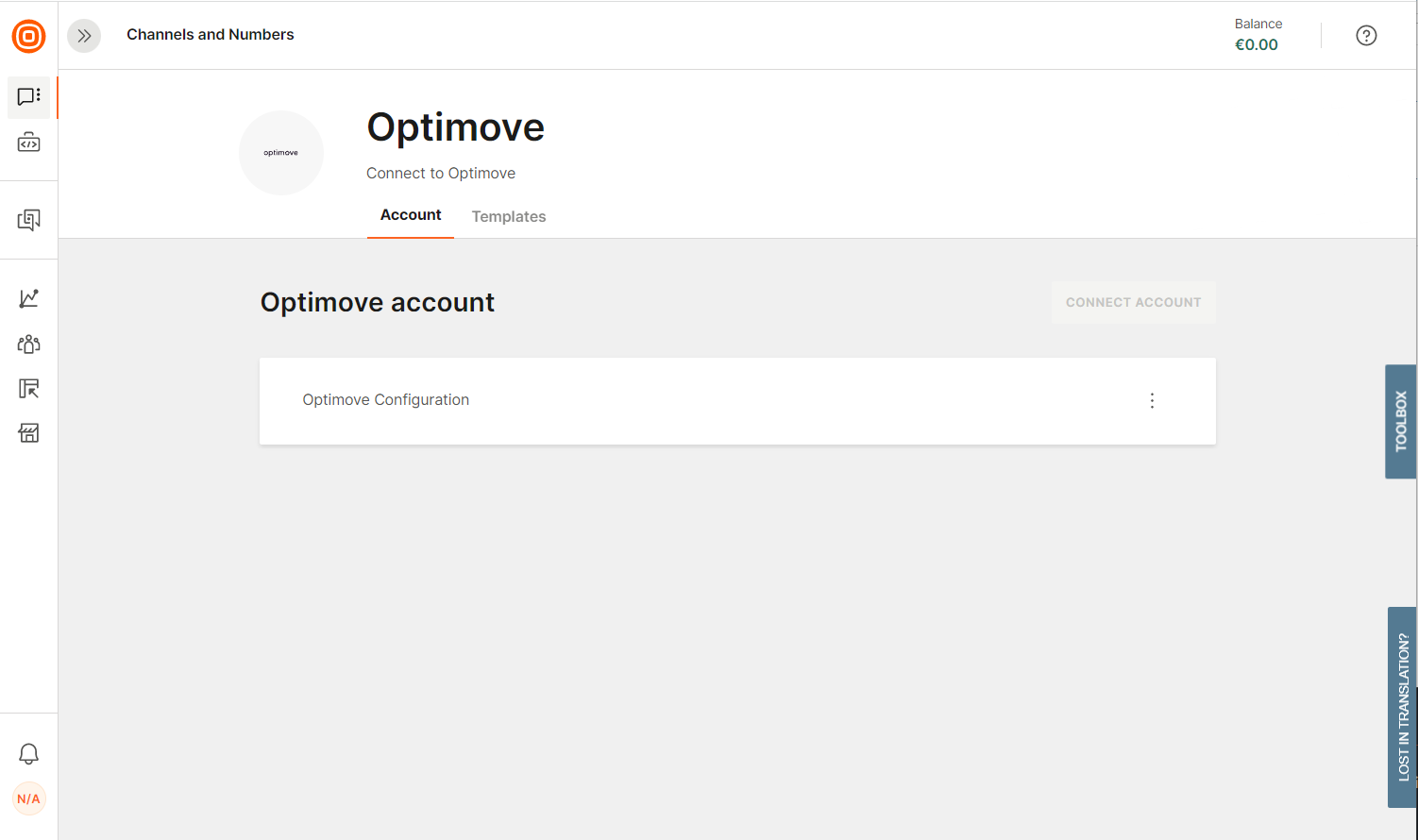
Create a template
Once you have finished setting up your account, you need to create templates.
The Optimove customer attributes you set up for personalizing messages are available in your templates. See the Configuration section for more information.
Click on the Template tab and you see a list of existing templates.
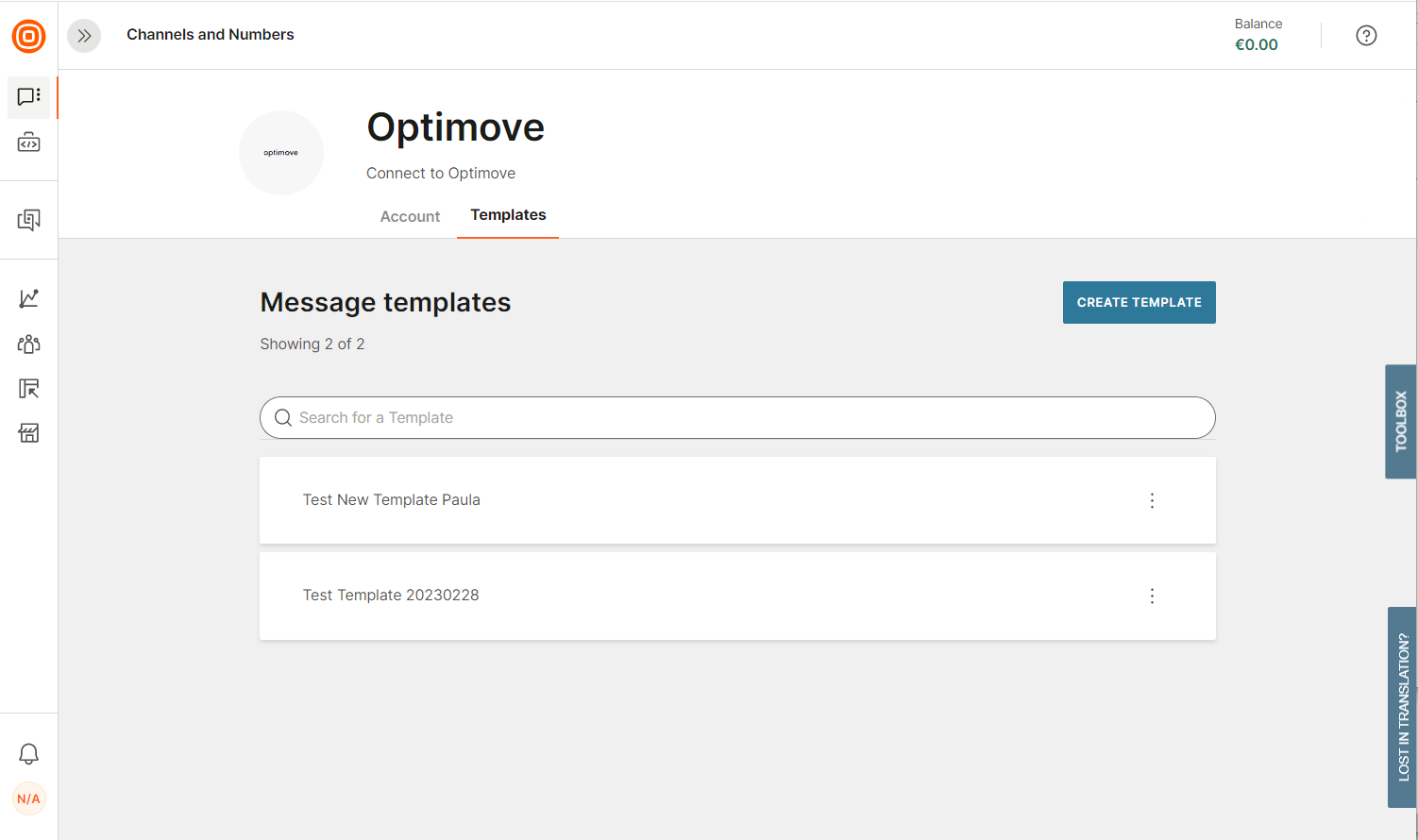
To create a template:
- Click Create Template.
- Enter a Template Name. This is visible as a part of Templates inside of Campaign setup in Optimove.
- Enter your Message Content.
- Select any Placeholders you want to use from the drop-down list.
- Select if you want to enable URL Shortening and Track URL Clicks.
- Select if you want to enable the Delivery time window. See the Broadcast documentation for more information.
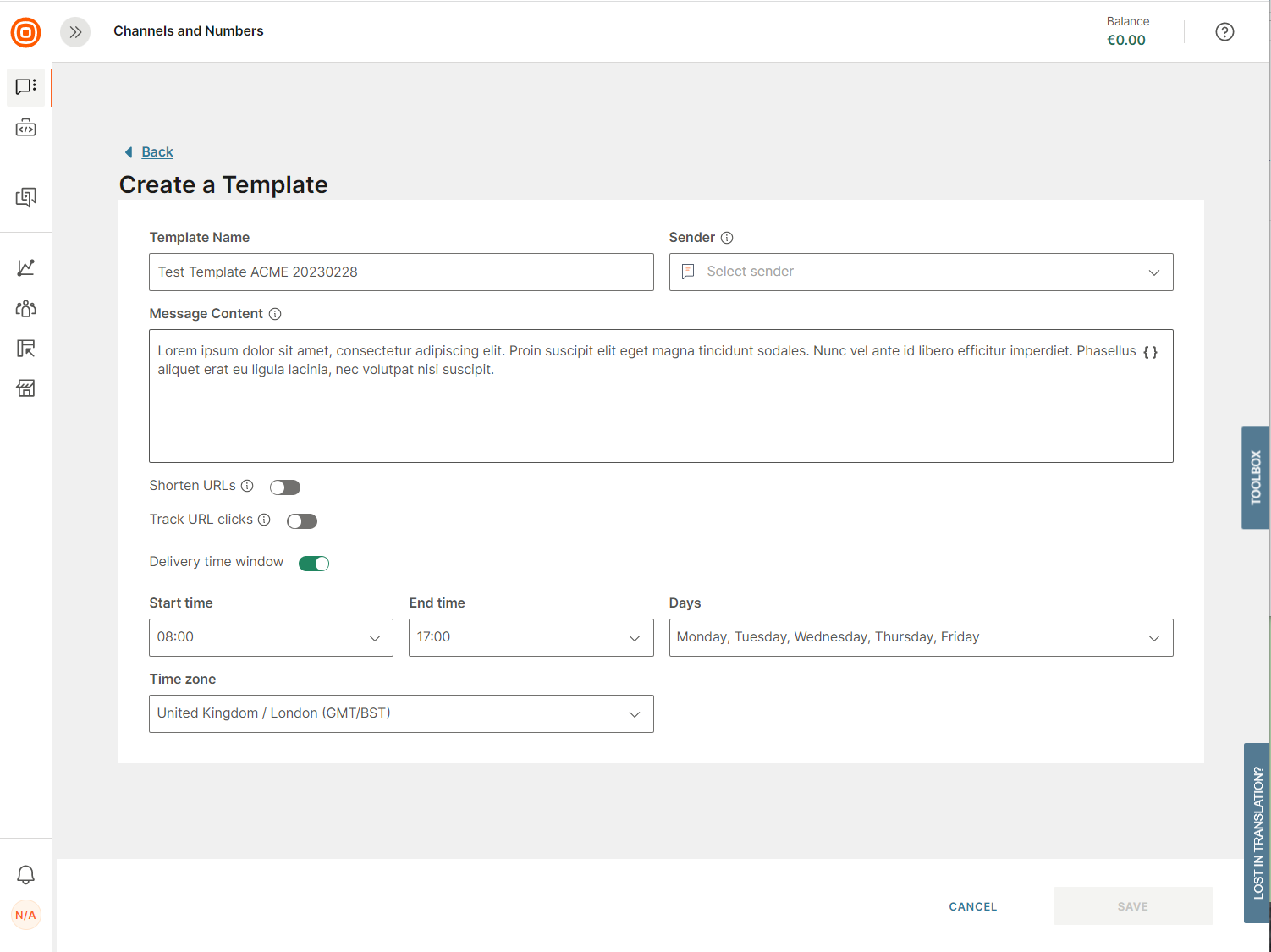
When you have finished, click on Save to save your template.
To view your templates, click on the three dots and select View Template. This displays a read-only view of the message template.
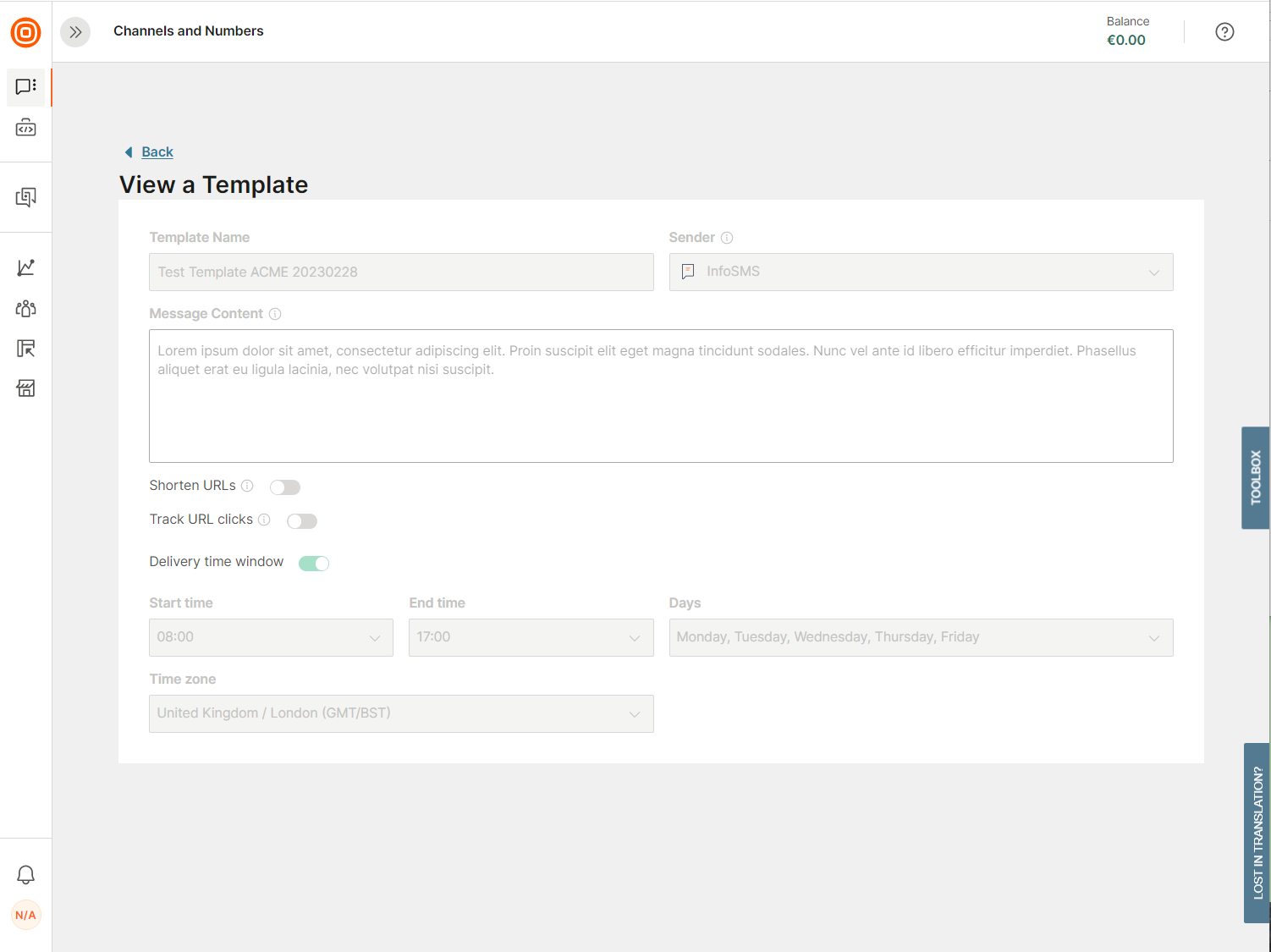
When you have finished setting up your account and templates, both the templates and the app is visible within Optimove when you create a campaign.
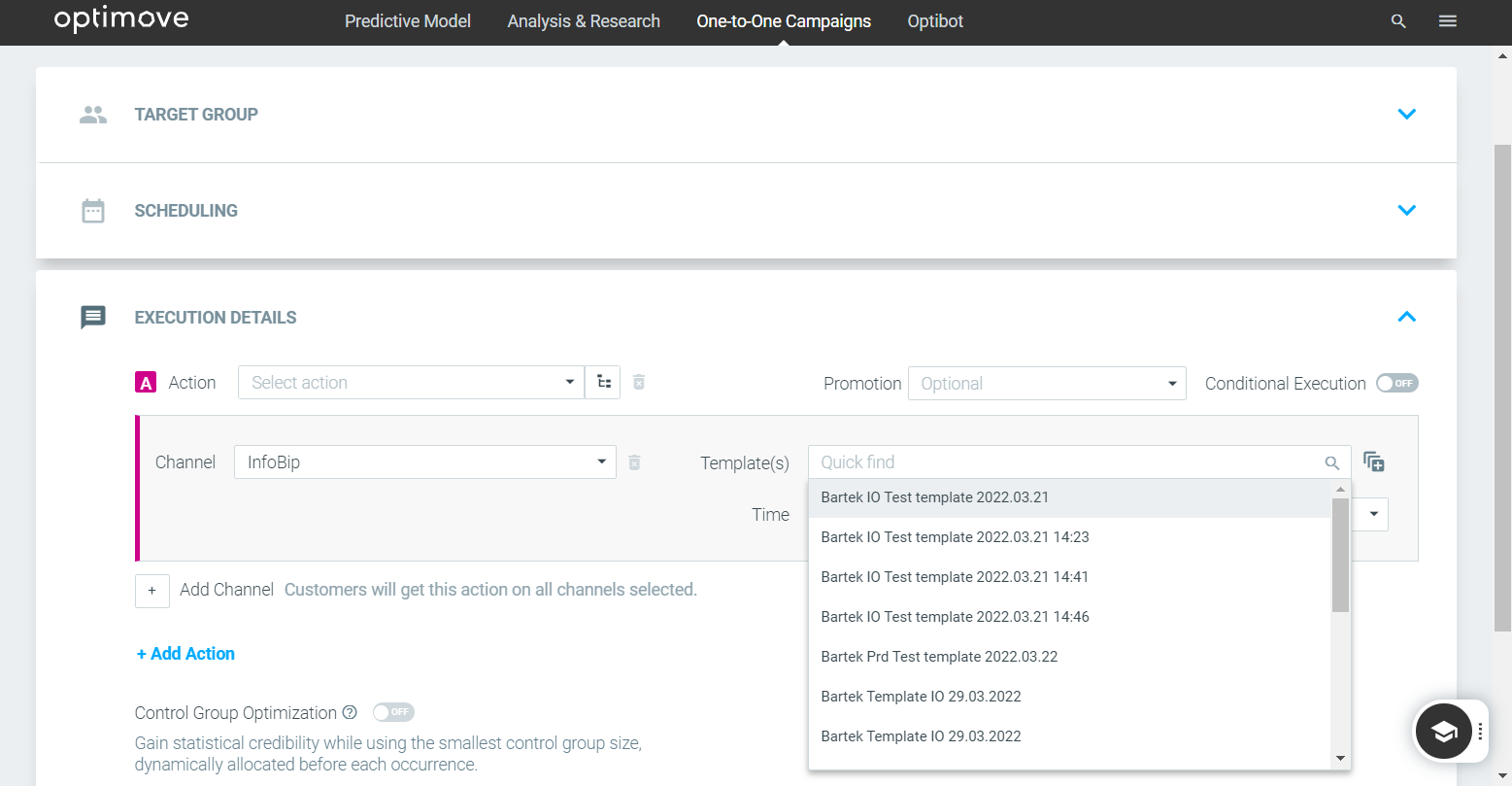
If you experience any issues with your integration with Optimove, contact [email protected].