Marketo for People
Synchronize your leads data by connecting your Marketo instance to People. This is useful for when you are using Infobip products, particularly Moments.
Set up authentication
To enable People to access Marketo, create an API service and a user.
Create a user for your API service
The API service enables People to request access to Marketo. Because access is defined by roles, you'll first need to create a role allowing at least:
- Access API. Read-Only Activity – Provides the option to poll tasks and verify credentials
- Access API. Read-Only Lead – Gets leads
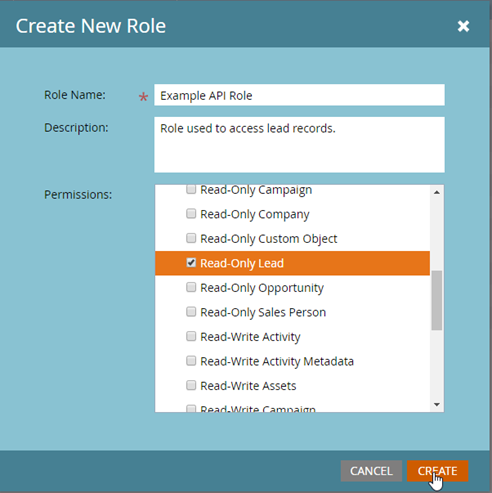
With the role in place you can create an API user.
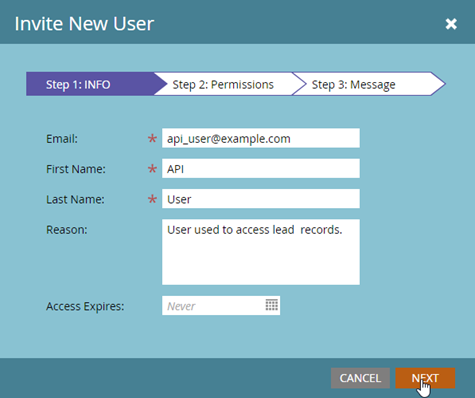
Next, assign permissions to the user.
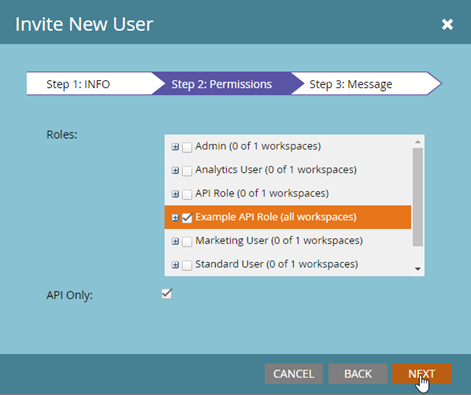
Next click SEND to finalize new user setup.
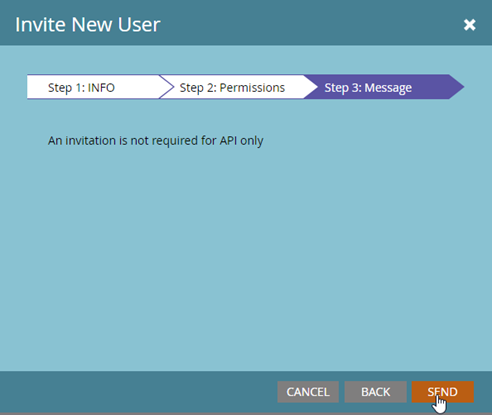
Create the API service
In this step you will:
- Create an API service and get the Client ID and the Client Secret for it
- Get the REST URL and identity URL. They are available in the REST API section found in the Web Services section under Integrations.
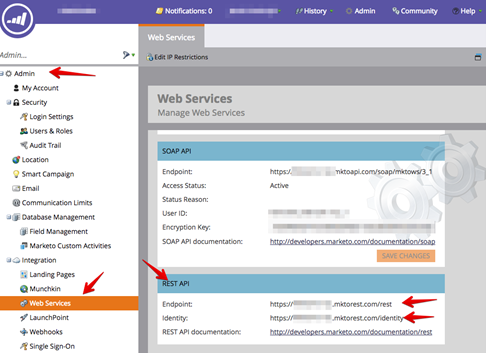
Add Credentials to Infobip
Once you have these values, log into Infobip portal and store them in the Credentials for Marketo.
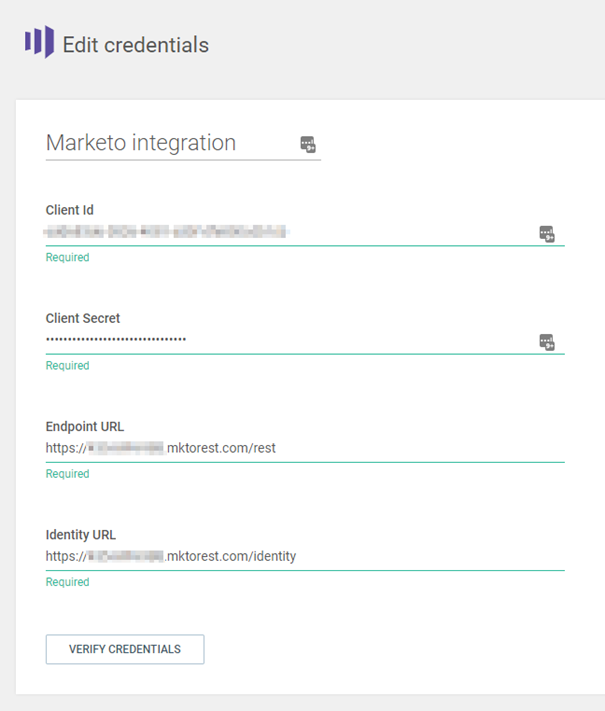
Map Marketo data fields to People
To complete the integration with People, you need to map the Marketo data fields to People.
- Logon to Infobip and go to Exchange > App Apps.
- Open the Marketo integration and select the Integration tab.
- On Marketo Leads to People Customer, click Configure to update the mappings.
- The left column displays your Marketo fields and the right column displays the fields available in People. Map the fields you want to make available in People so they are available to other Infobip products.