Microsoft Power Automate messaging
The Infobip connector for Power Automate enables you to automate SMS and Voice communications directly from your flows. The connector is listed in the Microsoft Power Automate connector gallery, and can be selected when creating a new flow.
This guide covers the steps on how to connect the Microsoft Power Automate with Infobip using SMS and voice as communication channels. This integration lets you automate SMS and voice communications using the Infobip platform from within Power Automate flows.
The Infobip integration supports following actions:
- Send SMS
- Make voice call - Make an outbound voice call and read the message using text-to-speech synthesis
- Check current account balance
The Infobip integration currently supports the following trigger:
- Inbound SMS message
Features
Event-driven notifications
Trigger SMS or voice messages from CRM updates, database changes, and other events.
Inbound SMS workflows
Start a flow when an inbound message arrives (for example, STOP, INFO) to update systems or send a response.
Balance monitoring
Track your messaging balance, and send alerts when it falls below a defined threshold.
Post-case confirmations
After a support ticket is closed, send an SMS or voice message to confirm.
What you will need
- Infobip account with available SMS and Voice channels. If you do not have an account, you can create one (opens in a new tab).
- Microsoft Power Automate solution (including premium connectors)
- SMS or voice-enabled phone number
- Infobip sender
- An Infobip phone number (SMS or voice enabled)
- An approved alphanumeric sender ID (where supported)
For example, the following table guides you to the required sender type for the typical connector use cases.
| Use case | Required sender type | Notes |
|---|---|---|
| Sending outbound SMS | Phone number or alphanumeric sender | Use alphanumeric sender IDs for SMS if your Infobip account and the destination country support them. Alphanumeric senders are not supported in all countries and cannot receive replies. |
| Receiving inbound SMS / using the Incoming SMS trigger | Phone number (SMS-enabled) | Required because alphanumeric sender IDs cannot receive inbound messages. |
| Voice actions | Voice-enabled phone number | Alphanumeric sender IDs do not apply to voice features. |
For more information about numbers, see:
- How to buy and configure SMS numbers
- How to buy and configure voice numbers
For more information about requesting alphanumeric senders, see:
Connect Infobip triggers to automated cloud flow
The Infobip Connector for Power Automate is available from the Connectors section inside Power Automate. To set up the integration, in Power Automate, you create a new flow (automated or otherwise), choose Infobip as connector, provide credentials, and authorize the connection.
-
Click Create and then Automated cloud flow.
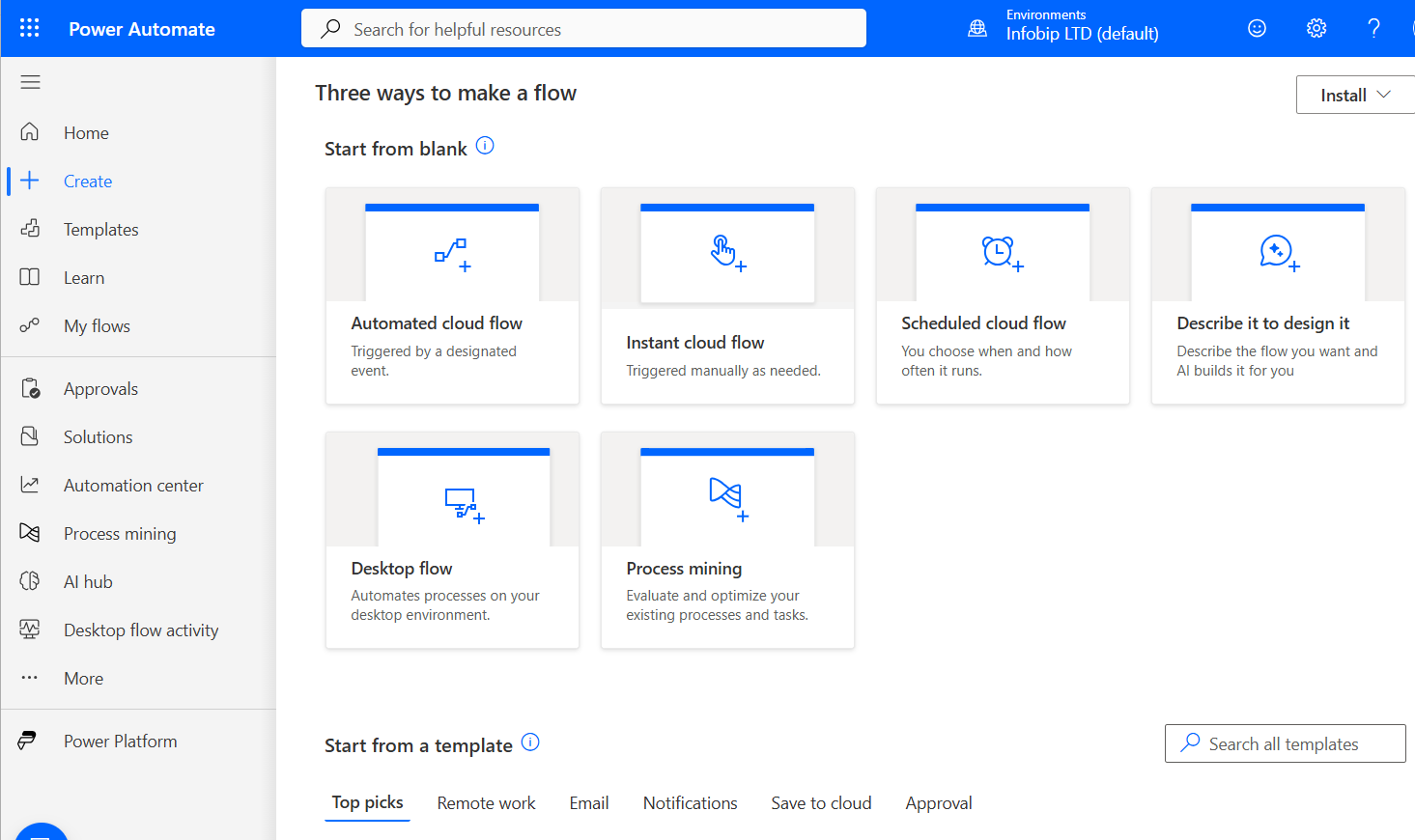
-
On the Build an automated flow pop-up window, name the flow and click Skip.
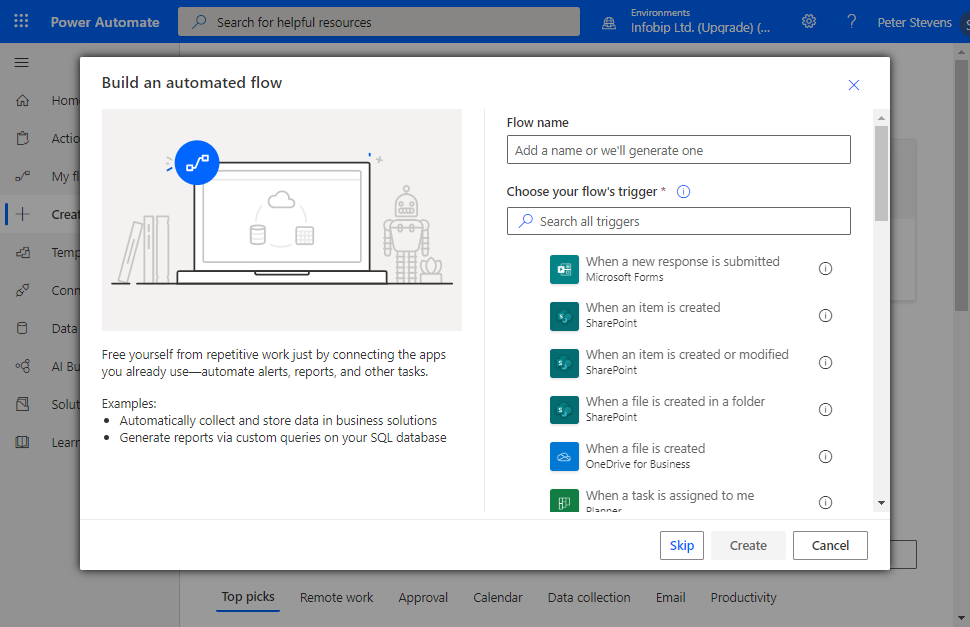
-
Search for Infobip and select a Trigger to start the event. In this case, there is only one Infobip trigger for incoming text message.
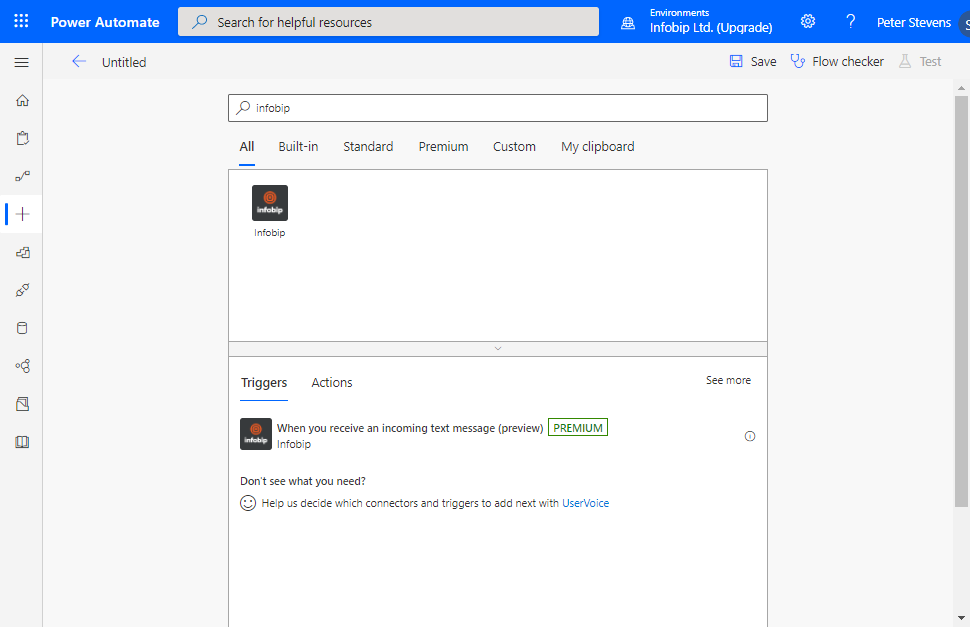
-
Enter a name for the connection.
-
Enter your Infobip credentials. Infobip uses basic authentication for the Power Automate integration. When you create the connection, use the Infobip username and password that you use to access the Infobip. For more information, see How to give HTTP access to a specific user.
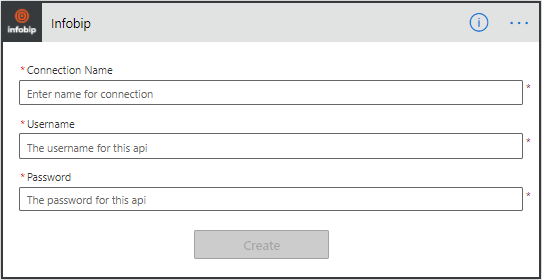
-
Click Create.
-
When you have this connection set up, you can use it for all future flows. You can see all your connections under Data > Connections.
-
To finish the setup, implement Infobip actions into the flow.
Define Infobip actions
The following actions are supported:
- Send text message (SMS)
- Make an outbound voice call
- Check current account balance
For each action, there are additional fields under Show advanced options.
When you define the action, click Show advanced options to show the additional fields, where you need to enter the sender or caller's phone number.
Send text message (SMS)
Enter the fields for the recipient’s phone number and message content.
Click Show advanced options to see additional settings, including the Sender's number.
Add the Sender's phone number, or alphanumeric sender, provided it is enabled and approved in your Infobip account.
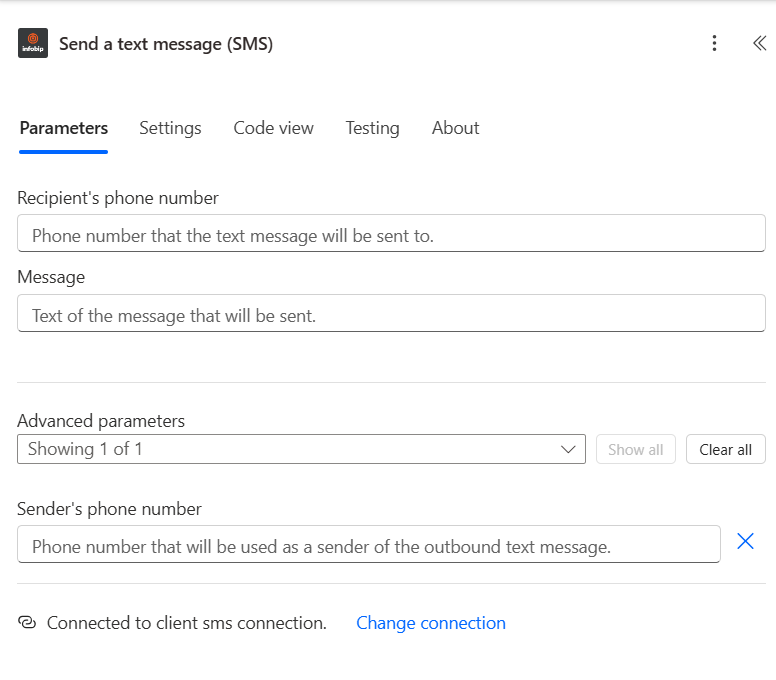
Make a voice call
Enter the mandatory fields for the recipient’s phone number, message content, and language options.
Click Show advanced options to see additional settings, including the Sender's number.
Add the Caller's phone number, or alphanumeric sender, provided it is enabled and approved in your Infobip account.
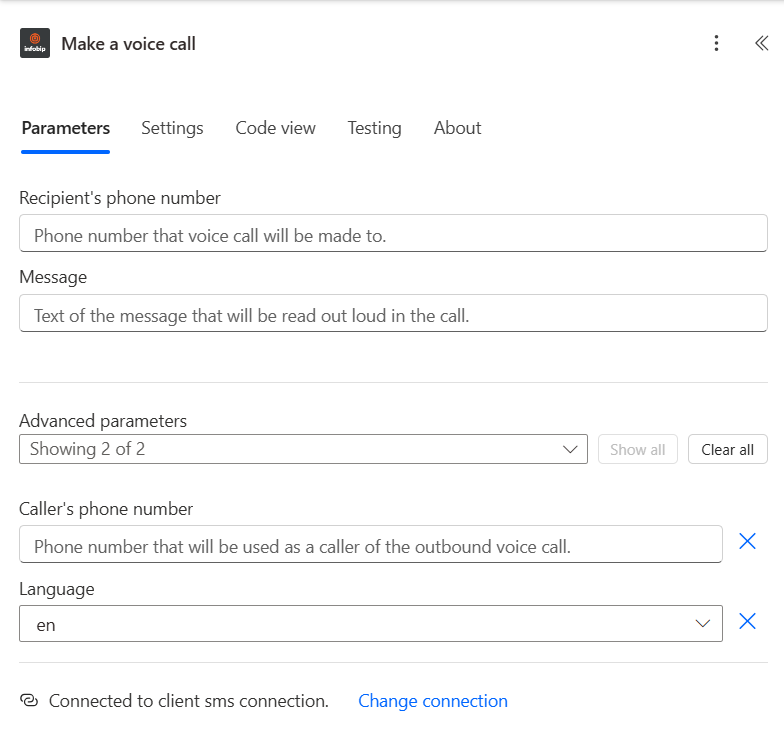
Check current balance
You do not need to provide additional information for Check current balance. Follow the remaining steps to use the current balance output.
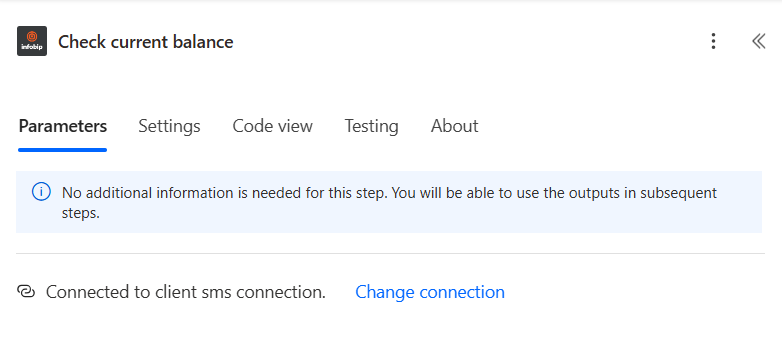
Define Infobip triggers
The following trigger is supported:
- Inbound SMS message
Receive an Incoming text message
Enter the mandatory fields for the Phone number and Keyword.
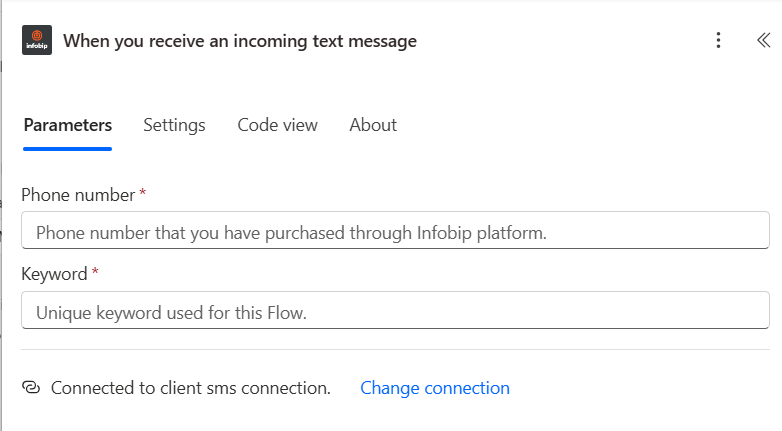
If you need assistance or would like additional information, contact us (opens in a new tab).