Other Integrations
You can use internal and external integrations with your chatbot.
- External: Connect Answers to external platforms that are available in the Infobip marketplace. During an end user's conversation with your chatbot, they can connect to these platforms and perform tasks such as purchasing products.
- Internal: Use Answers blocks to connect directly to the platforms, without using any other extensions. You can acquire or write data to these platforms from within Answers.
You can use these integrations on any channel that Answers supports.
For information about how to enable these integrations in your Infobip web interface account, refer to the documentation for these integrations.
Available Integrations
External
You can connect Answers to the following applications:
- Adobe Commerce: Enable end users to buy products and services from your Adobe Commerce platform through your chatbot. You can do the following through the chatbot:
- Share order information and enable end users to track orders.
- Enable end users to check the availability of products.
- Use end user data from Adobe Commerce to personalize the interaction.
- Use the information that you obtain from end users to add or update their profile in Adobe Commerce.
- AWS signing proxy: Use this element to integrate your chatbot to your endpoints on Amazon Web Services (AWS). Example: As part of your chatbot conversation, you want to authenticate end users for your application that is hosted on AWS. Use the AWS signing proxy element to do AWS authentication for API calls that are made from your chatbot.
- BigCommerce platform: Use your chatbots to automate actions regarding orders, products, and customers. Example: End users can search for products, add items to cart, create and find orders, get billing information, and select shipping options through the chatbot.
- Oracle Responsys: Integrate your chatbot with Oracle Responsys to enable two-way messaging between your chatbot and end users. Use this automated, interactive communication to engage with end users and offer them support.
- Stripe: Use the Stripe Answers block to add payment options for the products and services that you offer through your chatbot.
- VTEX platform: Use your chatbots to automate actions regarding orders, products, and customers. Example: End users can search for products and orders through the chatbot.
Internal
Chatbot tools
Integrate Chatbot tools with your chatbot to do the following:
- Calculate distance: Use the Geolocation Distance Calculator function to get the distance between 2 coordinates. Example: Calculate the distance between your stores and the end user's location, and let them know the nearest store.
- Convert files to Base64 format: Many storage systems support only Base64 encoding. When end users send you media or image files in other formats, use the File to Base64 function to convert the file to Base64 format. Example: Images of the end user's ID for authentication.
Answers bot blocks
Use Answers bot blocks to get information from external platforms and use it as part of the chatbot flow. You can also update information in the external systems.
Meta Ads Reporting for Infobip Business Messaging
Use the Meta Ads Reporting for Infobip Business Messaging element in Answers to track the performance of your click-to-WhatsApp (CTWA) campaigns. These campaigns include a Facebook or Instagram ad that contains a click-to-WhatsApp feature. When end users click the ad, they can start a conversation with your chatbot over WhatsApp.
You can view analytics about these campaigns in People and in Meta ads manager (opens in a new tab). You can view information such as the number of conversions and the number of new profiles that were created because of the ad.
View Enabled Integrations
To see a list of integrations that are available to use in your chatbot, in the chatbot editor, on the right pane, go to the Chatbot integrations section.
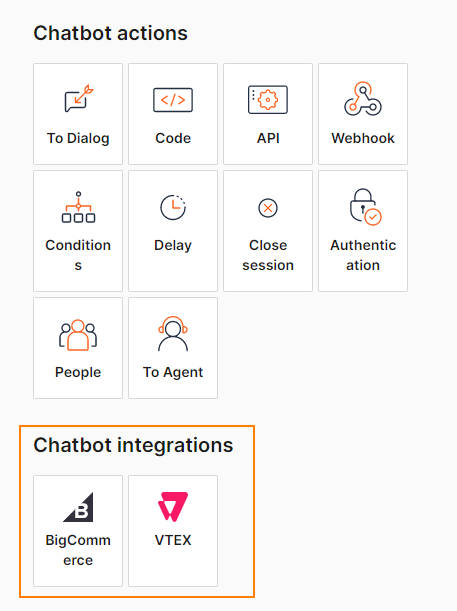
Add an Integration to the Chatbot
- In the chatbot editor, on the right pane > Chatbot integrations section, identify the required application.
- Drag and drop the application to the dialog.
- Configure the options for the application. For information about configuring and using the application, refer to the documentation for that application.