Chatbot elements
Chatbot elements are one of the components of a chatbot. Each chatbot element performs a specific function, such as sending or receiving messages, processing responses, or adding delay.
Types of chatbot elements
Chatbot elements consist of the following:
- Core elements: Elements that are common to all channels. Example: API, webhook, and CSAT survey.
- Channel-specific elements: Elements that are specific to a channel. Each channel has a different set of elements.
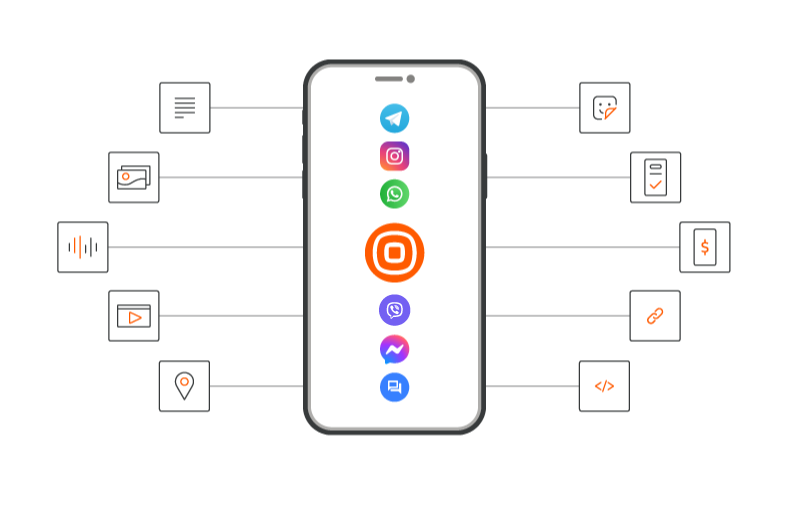
How to use chatbot elements
Chatbot elements are used within dialogs.
Do the following in the chatbot editor.
- Identify the relevant element based on the use case. Example: If you want to send an image in WhatsApp, use the Image element.
- Drag the element from the Build side panel to the canvas.
- Configure the element. For more information, refer to the documentation for the relevant element.
Guidelines for using chatbot elements
Message processing within an element
The chatbot cannot process messages while an element is running. Example: The chatbot is waiting for a response from the Webhook element or the Delay element is running. If the end user sends any messages during this time, the chatbot ignores these messages. So, take this into consideration when designing the chatbot.
File formats and sizes
In the specifications for chatbot elements, file sizes (Example: audio, image, video, file) are specified in megabyte (MB) and not in megibyte (MiB). A megabyte is calculated as a power of 10 and is 1,000,000 bytes, while a megibyte is calculated as a power of 2 and is 1,048,576 bytes. Example: Windows calculates file sizes in MiB.
Some file formats are not supported in some browsers. Example: Internet Explorer does not support .mp3. Infobip recommends that you use Mozilla Firefox or Google Chrome.
Using placeholders in messages
If you use placeholders in your messages, the resultant message might exceed the maximum length. So, the message might not be sent.
Make sure that the message does not exceed the length after the placeholder values are filled in.