Engage Leads Through Forms
Forms are a big contributor to lead generation, profile data collection, and customer relations. With Moments, you can use data collected through Forms to quickly respond to your hot leads, and then watch the conversion rates grow.
Build a Form Based Communication
Before you start, think about the purpose of your form, input fields, layout, and begin building your first form in the Content module. But also consider what kind of lead nurturing you plan to do. For instance, you might want to know when someone requests a link to download your e-book. To do this, you need a form and a way to send a link to that person, and then analyze the overall results of this interaction.
Steps in Content
The following is an example of how to build a regular form where users can submit requests:
-
Click the Content module on the left navigation bar. Click Create Form, and drag and drop thePeople Attributes and Contact Information that you want included in the form. For example, add the first and last name and email.
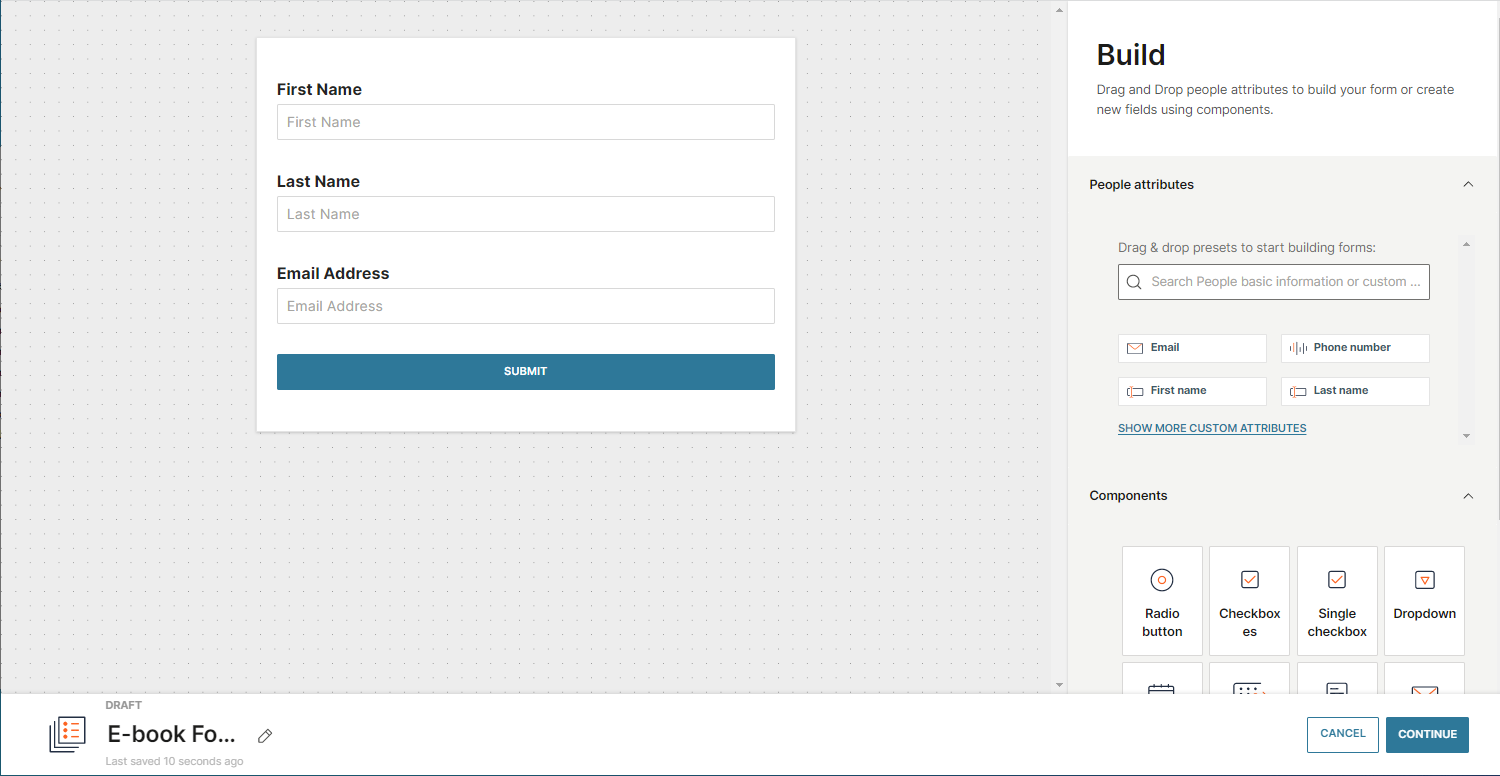
-
Enable the processing rule: in this example case, the email address is used to check against the existing profiles. If the profile exists, define whether you only want to add the new information to the profile or override all current information.
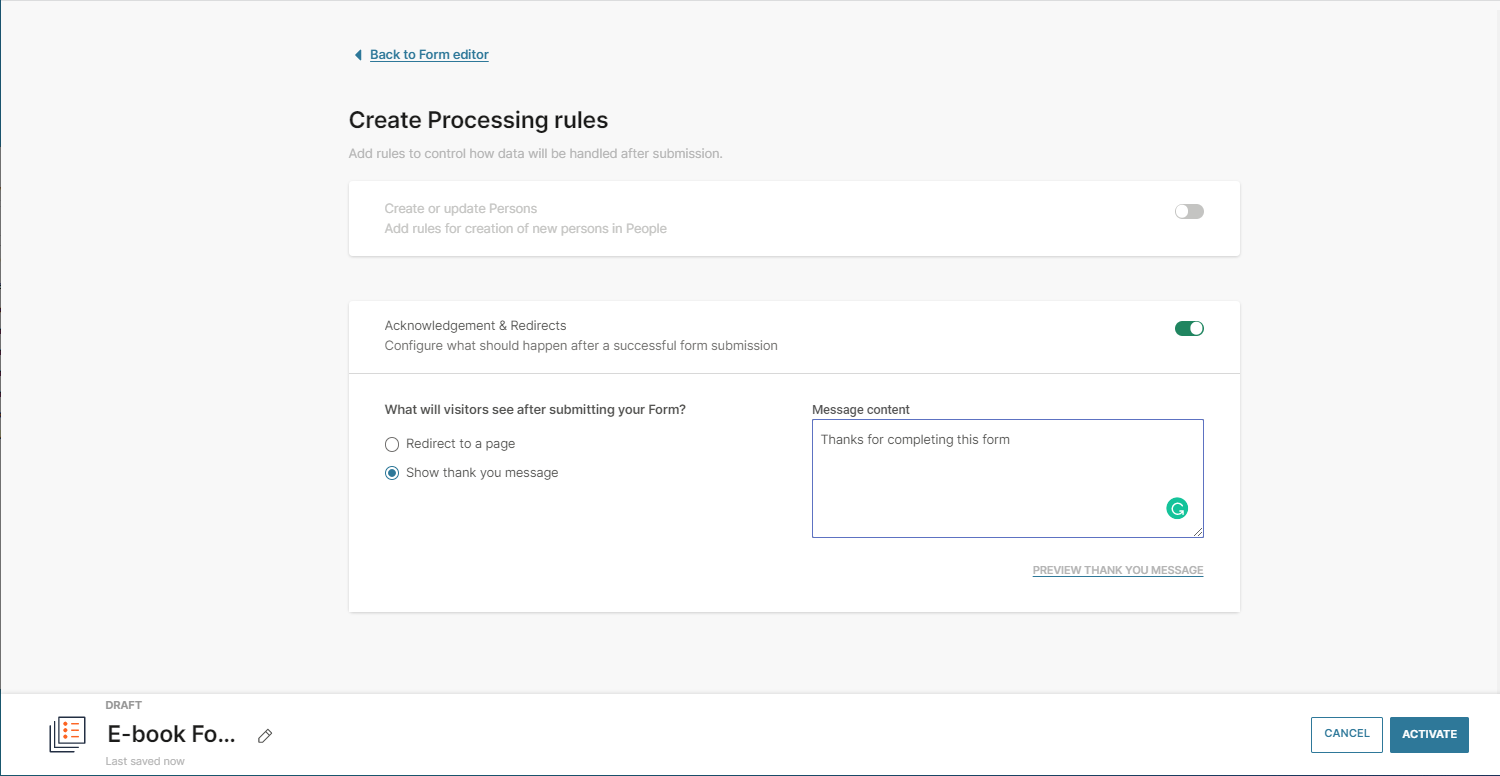
-
Activate your form.
-
Add the automatically generated script to the web page.
Steps in Moments
When the form is ready and live, you can create flow campaigns based on the end user's interaction with the form.
-
Go to Moments > Flows.
-
Select Create Flow > Start from Scratch.
-
Select People Real-Time Event as the communication trigger. In the side panel, go for the Form Submitted event.
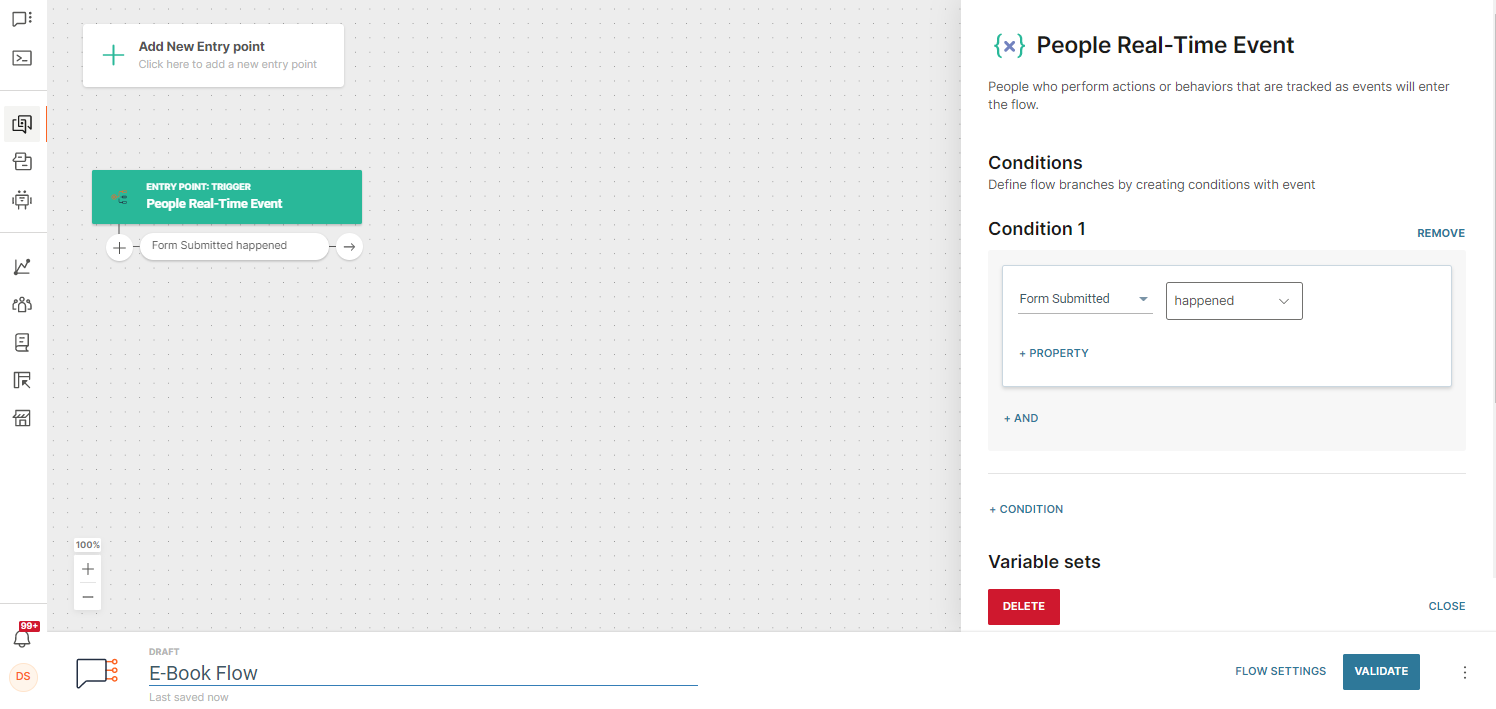
-
Add Send Email to send the e-book download link to the person who submitted the form. Rename the Send Email element into something like E-book Link so you can easily track how the user interacts with it, and maybe use this information to send a reminder.
In the element`s side panel, fill out the required fields, including the content field. Use the drag and drop Email Designer to write your message, and include the e-book download link.
 NOTE
NOTETo use the email channel in Moments, you need to configure it first. Check out the Getting Started article to learn how.
-
Validate your communication flow and Launch it!
Analyze Forms
Check out the basic metrics on the form`s Performance page. However, you might want to dive deeper into the way people use your form, react to your messages, and download your content to keep them returning to you. This is what you can do for more detailed behavior analytics:
-
Go to the People module, click the Analytics tab > New Report > Funnel Analytics.
-
Select a specific audience segment for this analysis or leave it at All People.
-
Include events that will help you analyze how your audience interacts with the form: Form Submitted, Email Opened, Link Clicked.
-
Define the time period. In this example, we will select 24 hours in the Conversion Window. If the person does not complete the sequence of events within this timeframe, this will be recorded as a drop-off.
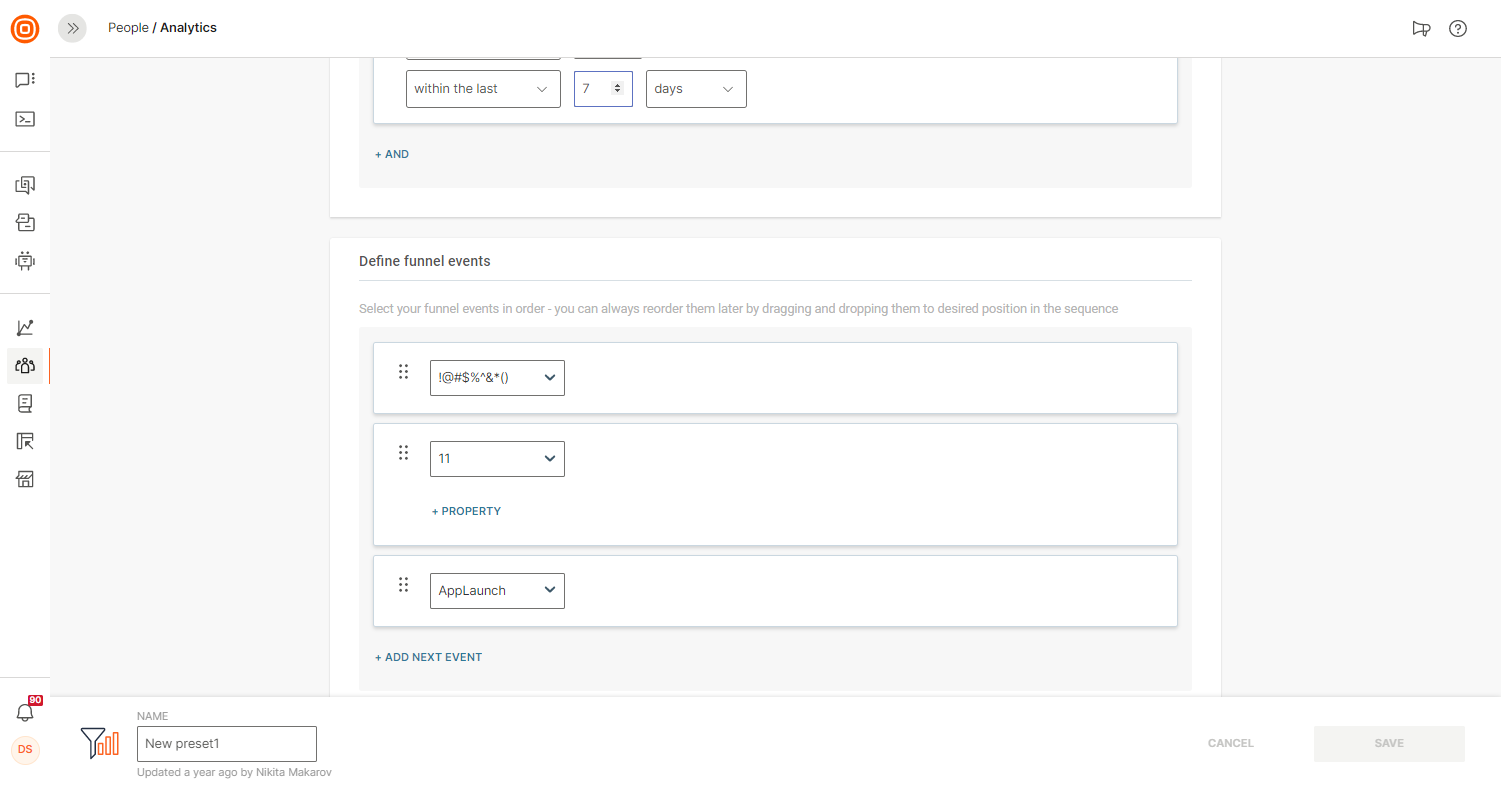
-
Choose the Breakdown by Eventsgraph. It will help you understand, for example, which steps in the funnel might need improvement. Select the timeframe for which you want to get data and click Load Graph.
-
Save it for future reference. If you go back, modify and save again, the existing report will be updated. Access it any time on the main Analytics page in People.
See how quickly you can set up your own form and generate leads, nurture them immediately and automatically, and monitor results to understand the lead's quality and boost conversion.