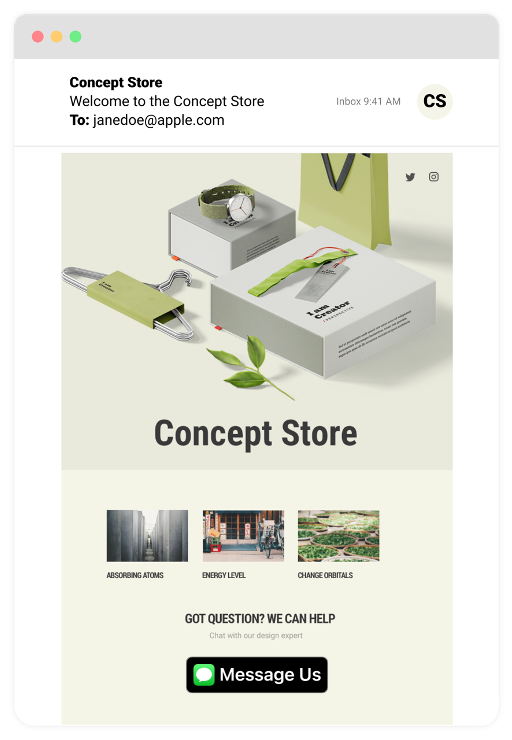Apple Messages for Business
Apple Messages for Business is a two-way communication channel that helps businesses communicate with customers. You can help customers resolve issues, schedule appointments, buy products and services, make payments with Apple Pay, and more.
Infobip connects your business with the Messages for Business service. Infobip provides you the required software and services to manage communication sent through Messages for Business.
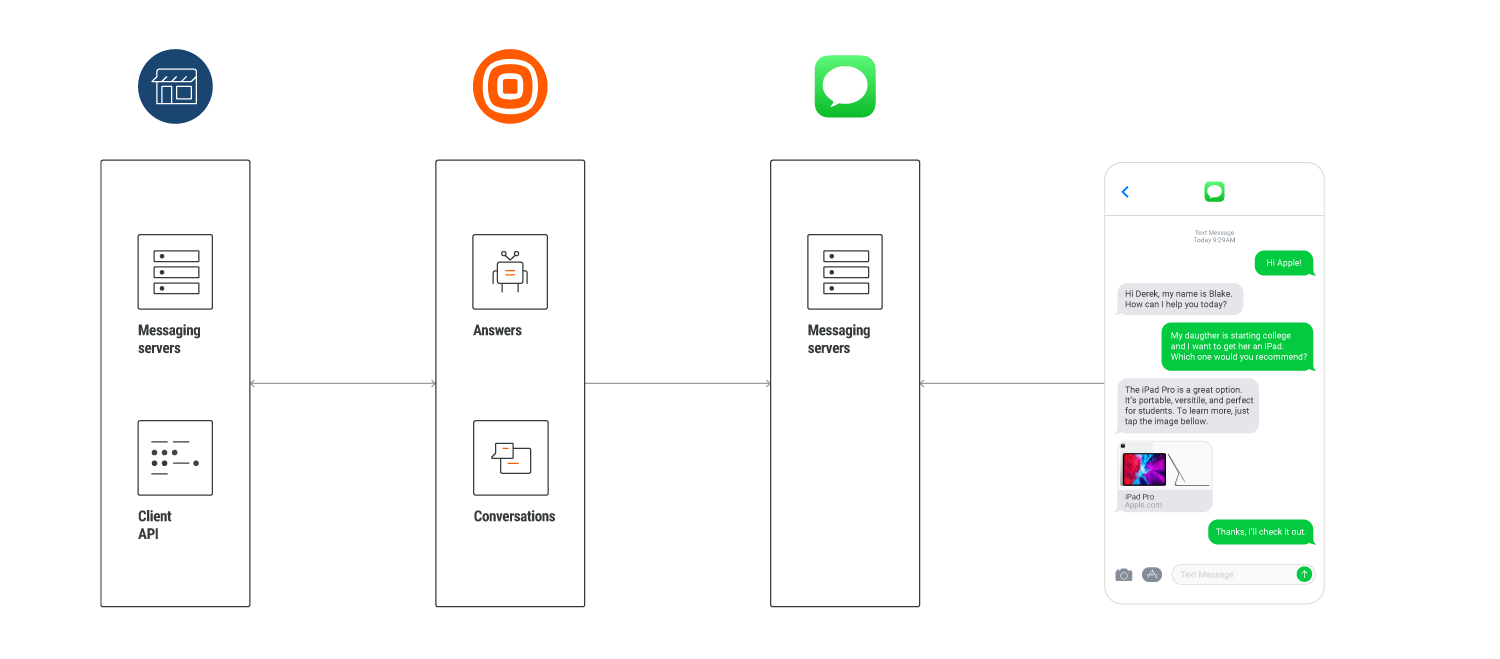
Features
Security
Integrate password autofill and implement a full authentication and authorization flow by using OAuth2 protocol.
Apple Pay
Provide an easy and secure way for customers to buy your products and services.
List picker
Provide organized choices to your customers. Example: A list of items that they can buy or a list of questions that directs them to the relevant support option.
Time picker
Give your customers the option to schedule appointments and choose a delivery time for products and services.
Rich links
Enable customers to preview content, such as images and video, inline.
Message suggest
Offer your customers the option between making a voice call and sending a message when they click your registered phone number.
Available solutions
- Answers
- Apple Messages for Business API (opens in a new tab)
- Conversations
- Conversations API
- Messages API
- Moments
Technical specifications
Supported operating systems
The Messages for Business app supports the following operating systems:
- iOS 11.3 or higher
- macOS 10.13.4 or higher
Messaging process
-
Implement and launch the entry points for your Apple Messages for Business account.
-
End user finds you by using these entry points.
-
End user clicks the Messages button or a link, or scans a QR code.
-
End user is redirected to the Messages app on their device.
-
In the app, your brand's chat window opens.
-
End user sends you a message.
-
A conversation is started between you and the end user.
-
The end user's message is routed through Apple services to the Infobip webhook for further processing.
-
Depending on the context and the use case, the message is routed to one of the following Infobip solutions:
- Answers: chatbot building platform
- Conversations: contact center solution
-
You respond to the end user either through an automated message generated by a bot or through a live agent.
-
The message is sent over the Messages for Business API to Apple.
-
Apple forwards the message to the end user.
Entry points
Customers can start a conversation with your business by using entry points. Some entry points, such as an URL/QR code, are available by default. Also, you can enable the following entry points:
- Message suggest: Offer customers the option between making a voice call and sending a message when they click the Call button. Trigger Message Suggest from search, Maps, or your website.
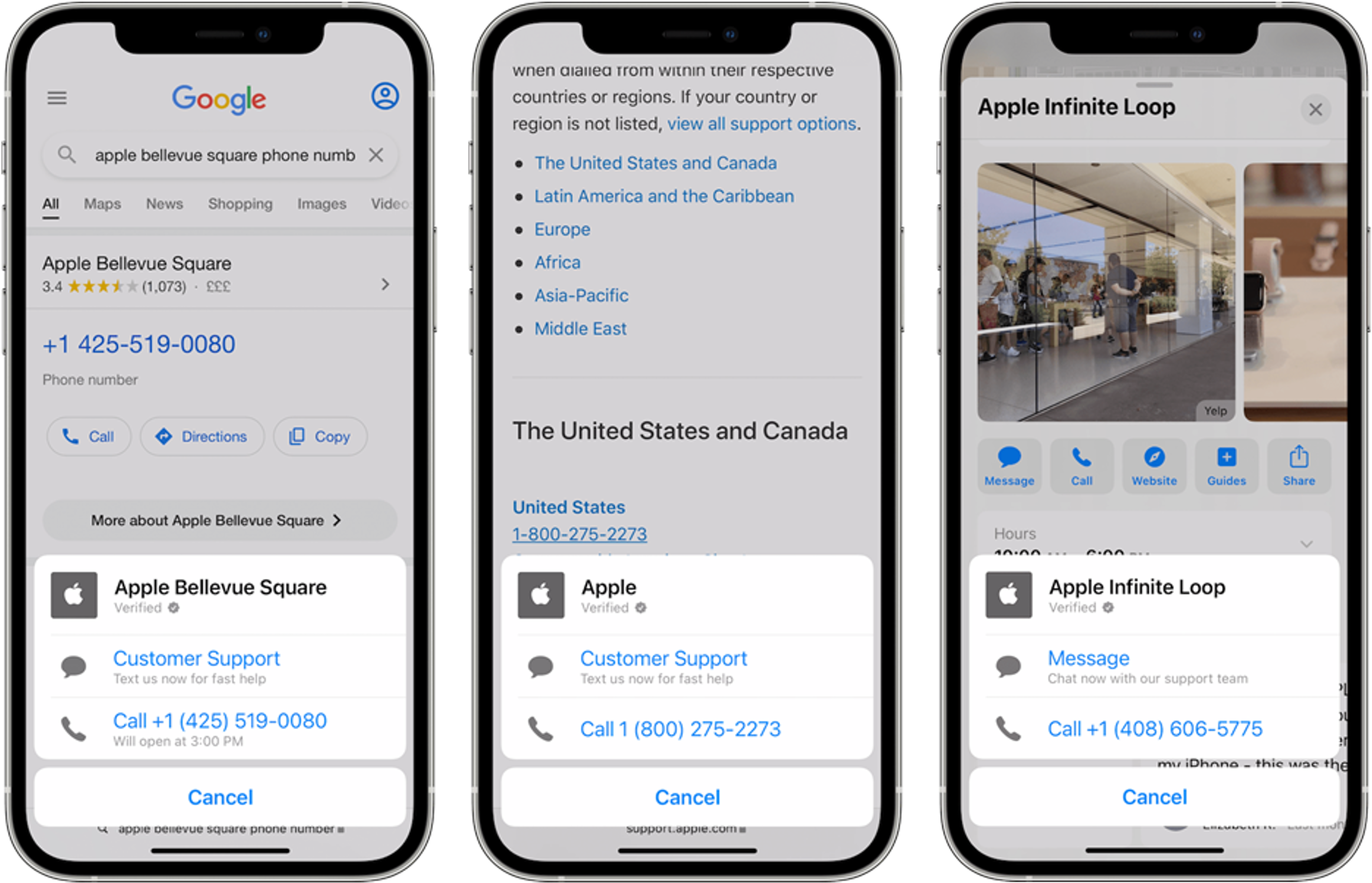
- Messages button: Add the Messages button to entry points through which customers can contact you. When customers click this button, they are redirected to the Messages app on their device. Customers can then start a conversation with you.
- Maps: Customers can find your business by using Maps.
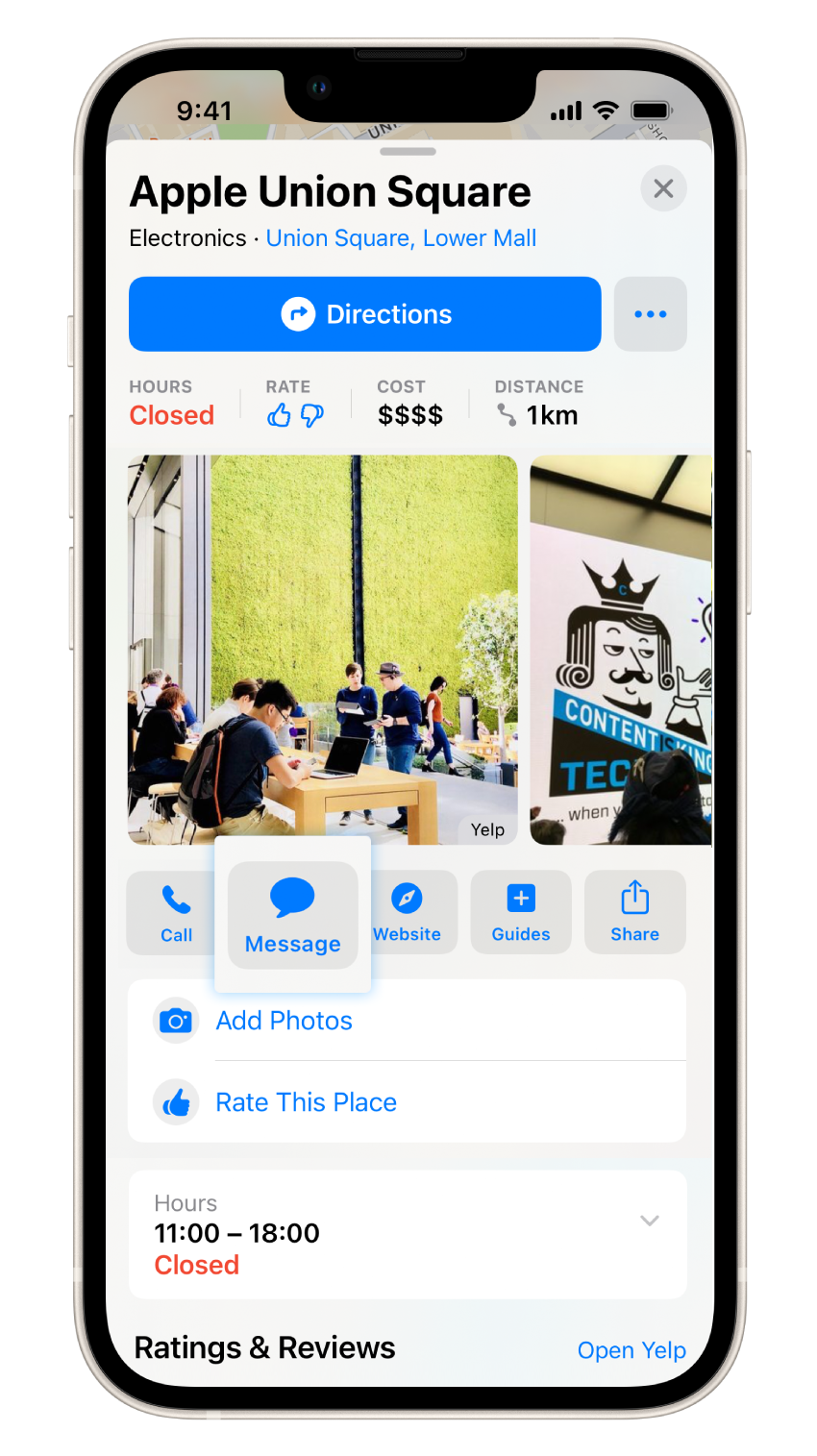
- Spotlight: Customers can find your business by using Spotlight.
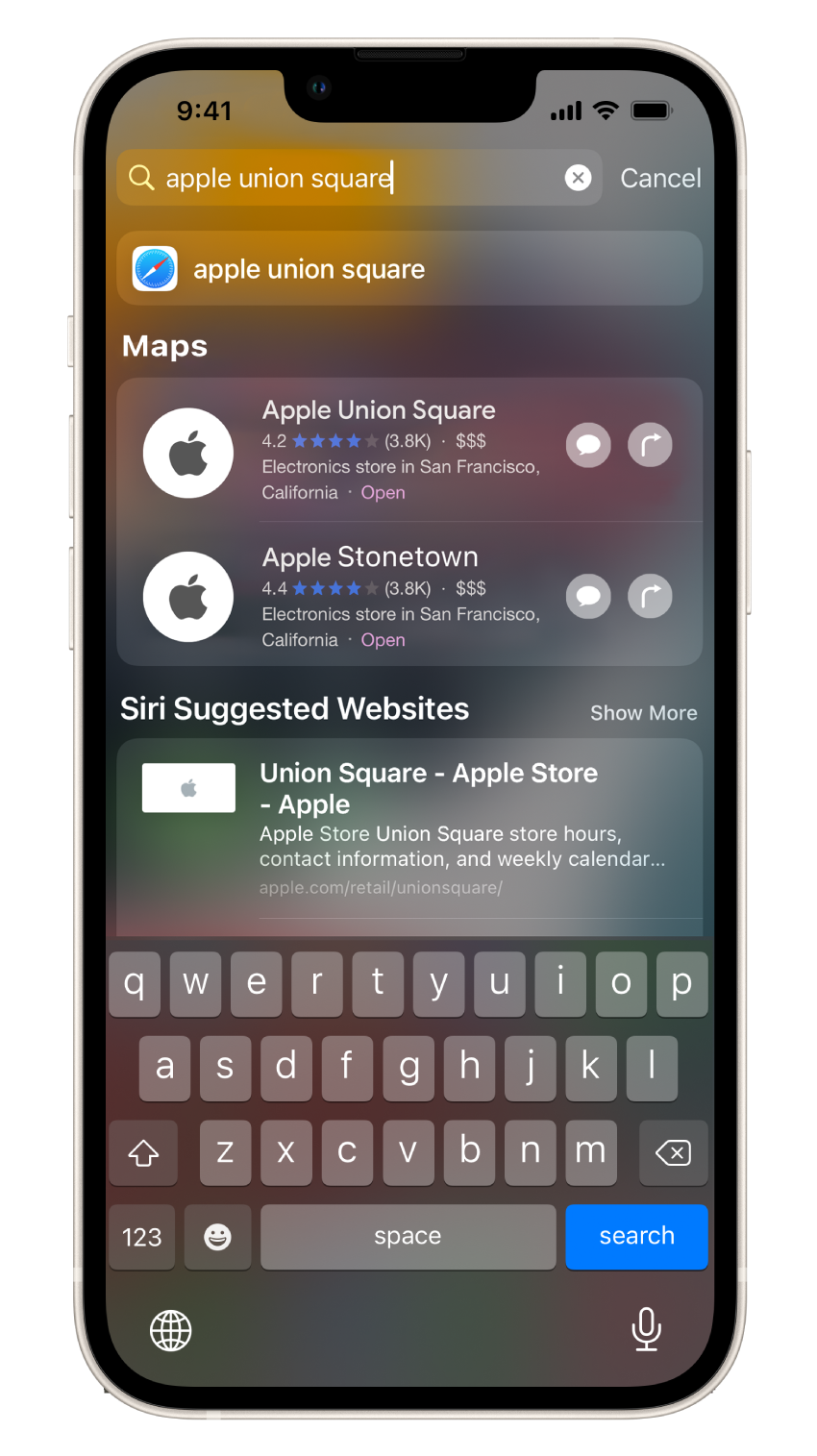
- Your website: Customers can contact you through your website.
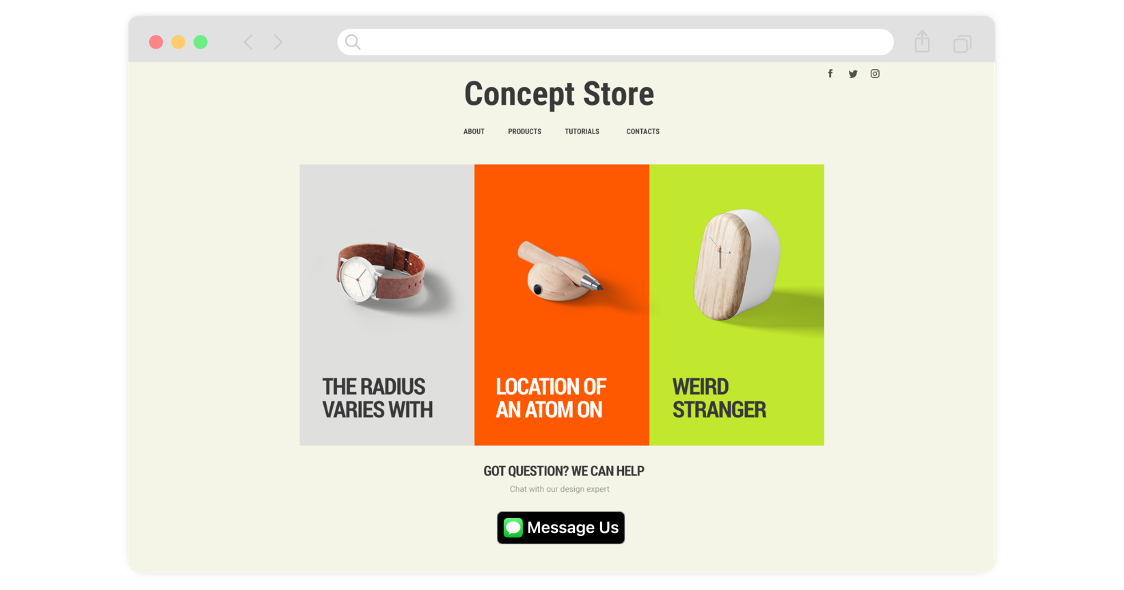
- Your app: Customers can contact you through your app.
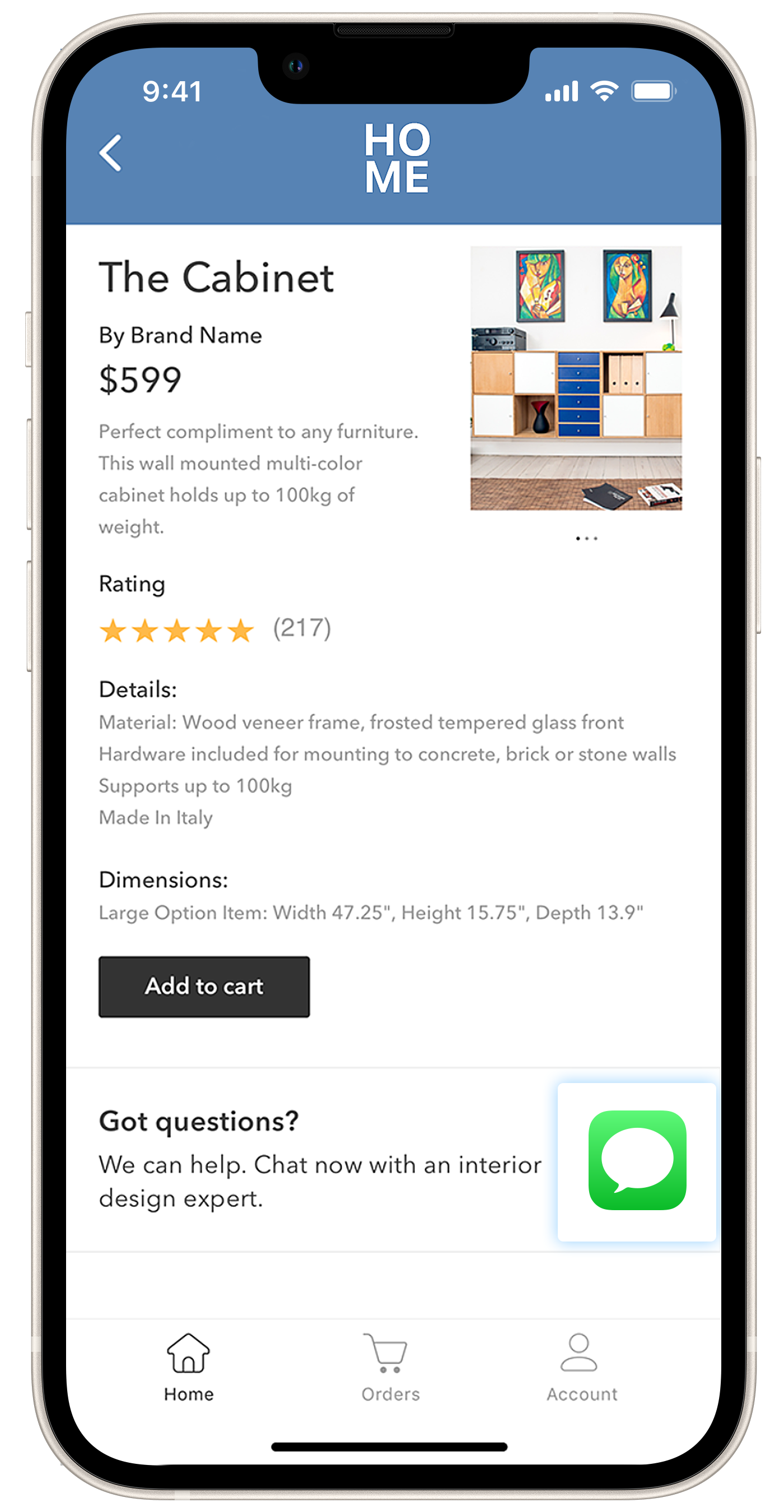
- Your Messages for Business account: Customers can find your Messages for Business account through the Messages app on their device.

- Email and SMS: Customers can use the Messages button that you include in your email or SMS messages.