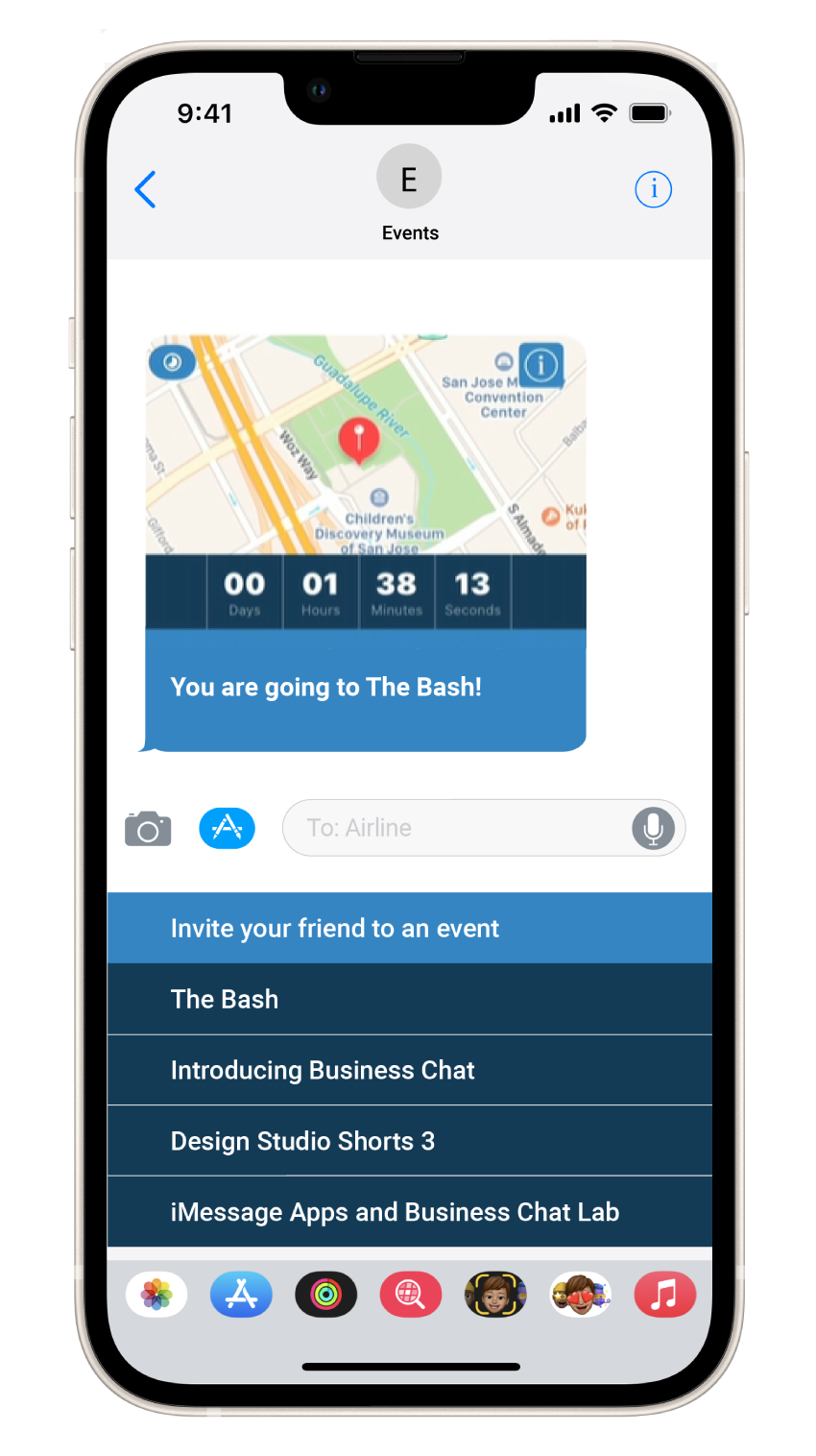Manage optional configurations
You can create and manage the following optional configurations by using the Infobip web interface:
- Apple Pay
- Authentication
- iMessage app
Carry out the following actions:
- On the Infobip web interface, go to Channels and Numbers > Apple Messages for Business.
- Click the menu for your Messages for Business account.
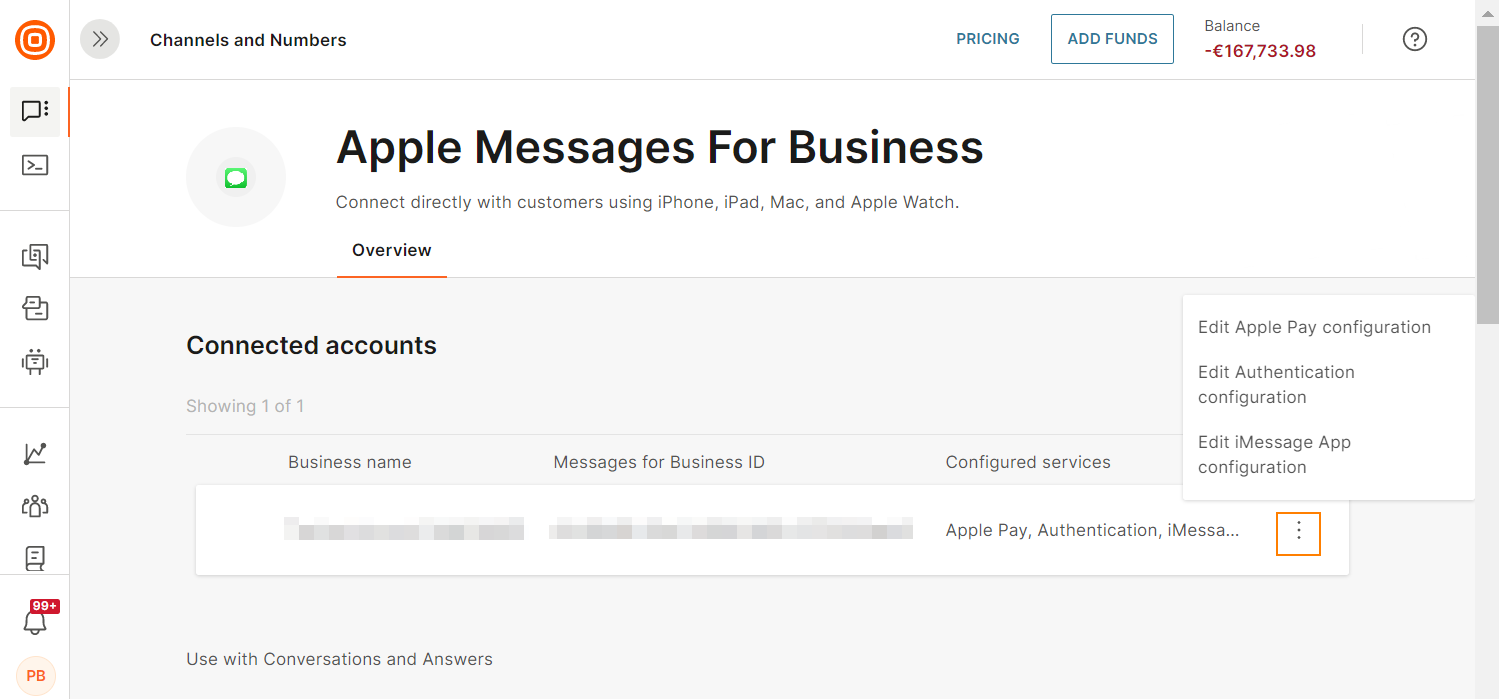
- Create and manage the relevant configurations. For more information about each configuration, refer to the sections on this page.
Apple Pay
You can configure the following information for each merchant ID:
- Domain: The domain in which you want to display the Apple Pay button
- Display name: The merchant name that is displayed to customers
- Payment gateway URL: The endpoint that receives the payment information, including the encrypted Apple Pay token and any requested customer contact information. This information is obtained from the Apple Pay payment sheet after the customer authorizes the payment
- Country code: The country or region of your business or the location for settling the payment
- Currency code: The currency that is used for making the payment request
- Capabilities: The payment capabilities that you support. Example: Credit, debit
- Supported networks: The payment networks that you support. Example: Amex, Mastercard, Visa
- Billing andshipping information: The billing and shipping information that you require from the customer to process the transaction
You can also configure the following optional information:
- Set URLs that are called by Apple Pay when the customer updates the following information:
- Payment method
- Shipping contact
- Shipping method
If you do not implement these endpoints but include these keys in the dictionary, the customer receives an error message.
- Order tracking URL: Enables you to update order information in your system
- Fallback URL: Set a fallback option for the customer if the customer's device does not support payment using Apple Pay. When the customer clicks this URL, the payment sheet opens in a web browser. The customer can then make the payment without using Apple Pay.
You can upload the merchant ID certificate. It is a payment processing certificate that is associated with your merchant ID and is used to encrypt payment information.
Authentication
You can configure the following information:
- Client secret: The authentication key that is required to complete authentication. This key is a JSON web token. The third-party authentication app requires this key along with the client ID, which is the key from Apple.
- Response type: The code that is received in the authorization response, which was sent to the customer's app.
- Scope: The type of information that is requested by the application. Example: name and phone number; or email address. This information is displayed to the customer in the consent screen. An application can request more than one scope. The access token that is issued to the application is limited to the scopes granted.
iMessage app
You can configure the following information:
- ID: The account that you use to access Apple services
- Name: Name of the iMessage app
- Bundle identifier: The unique identifier of the iMessage app. You can register, modify, or delete this ID
- URL: Custom URL of the iMessage app
You can enable or disable live message layout. If you enable this option, customers can view live content from your iMessage app or interact with your iMessage app through their Messages app.
The following example shows an iMessage app that displays the countdown timer for an event. Customers can view the countdown timer live in their Messages app without launching the iMessage app.