Facebook Posts
Use Facebook Posts in Conversations to communicate with your customers in a more efficient manner and handle customer inquiries faster via a channel that they are using on a daily basis.
These are the main capabilities of Facebook Posts:
- Fetching posts
- Fetching comments on posts
- Commenting the posts
- Replying (in the name of the Facebook page/brand) to comments on posts
Connect your Facebook Post account
To connect Facebook Posts in the web interface:
- Go to Channels and Numbers located at the bottom left → find Facebook Posts.
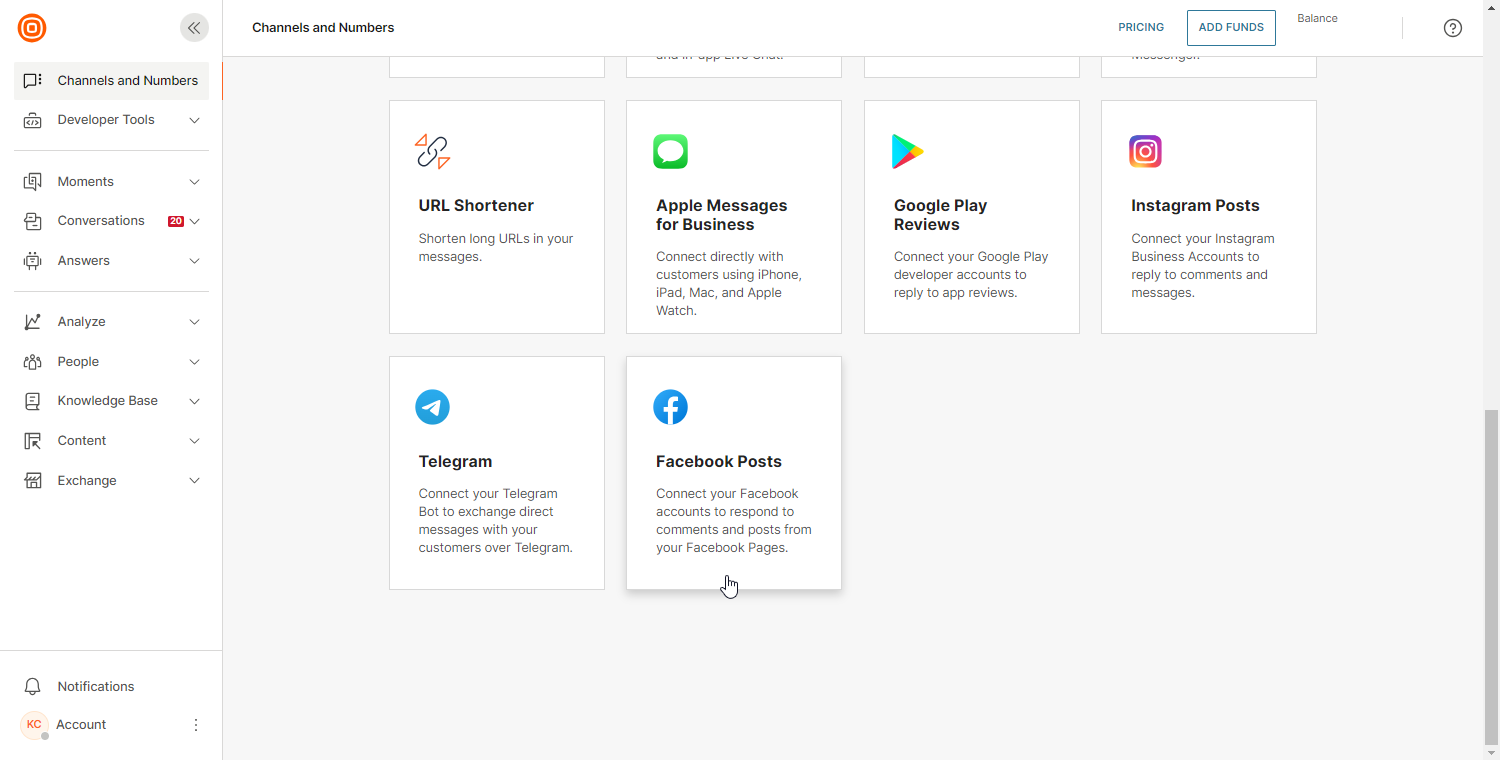
- Click Connect Account on the right side.
- Log in to your Facebook business page account. Note that you need to be the admin of that Facebook page(s) that you want to connect to Infobip and manage over the web interface.
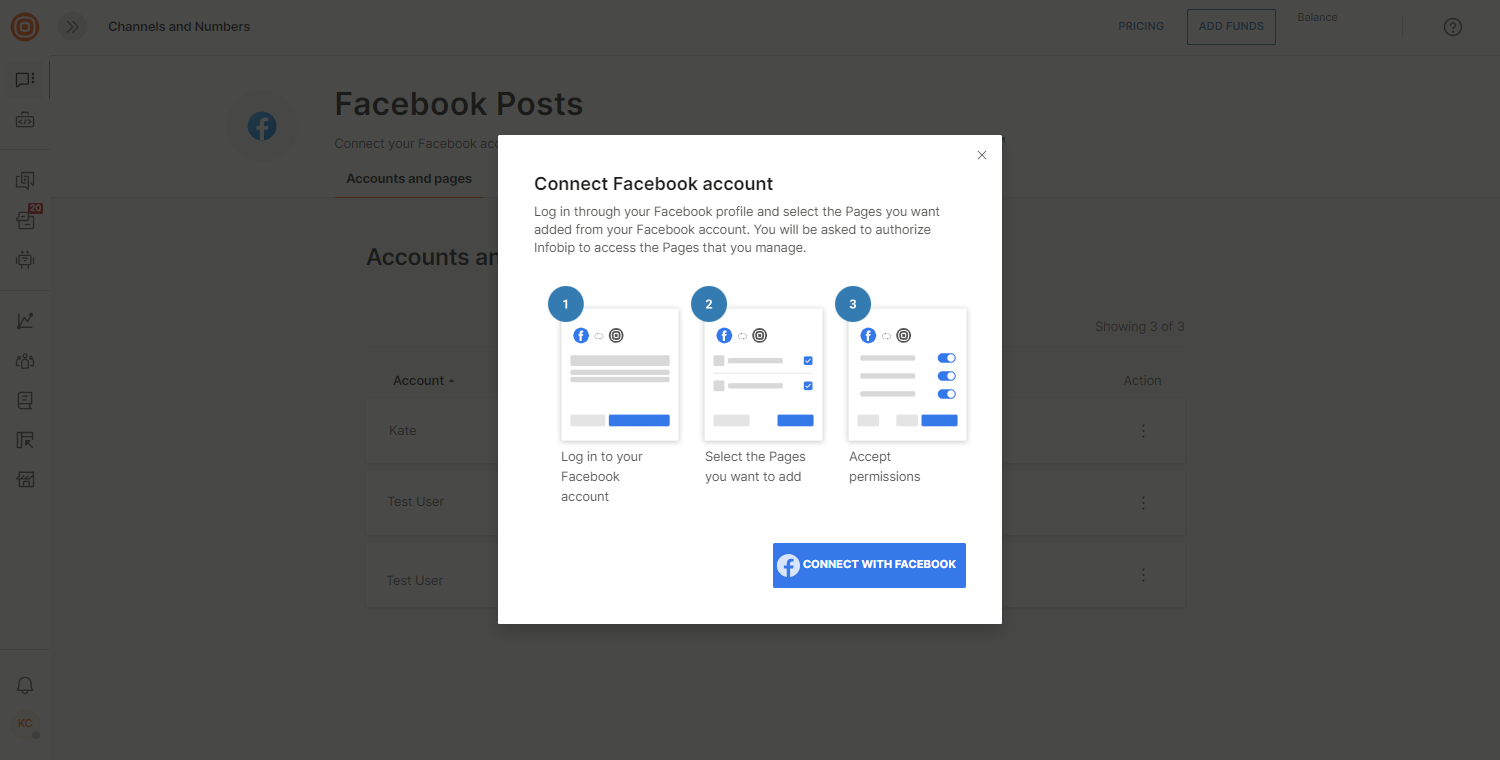
- Upon logging in, you will be prompted to confirm that you want to link Facebook to your Infobip account.
- Once you have confirmed this, you can choose the pages that you would like to integrate with Infobip.
- Read through and confirm the required permissions for Infobip to manage posts and comments on the chosen business pages.
- Select Done.
- After you have completed the previous step, you will be redirected to the Infobip web interface.
Messaging
In Conversations → All Work (opens in a new tab) part of the web interface, you can access all Facebook Posts conversations. You will see the familiar Facebook icon differentiating these conversations from all others.
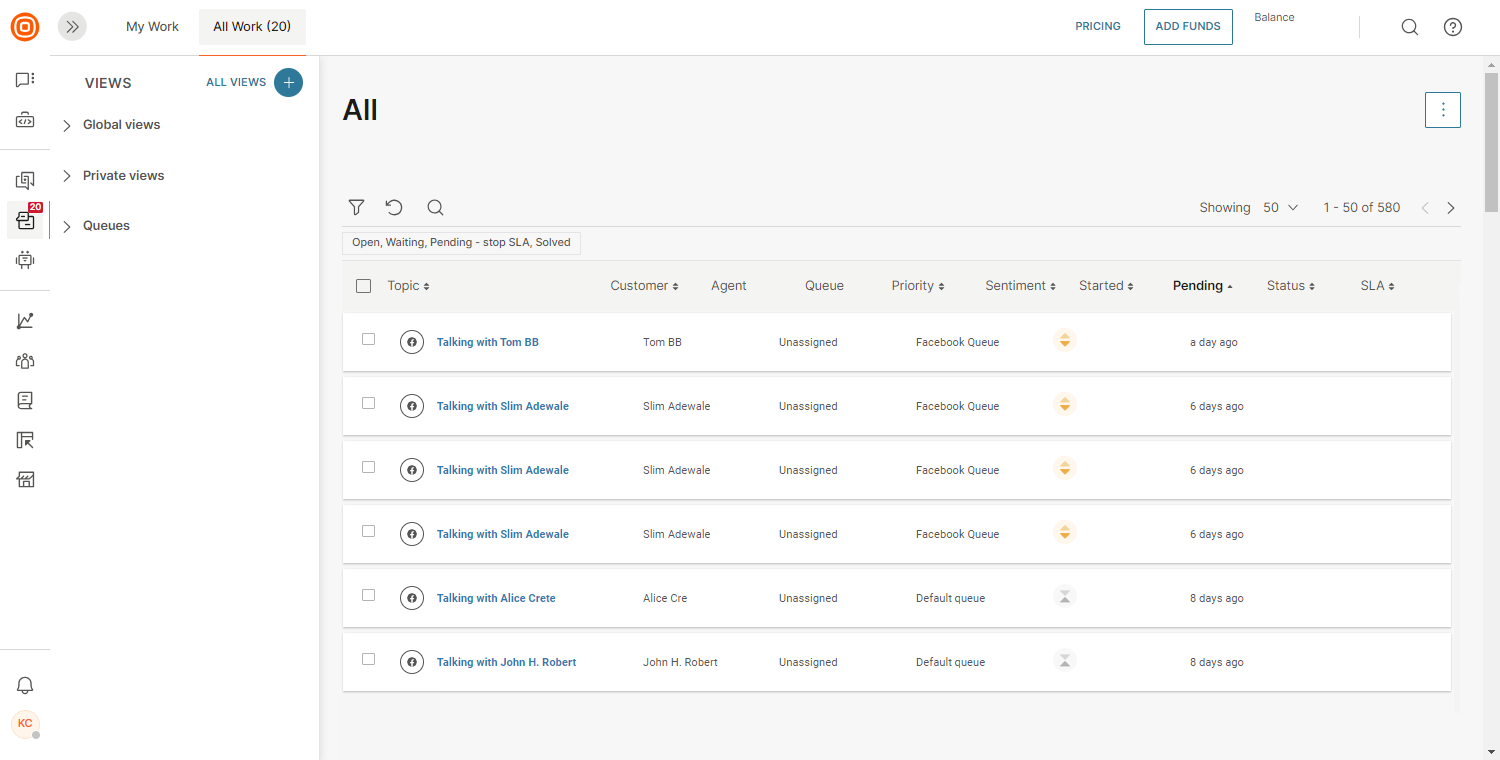
Here, agents can apply the filter to single out Facebook Posts only and assign these to themselves.
Once they have chosen the conversation(s) and assigned them, these will appear in their My Work panel with all the other conversations so that they can start handling them right away.
Message types
Below you can find more information on message types supported over Facebook Posts.
Private replies
Private replies are textual messages which can be sent directly to customers over Messenger responding to comments left on your Facebook Posts. This gives you the opportunity to transfer the communication from public over to private chat.
Note that this is only available if you are using both Messenger and Facebook Posts over the Infobip Conversations solution.
Here is how it works if the agent chooses a conversation with a private reply:
- After sending a private reply, any open Messenger conversations will contain that private reply as the first message, in case there are no closed Messenger conversations with the same person.
- In cases with an existing Messenger conversation that is not closed or assigned - agents opening this conversation are sending the private reply as the first message.
- End user will now recognize that this is the private reply to their specific comment on Facebook Posts.
Technical specifications
- Private replies are only available for up to 7 days from the moment the post was commented on.
- If there are open Messenger conversations but they are not assigned, these will be automatically assigned to the agent handling this private reply and the first message the end user sees will be the first message from this particular agent.
- Every new comment from the end user in Facebook Posts is treated as a new conversation.