Getting Started
Unified profile data on the People platform helps you understand who are you communicating with and what are the person`s needs. Every profile card, for persons or for companies, shows the stage in the customer journey, user activity, and their traits and tags, as well as the audience segments that each profile belongs to.
Most of these features, such as tags or audience segments, can be added or accessed directly from the profile page. Make use of them to manage customer engagement and support, but remember to keep the profiles focused.
This article will help you understand the main profile types and their details.
Person Profile
There are two types of personal profiles: Leads and Customers. Types are determined depending on the stage in the customer journey:
- Leads are profiles with the person`s name and contact information that has not been verified. The Lead information can be changed from numerous sources at any time.
- Customers are profiles that have been verified using the most trusted verification channels. Any modification involves a bit more work to protect against unwanted updates.
Data stored in the People module helps track the leads` activities and turn them into customers. You can also schedule campaigns for existing customers based on their profile information.
The list of all your Lead and Customer profiles is visible on the People main page.
Anonymous Visitors
Anonymous visitors are website users who have not been identified by the website as a known person (either a lead or customer) and therefore have no profile in People. Visitor browsing activity and custom site events are tracked on the website via the Web SDK. Once a visitor is identified by the website, for example after they create an account or provide certain user details in a form, then the website can call a method to merge the visitor's event history to a Lead(new or existing) or a Customer(existing) profile in People.
Profile Information
On the profile card, you will see when the person has been last contacted and which channels can be used to reach out to them. All other profile data is grouped into several information blocks: Overview, Contact Information, and Attributes, Tags, and Events.
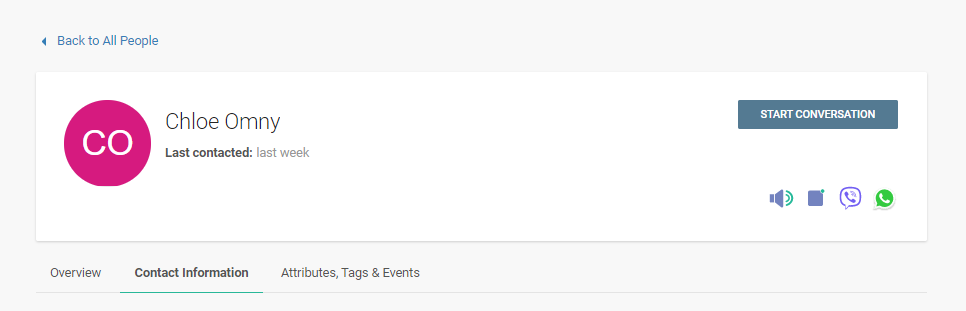
Overview
The Overview is a summary of the profile data and it displays the following:
- Required and optional Basic Information that you entered.
- Person IDs on the Infobip platform and on the connected systems used to sync the customer data - Salesforce Sales Cloud or Microsoft Dynamics 365.
- System Fields let you know which user created the customer profile, when, and how. There is also information about the browsers and operating systems that the customer is using.
- Activity Feed offers a quick insight into the most recent profile changes and activity updates. Use filtering if you need to focus on specific events.
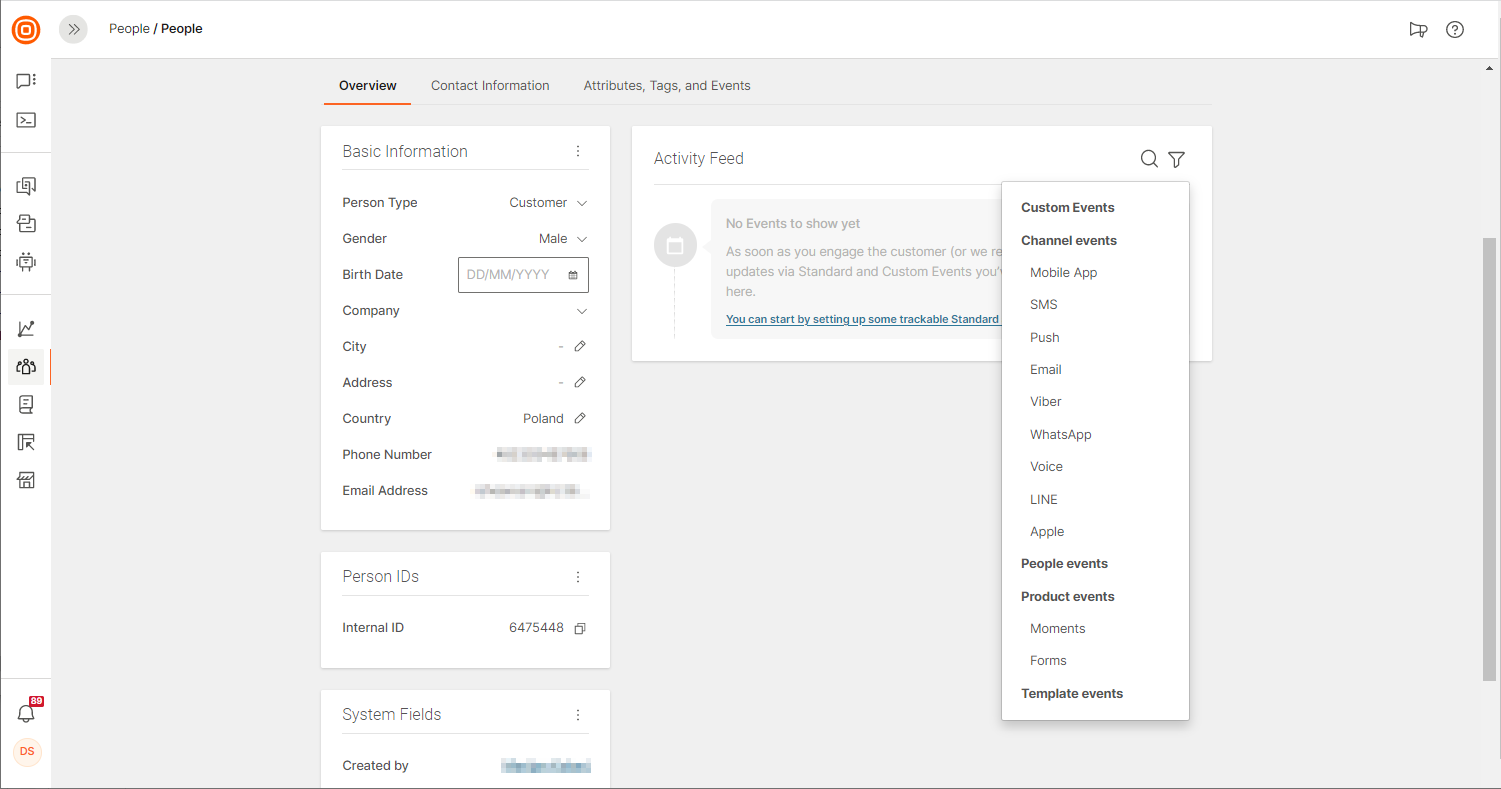
Contact Information
The required contact fields for each profile are an email address and phone number, and you can add more than one of each. If the customer has allowed you to use some other channels, these will also be visible under the Contact Information tab.
Turn the Show Channel Activity orShow Additional Information (depending on the channel) toggle on to see which user added the information, when was the customer contacted last time, and how they interacted with your business via this channel.
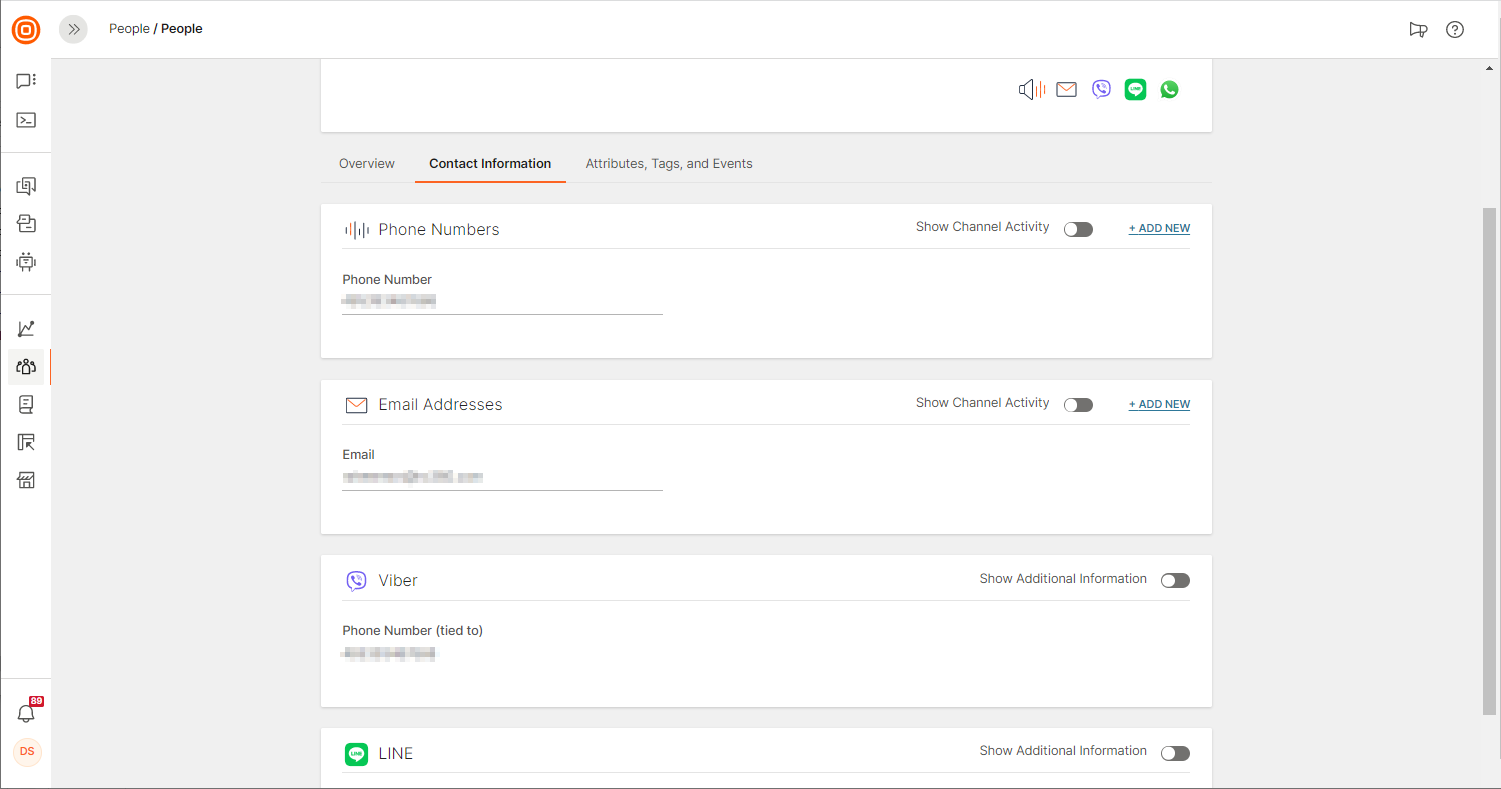
Attributes, Tags, and Events
The last tab in the profile offers a more complete picture of the person`s interests and behavior. This information is optional and can be added for better audience segmentation and grouping. Check out the explanations and decide if you need to use some or all of them:
Tags. An overview of tags per person where you can add an existing tag or create a new one. For instance, you could add a tag "interested" if the person has shown interest in your product.
Segments . An audience segment to which this person belongs organized by demographics or by their behavior, or both. This could be a group of people from a specific city area who ordered items from your web shop or visited your website several times in previous weeks.
Custom Attributes. Information like the person`s subscription plan, income group, purchase total, or similar. Select an existing attribute to add to this profile or go to the Configuration page to create a new one, and then you will be able to add it.
Lists. Add any kind of the existing list, or create a new one on the Configuration page and add it to the profile. A list could contain purchased items, subscription plans, different accounts with the same provider, etc.
Events . Visible in the Activity Feed, they include the following: external events that come from another system, product events recorded within our platform, channel events with customer responses via specific channels, and people events that involve changes to the existing profile information. You can filter event groups and search for a particular event inside that group.
Expressions. A view of the expression attributes and their corresponding values for the selected profile.
Only those external events that you have defined earlier will be shown there. You need to enable People and Product events.
Create and Synchronize
A number of methods are available to you when creating and updating personal profiles. However, some rules and limitations apply depending on the profile type. For example, to keep updating information for Customer profiles, the procedure is more strict in order to protect the customer base from any unwanted updates.
For Leads, use the following methods to add them to the People platform and then keep updating:
For Customers, the methods are as follows:
Company Profile
If you want to group persons that belong to the same business, turn to Company profiles. You will be able to send a communication to an entire company, use the profile information for behavior analytics, and more.
Go back and click any company card to see the details related to it. You can also search the existing companies by their name or domain.
Each Company page has two sections: Overview and People.
Overview
The Overview page tab in the company`s profile includes the following: Basic Information, Company IDs, Assigned Tags, System Fields, Websites, Custom Attributes.
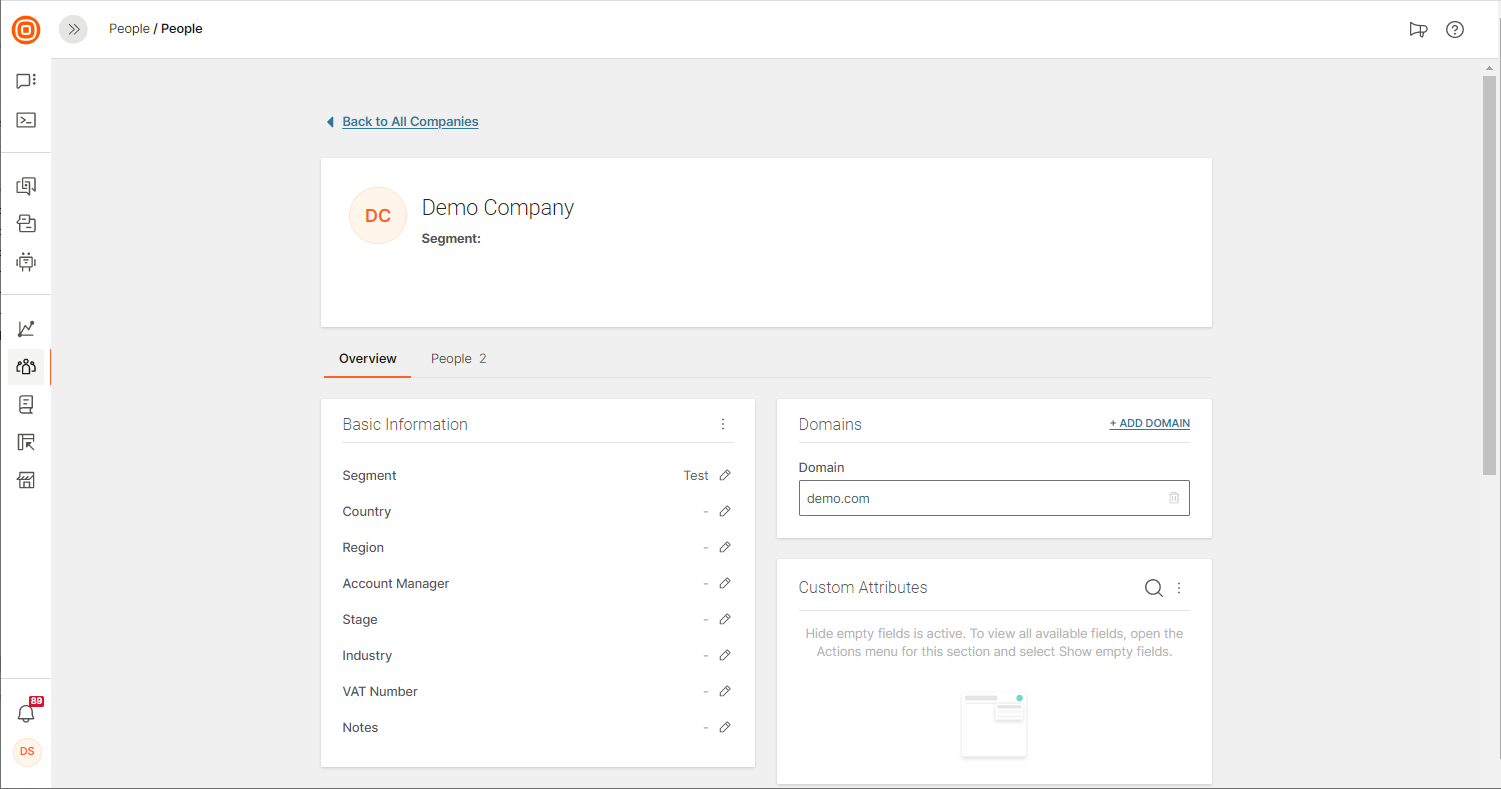
Basic Information
Besides the essential data, this block also covers information such as the company`s stage in the customer journey and the audience segment that describes it. These are the categories available in Basic Information:
Segment. It shows the audience segment the company belongs to. For example, a monthly or yearly amount the company pays or the number of company members. Read more about how to create segments.
*Country. *The location of the company.
Region. A wider area describing where the company is situated.
Account Manager. The company`s account manager.
Stage. A stage in the customer journey and any similar information you want to add.
Industry. Any industry where the company operates: e-commerce, e-banking, travel, etc.
VAT Number. Company`s identification tax number.
*Notes.*Additional information that you would like to have stored in this section.
Other Information
Additional data available on the overview page will help you manage the company profile and make communication easier:
Company ID. Used when syncing with the external systems. Can`t be changed.
Assigned Tags. Mark companies by interest. Each company member will be assigned this tag. For instance, if a company is using a specific service, you might add a tag with the name of that service. Tags are created, added, or deleted on the main Companies page or on the Overview page. Read about Tags to get familiar with this feature.
System Fields. They show who created the profile and when, as well as who modified it last.
Websites. Add one or more company websites. However, you can`t include the same domains for different companies. If a person has another domain that does not exist in the company profile, you will still be able to add them to that company.
Custom Attributes. Create custom attributes for relevant communication with companies. Go to People > Configure > Company Custom Attribute to define the ones you want to use with specific businesses. Learn more about configuration in the article detailing attributes.
People
The People tab shows the number of people belonging to one company. Click the tab to add a new member or to just see the list of members and their information.
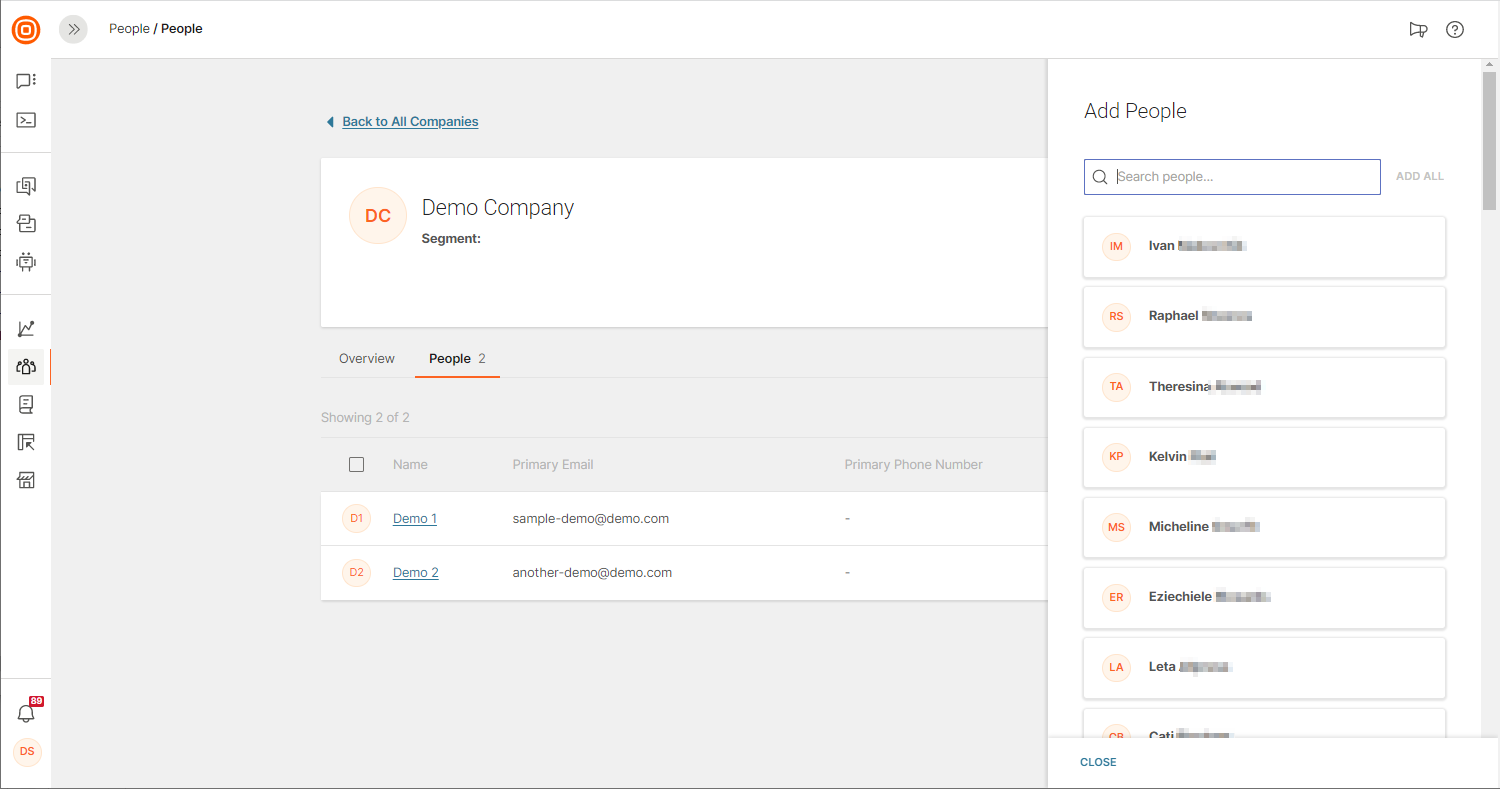
If you ever want to remove an existing member, hover the cursor over the person`s card and click the "x" button.
To delete the entire company, go back to the Companies page, select the check box that will appear, and click the Delete tab.
Create and Synchronize
The methods available to create a company or sync profile data:
Next Steps
Soon enough you will start creating communication based on the profiles stored on the People platform. But first, get a better picture of how you can keep capturing and updating data.