Getting started with Messages
You must have an Infobip account to use Messages. If you do not have an Infobip account, register for an account through the Signup (opens in a new tab) page.
To access the Messages section in the Infobip web interface, do one of the following.
- Log in (opens in a new tab).
- In the Infobip web interface, go to Content > Messages.
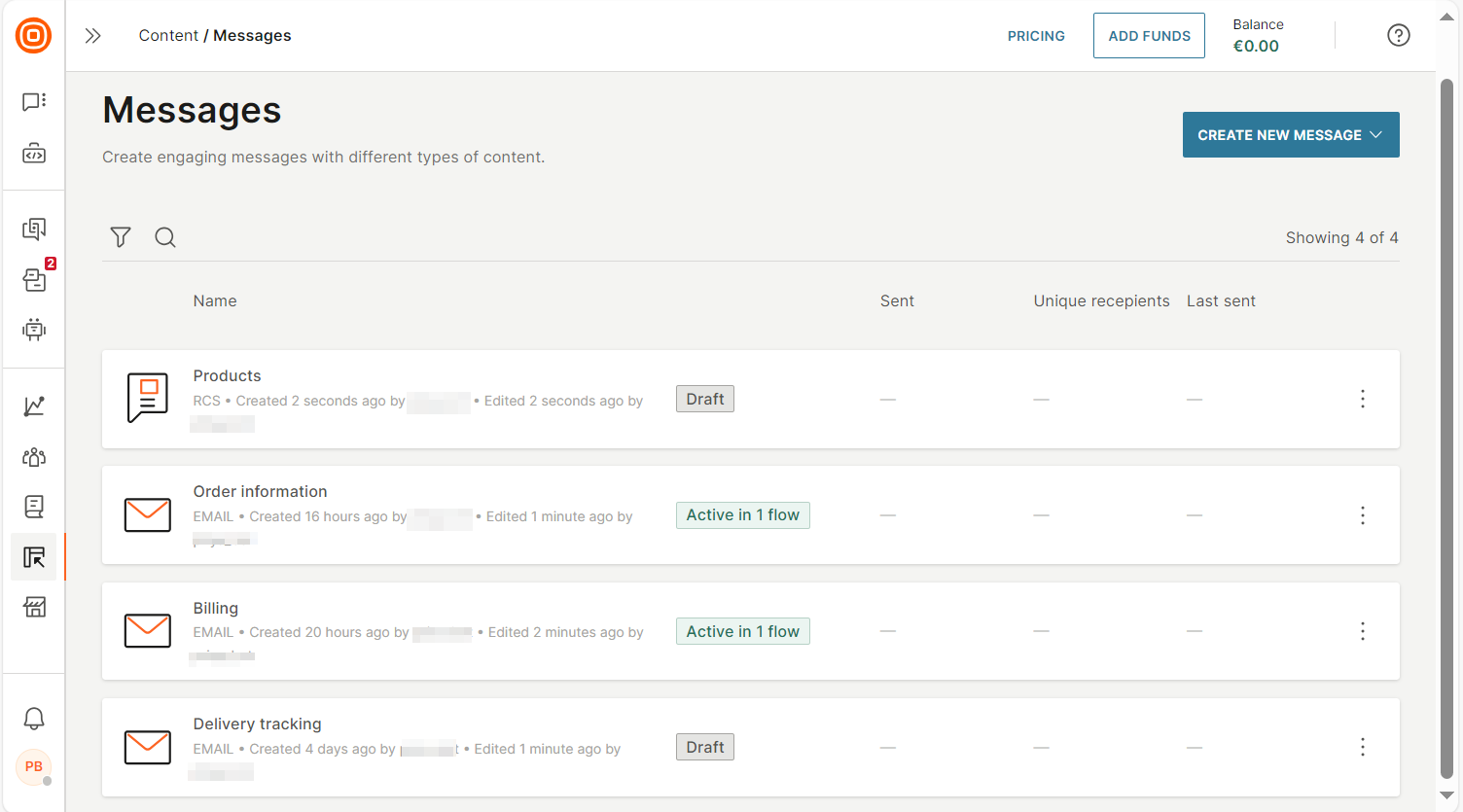
User roles
| Role | Permissions |
|---|---|
| Content manager | Can do the following in the Content > Messages section:
|
| Communication manager | Can add messages to communications. Example: Add a message to a flow in Moments. Can do the following in the Content > Messages section.
|
Message status
| Status | Description |
|---|---|
| Draft | The message creation is not complete. You can select the message in communications. But to validate and launch the flow, the message needs to be in Active status. |
| Active | The message is available to select in communications. Example: Select in a flow in Moments. |
| Deleted | The message is archived.
|
| Erased | The message and all related object records are deleted. |
Data Retention
| Data | Messages Lite (Moments Trial, Moments Start) | Messages Advanced (Moments Grow, Moments Scale) |
|---|---|---|
| Message is in Draft status | If there are no updates to the message in a 90-day period, it is deleted. | If there are no updates to the message in a 90-day period, it is deleted. |
| Message is in Active status | If the message was not sent in a 180-day period, and it is not used in an active communication, the message is deleted. | If the message was not sent in a 365-day period, and it is not used in an active communication, the message is deleted. |
| Message is in Deleted status | The message is not listed in the Messages section. The message is not available to select in communications. If the message is already added to an active communication, the message cannot be sent to end users. If the message was used in a finished communication, the message and its metadata are visible in the communication. Example: In a flow in Moments, the message is visible in the element in which it was used. The message reference (ID and/or name) is visible in related People events and logs. The message is visible in reports. If related events and logs exist, the message can be selected to use in reports. | The message is not listed in the Messages section. The message is not available to select in communications. If the message is already added to an active communication, the message cannot be sent to end users. If the message was used in a finished communication, the message and its metadata are visible in the communication. Example: In a flow in Moments, the message is visible in the element in which it was used. The message reference (ID and/or name) is visible in related People events and logs. The message is visible in reports. If related events and logs exist, the message can be selected to use in reports. |
| Account is deleted based on Infobip retention policy | All related assets are erased. | All related assets are erased. |
| Message performance data / statistics | Retained for 180 days | Retained as long as the message exists. |
| Message events and statistics | Retention policy of events, logs, and other tools applies. Even if the message is deleted, these assets are retained according to their own retention policy. | |
| Media files in messages | Media files for content are protected by the retention policy of the message. These items cannot be deleted as long as the message is not deleted. | |