Knowledge Base in Conversations
Knowledge Base as a shared component is used with Conversations.
Manually search in context card
Agents using Conversations can search the Knowledge Base while actively conversing with a customer. They can do this within the Conversations context card (opens in a new tab). All Agents need to do is start typing a term in the search box.
Search results are prioritized based on search phrase occurrence in the article title, tag, and content, exactly in this order. So titles are searched first. Files attached to an article are displayed as standalone search results.
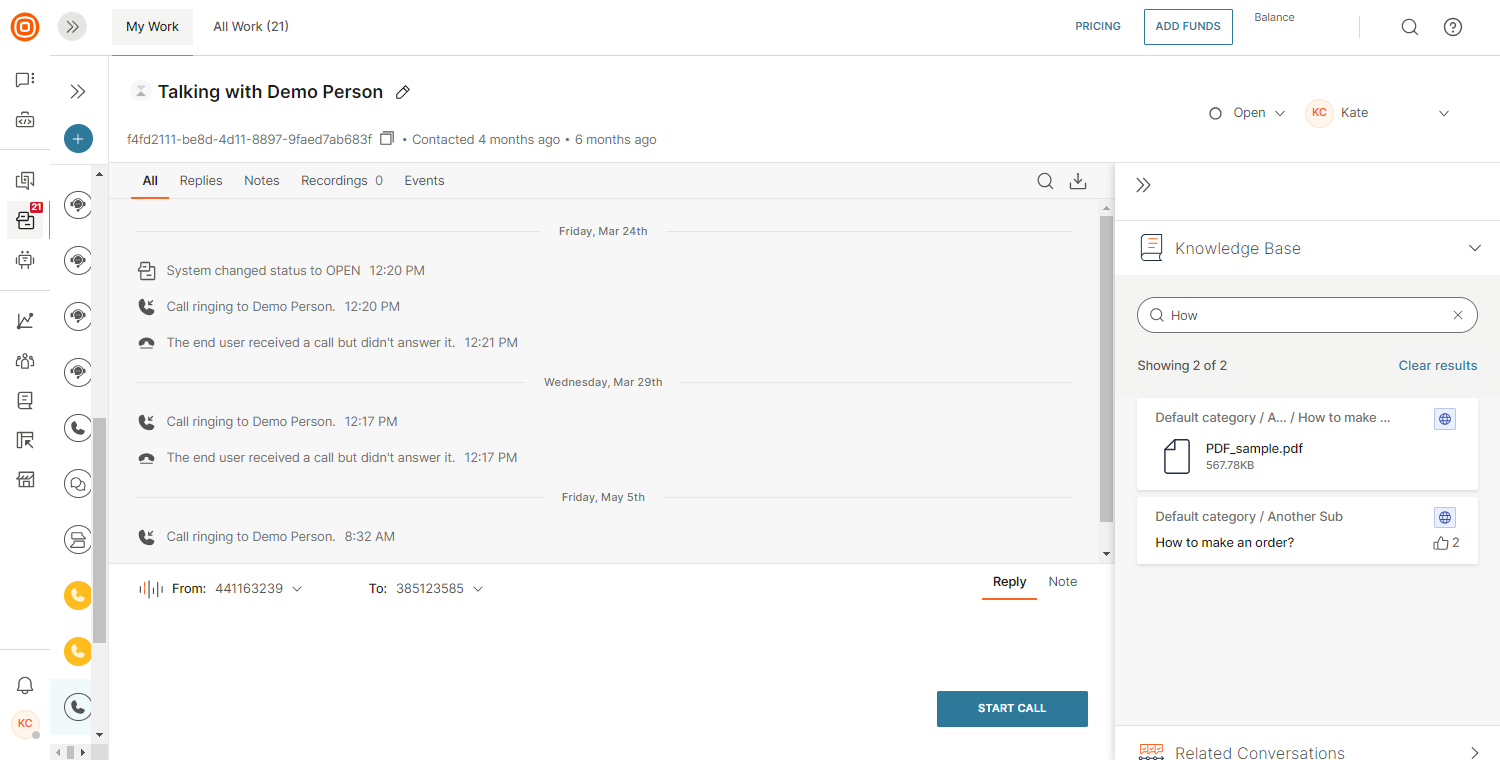
Agents can then read the entire article and see the attached files.
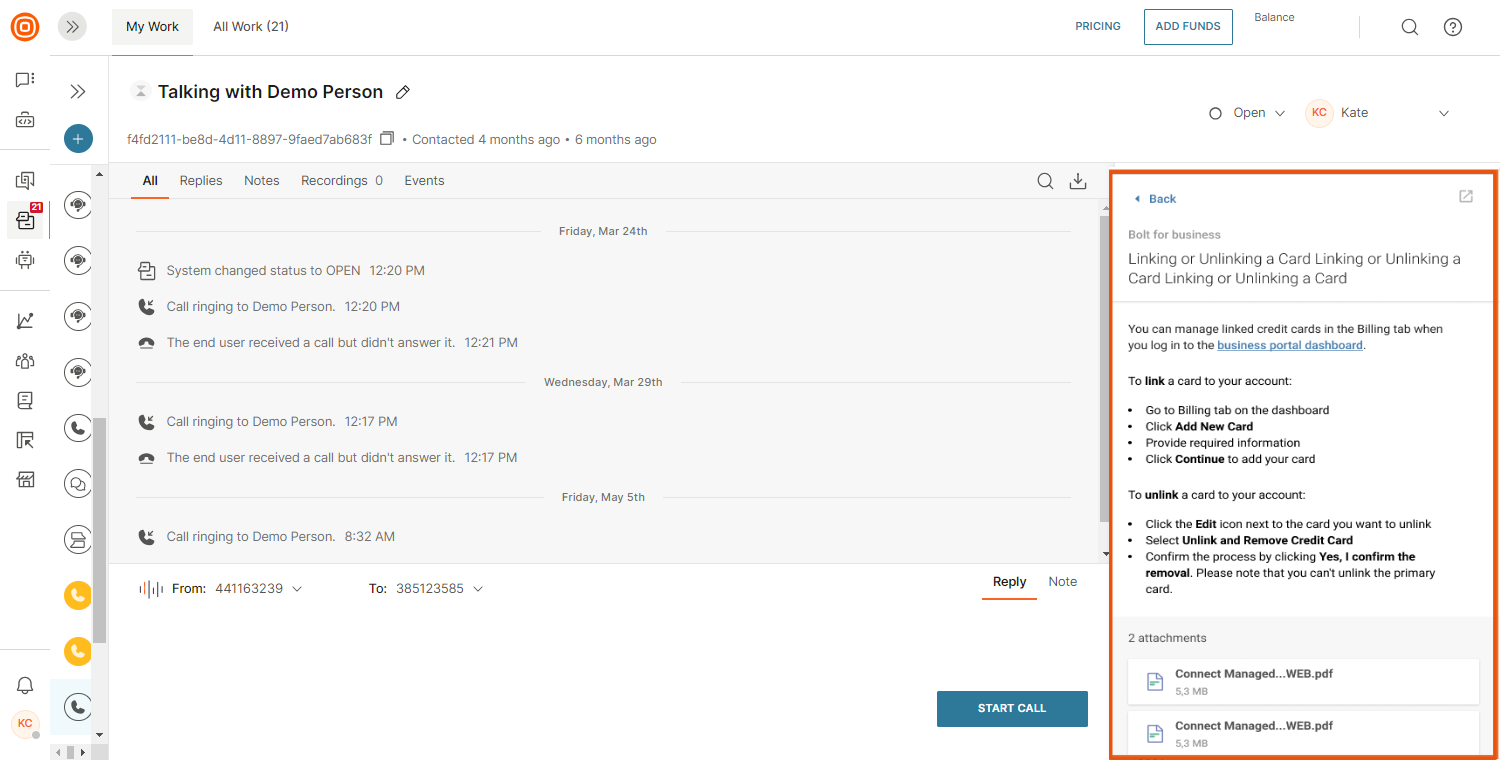
There is also the option to switch from a compressed view to a full view by clicking the icon in the top right corner.
Every article has its unique link and it is private. Therefore do not share the article link in your conversation with the end user. Instead, use copy/paste to share the information your customer needs.
Suggested content in context card
To simplify agent workflow, there are automatically suggested articles based on active conversations between agents and end users/customers.
All communication channels, except Email, Voice, and Video, and Zalo are supported.
You do not need any additional configurations to use suggested content as a feature. You use it using the Knowledge Base context card.
Suggested content is displayed automatically based on the last five conversations with customers (customer queries). This is done by using customer questions as search queries and listing top-related articles. In case the user's question is not formulated in the best way and you do not find it useful for the search query, you can uncheck the checkboxes. Then the article suggestions will be refreshed.
If the agent manually searches for something in the Knowledge Base, these automatic suggestions will disappear for a moment.