Send Email
There are several ways that you can send email from the Infobip web interface:
- Broadcast
- Flow
- Omnichannel flow
- Conversations
Send email in Broadcast
Use Broadcast to build a one-time communication to send to your customers, and to add a failover option to ensure that your broadcast is delivered.
To send an email in Broadcast:
- Log in to the web interface and go to Moments > Create Broadcast.
- Set your channel to Email.
- Select the To field: This identifies the recipient of the email. You can add email addresses, select from People, or choose Tags, Segments, Companies as an audience.
- Select the From field:
- Sender is the name that appears in the email From field. You can add as many email addresses within your registered domain.
- Email is the email address that the recipients sees as the sender.
- Add a separate email address for replies in the Reply-to field. Use this field if you want replies to be sent to a different email address.
- Add a Subject for your email. You can also add a Preheader, a small line of text that follows the subject line, if required.
- Select how you want to create your email:
- Create Custom Email – Design your email using the Email Editor
- Choose a Template – Use predefined templates or your existing email templates in the template library
- Upload HTML file – Build your email in any HTML editor and upload it to the web interface
- Choose a Landing Page (Opt-out) which displays when a user selects to unsubscribe.
- Add any required attachments to the email.
- Use the Advanced Settings and Scheduling Options, if required.
- When you have finished, click Continue To Preview, and then Launch to go live.
Import data
You can also create an email communication by importing data. When creating a new email message by importing data, you can upload a file, or choose between broadcast templates or existing broadcasts. Templates help you avoid repetitive work if you send similar messages weekly or even daily.
For more information about sending messages from a file, see Broadcast.
Advanced options
Use advanced broadcast options to your email communication:
- Validity Period – Choose a period for message delivery during which the system tries to deliver them.
- Message sending speed – Set the number of messages to be sent within a time unit and lower the chance your email messages end up as spam or bounced.
- Send email as plain text.
- Track opens and clicks – Track who opened your email and who clicked on it. These events are then logged for reporting purposes.
- Data Payload – Store additional data which can then be connected to stored or imported contacts. Use this data to send useful information to your customers, but it also provides you with additional information regarding your customers.
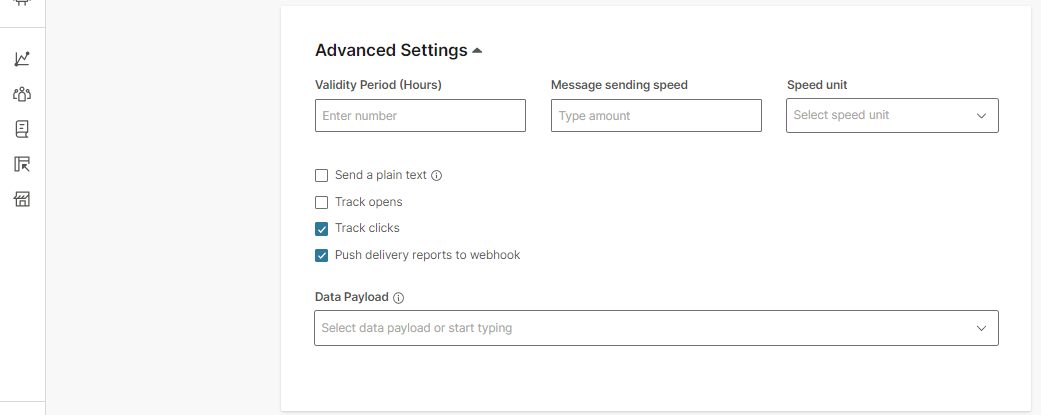
Scheduling options
- Scheduling – Schedule the email campaign for a specific date and time.
- Delivery time window – Set the time of the day during which messages are delivered to the recipient.
When you have finished designing your email, add a name for your broadcast, and then click Continue To Previewto preview how your email displays in desktop and mobile modes.
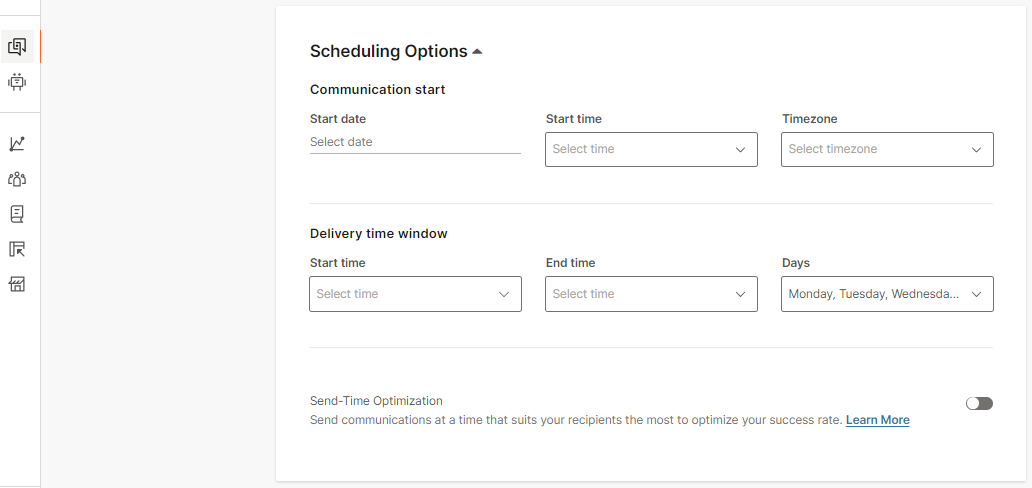
Infobip email spam filter checks your email content against its list of predefined rules and algorithms to determine if the message is spam before you can send emails. Once you click Test, you see the results. The spam score shows more details if the spam value is too high for which it is advisable to take corrective actions on your campaign to reduce the probability of an email being marked as spam. If no additional details are shown, it is safe to launch the campaign.
Send email in Flow
To interact with your customers or automate your user's journey, you can use Flow. Use Flow to send an email message to your customers or use email in your omnichannel strategy.
To send an email in Flow:
- Log in to the web interface, and go to Moments > Flows.
- Click Create Flow.
- Select Start from Scratch, and then select Predefined audience.
- Choose the campaign type, from:
- One-time - appropriate for single, one-off campaigns
- Continuous - appropriate for ongoing, targeted campaigns
- On the right-side panel, add the tags that define your audience.
- Add the Send Email element. Fill out the necessary fields.
- Create a new message or select an existing one. For more information about managing your messages, see Messages.
- Select the Delivery time window options for message scheduling:
- Time zone
- Start time and Send time
- Days
- Set the Data payload and store additional data which can then be connected to stored or imported contacts. Use this data to send useful information to your customers, but it also provides you with additional information regarding your customers.
- Click Advanced settings for additional options. Define the validity period (Optional. Choose a specific period for messages during which the system tries to deliver them).
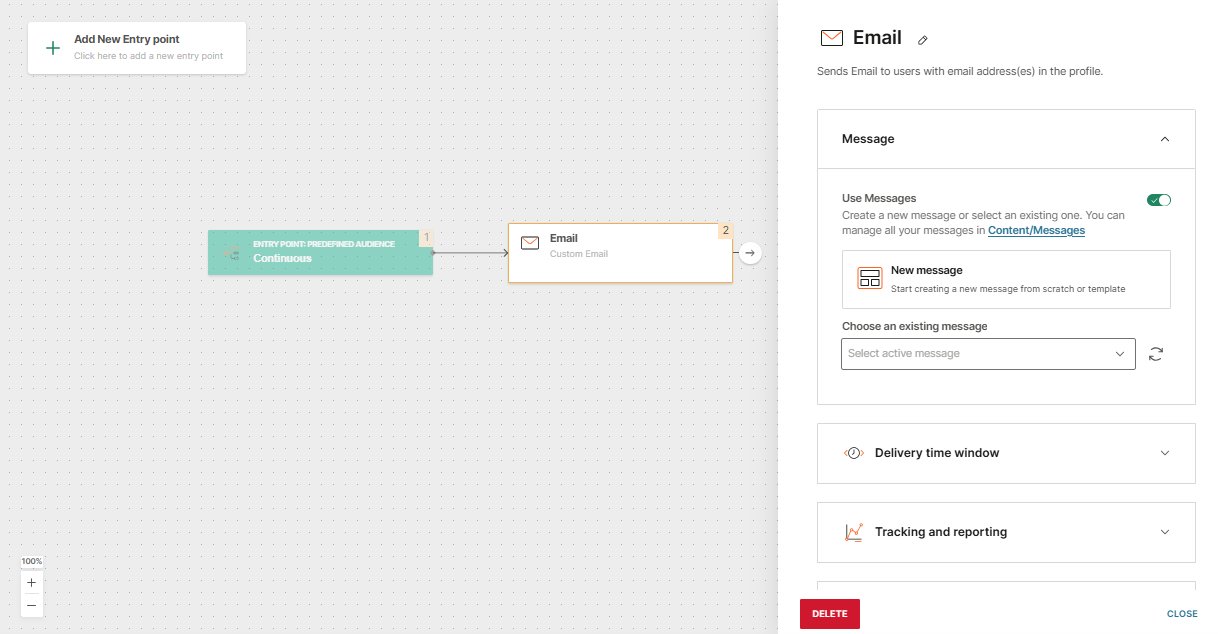
Wait for an Event
Add the Wait for an Event element and define the conditions.
Let say you are sending a newsletter and you want to send another message to the people who opened the email. Branch the flow for users who have clicked on the email and the ones that did not.
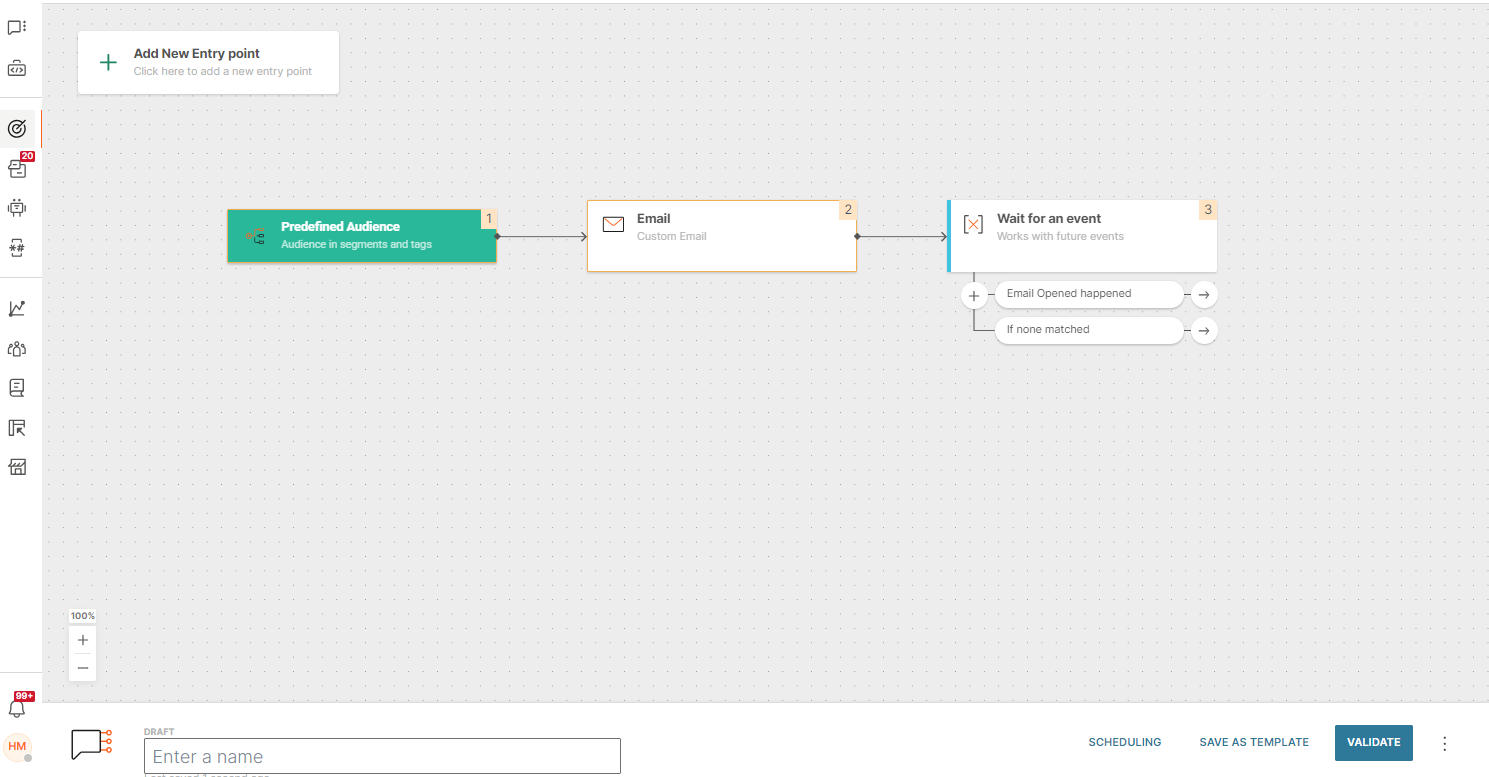
Omnichannel flow
Use email in omnichannel communication. Send an SMS (or any other channel) to those who engage with your email.
In the Wait for an Event element, define the condition that if the customer engages with your email, they receive an SMS. Add the Send SMS element.
Once you have finishing building and editing your flow, click Validate to confirm that the message is ready, and then schedule or launch the email communication.
To better understand and optimize your email performance, use the Analyze module to gather details about customer engagements, service quality, track email delivery, bounce rates, spam reports, link clicks, opens, and unsubscribes.
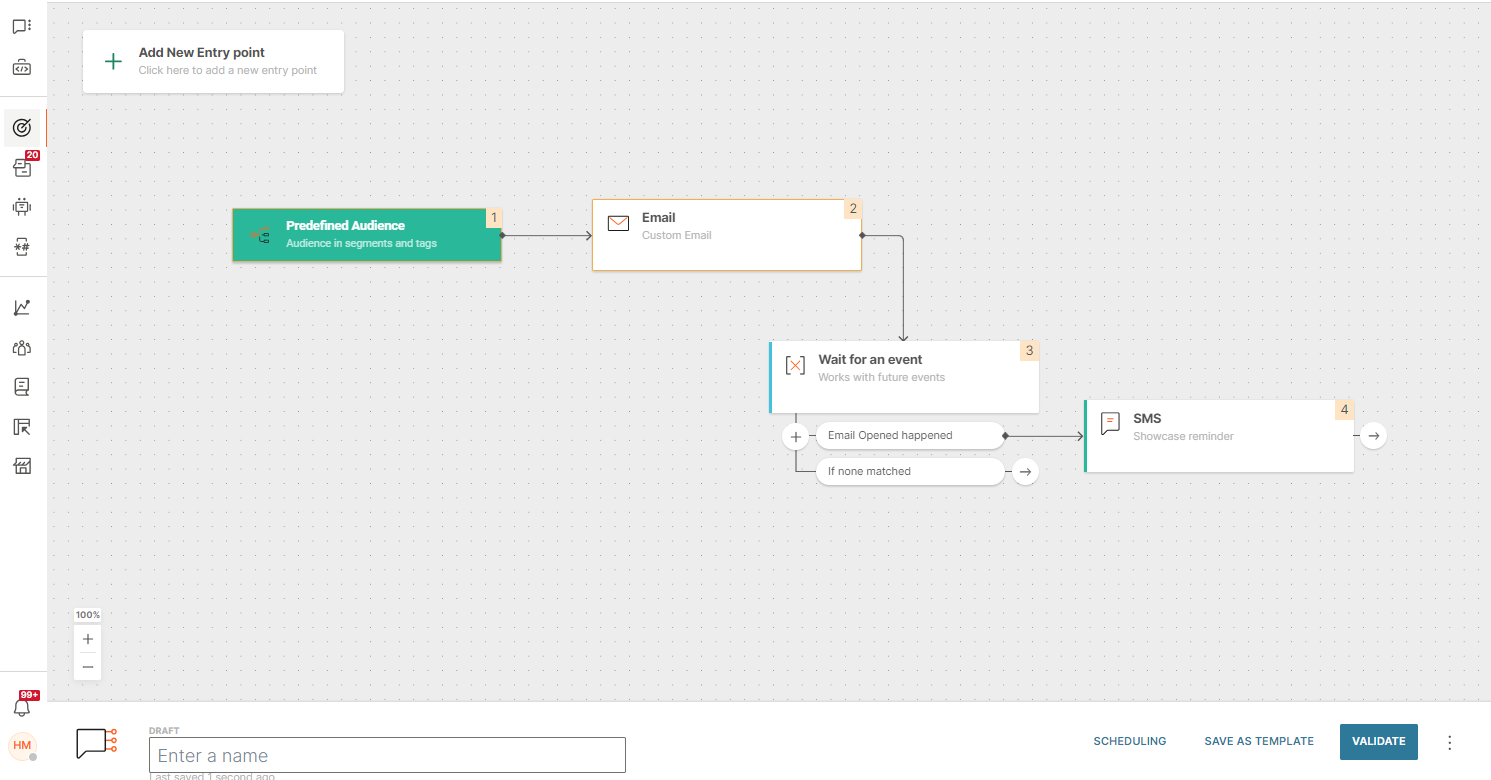
Send email in Conversations
Use Conversations to build two-way email communications with your customers. Your customer and agents can initiate an email conversation.
For more information about sending email in Conversations, see Email.