Infobip Email is a cloud based, all-in-one communication solution suited to both transactional (opens in a new tab) and marketing message delivery. Use Email to create rich, personalized, and responsive emails using the easy-to-use drag and drop email editor.
Email messaging is a simple way for ad-hoc one-way communication, or more advanced template management, scheduled sending, or communication flows for one-to-one and one-to-many.
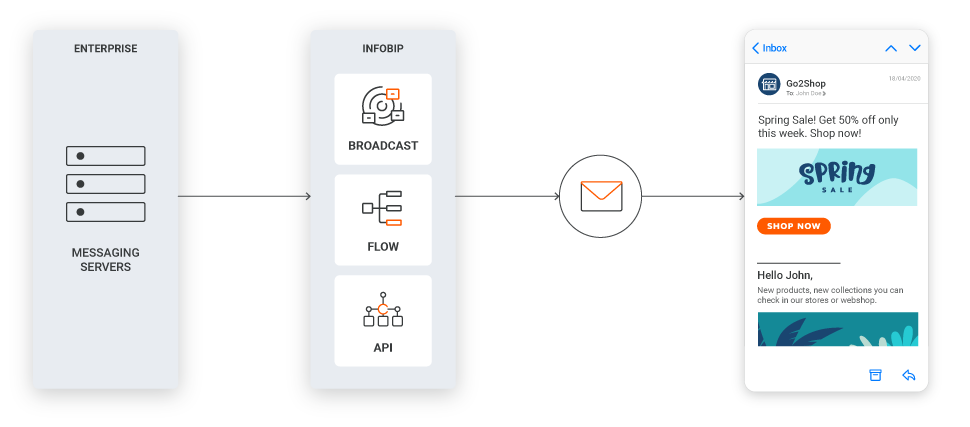
This solution includes reporting, which allows you to create reports around basic statistics, such as open rates, click-through rates and more. Send emails over the web interface, HTTP API or SMTP. See more information in Technical Specifications.
Features
Rich design editor
Use the drag and drop email editor to easy build good looking emails. Add buttons, images, HTML. Adjust layouts and style. And customize and preview emails for any device.
Templates
Build templates and use them as many times as needed to save time and remain consistent. The editor supports the building of rich templates in the UI or through HTML, and send them over the web interface or API.
Personalization
Seamlessly personalize emails for each of your customers using attributes and place holders. Send dynamic content using handlebar helps within your HTML content, and define placeholder parameters.
Journey flows
Use the visual flow builder to create journeys quickly, and re-use them at any time for recurring campaigns. Define targeted customer journeys and trigger sends based on certain events at the right moment.
Manage Subscriptions
Manage subscriptions automatically using the built-in footer functionality. Unsubscribe contacts are automatically detected and moved into specific lists so as to no longer include in campaigns.
Tracking
Collect service quality feedback and customer engagement insights by tracking several events. Capture delivery stats, bounce rates, spam reports, link clicks, opens and unsubscribes.
Manage Suppressions
View and edit suppressions caused by hard bounces and user complaints. Quickly narrow the data down to a single record using powerful filters, and share suppression data user access across all of your accounts.
Inbound parsing
For emails that are received by the reply-to address for outbound email traffic, receive inbound email traffic, parsed and made available via webhook.
Available solutions
Technical specifications
See a high-level overview of all components included in the process of connecting your enterprise email to Infobip and sending communications through Email.
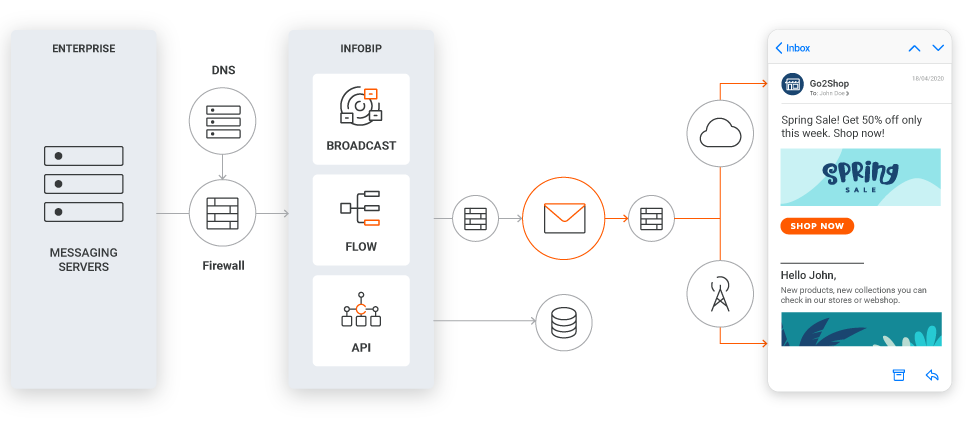
To send emails via Infobip, you choose a suitable method when establishing a connection.
HTTP API (opens in a new tab) – Used to send transactional emails, but in some cases, also for marketing traffic. With HTTP API you can set up a connection quickly and start sending and tracking. You can also manage the sends via Infobip send email HTTP API.
SMTP API – Used for transactional traffic only, however, this is a simpler connection to set up and troubleshoot compared to HTTP API.
| HTTP API vs SMTP API | HTTP | SMTP |
|---|---|---|
| Pros | Rapid email delivery No blockages Optimized security Analytics | Simple setup Platform-independent Simple troubleshooting |
| Cons | More complex solution (requires technical skills) Modifiability | Slower performance for bulk delivery Changing email deliverability Possible blockage of port 25 |
If you are sending promotional traffic having set up a connection via the web interface, be sure to use the email editor to create, optimize, manage and track promotional traffic.
Limitations for emails
When you send emails in the web interface, there are limitations on the size of the email and the attachment file types. The following limitations apply when sending emails.
| Limitations | |
|---|---|
| Size | The maximum total email size is 25 MB. |
| Attachments | Attachments can be up to a maximum of 20 MB. All file types can be attached to emails, with some exceptions. The unsupported file types are: ade, adp, apk, appx, appxbundle, bat, cab, chm, cmd, com, cpl, dll, dmg, ex, ex_, exe, hta, ins, isp, iso, jar, js, jse, lib, lnk, mde, msc, msi, msix, msixbundle, msp, mst, nsh, pif, ps1, scr, sct, shb, sys, vb, vbe, vbs, vxd, wsc, wsf, wsh. |
| Subject | Email subject lines can be up to 200 characters long.You can use emojis in your subject line, and each emoji counts as two characters. |
| Preheaders | Email preheader lines can be up to 75 characters long. You can use emojis in your preheader lines, and each emoji counts as 2 characters. |
| Main body | HTML file size limit is 10MB.Number of attachments is up to a maximum of 20. |
| Content storage | When using images in an email, Infobip stores the content so that it can be extracted when the email is delivered. Content is stored up to the following limits:
For the full data retention notice, see the Policy (opens in a new tab). |
| Image handling | All images, regardless of size, are handled with an external link and can be downloaded when the email is opened. No images are embedded into the content of the email. |
| Request rate limit | The maximum number of emails you can send from a single account within a specific time frame depends on various factors, including:
The precise sending limits and throughput capacity may vary. Detailed information regarding the number of requests per second can be provided per account. |
| Data retention | For the full data retention notice, see the Policy (opens in a new tab). |
Start your free trial
New Infobip users automatically receive a 60-day free trial period.
Limitations:
- Your free trial includes 100 free email messages.
- If you want to start sending live traffic, you first need to add a single sender email address.
When your free trial ends, a banner will appear at the top of your homepage. You can add funds by selecting the Upgrade now button, allowing you to continue sending messages to your customers.
Upgrade to a paying account
When ready, you can upgrade to a paying account.
Select the Add funds option at the top of the page and choose a billing option. Once you add funds to your account balance, it will no longer be in the free trial mode.
If your free trial has ended, a banner will appear at the top of your homepage. You can add funds by clicking the Upgrade now button, allowing you to continue sending messages to your customers.
Send your first Email message
Once you have registered for an Infobip account and started your free trial, you can send your first Email message!
- Start using Email on our web interface (opens in a new tab).
At the top of the page, select whether you are a business user or a developer:
- Business users can test messages directly in the web interface.
- Developers can send test messages using the ready-made API request.
- You first need to add a single sender email address. You can use the email address you signed up with or you can add a publicly available email provider.
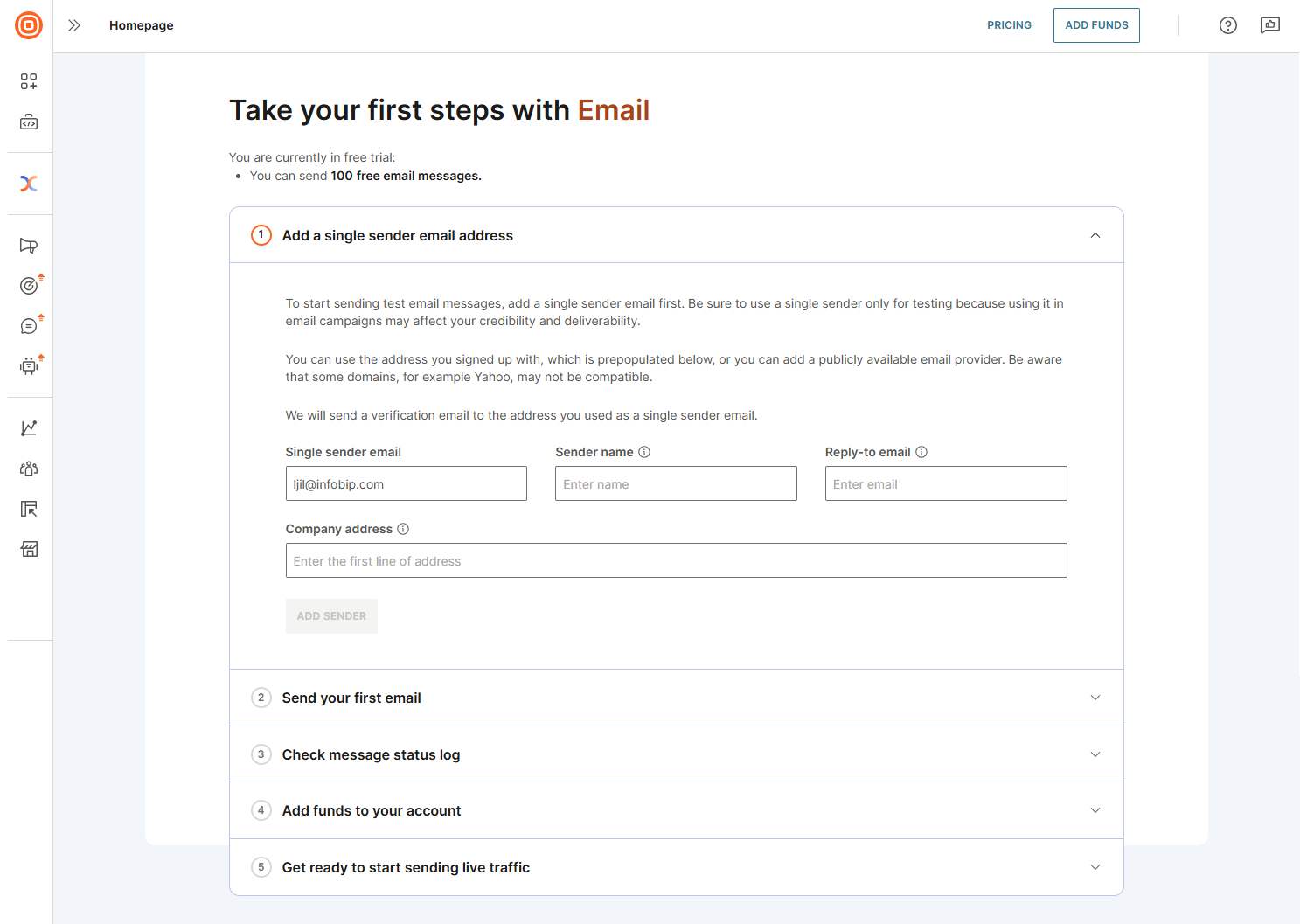
- After you add a single sender email address, add the necessary details and send your first email.
Business user experience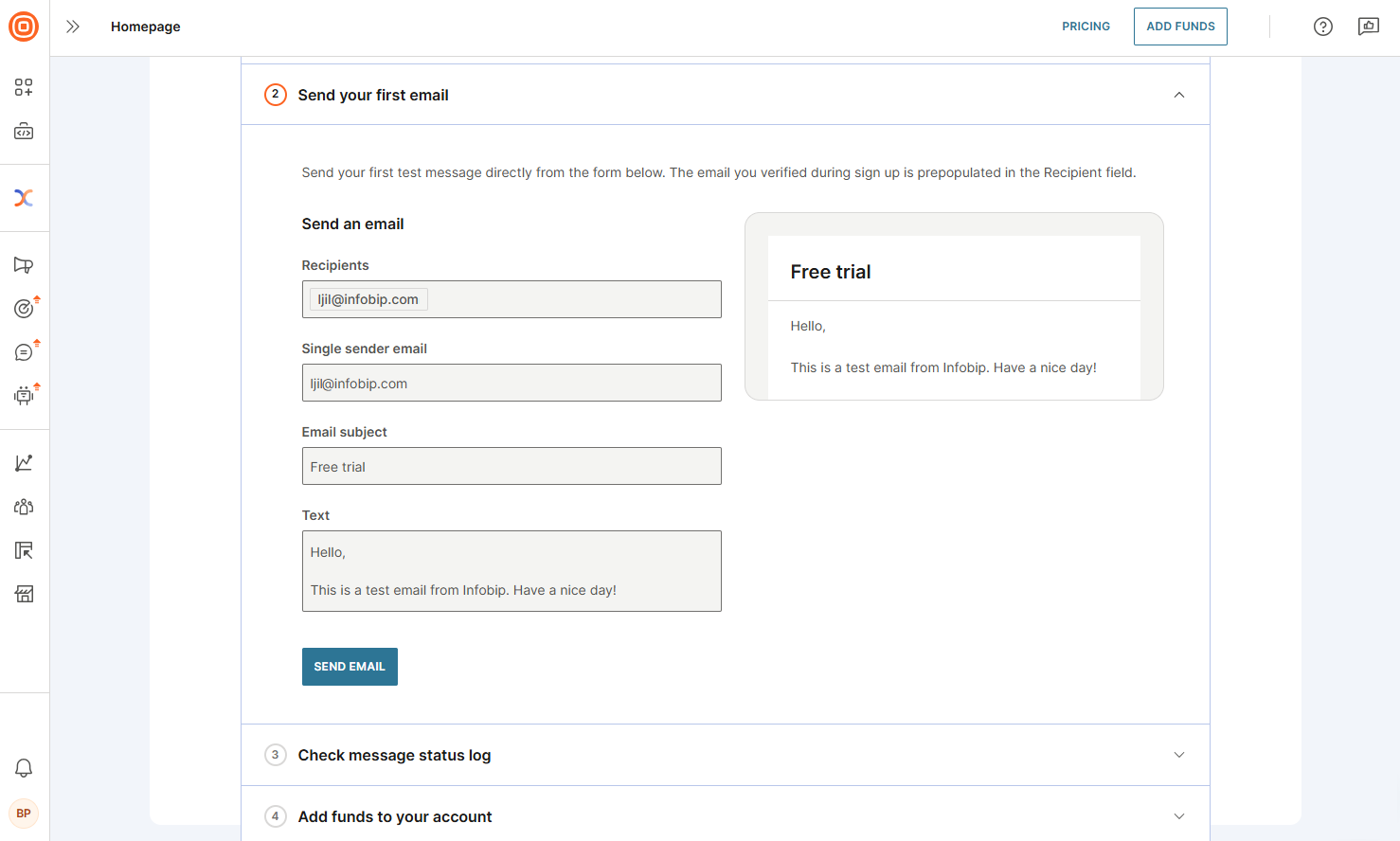
Developer experience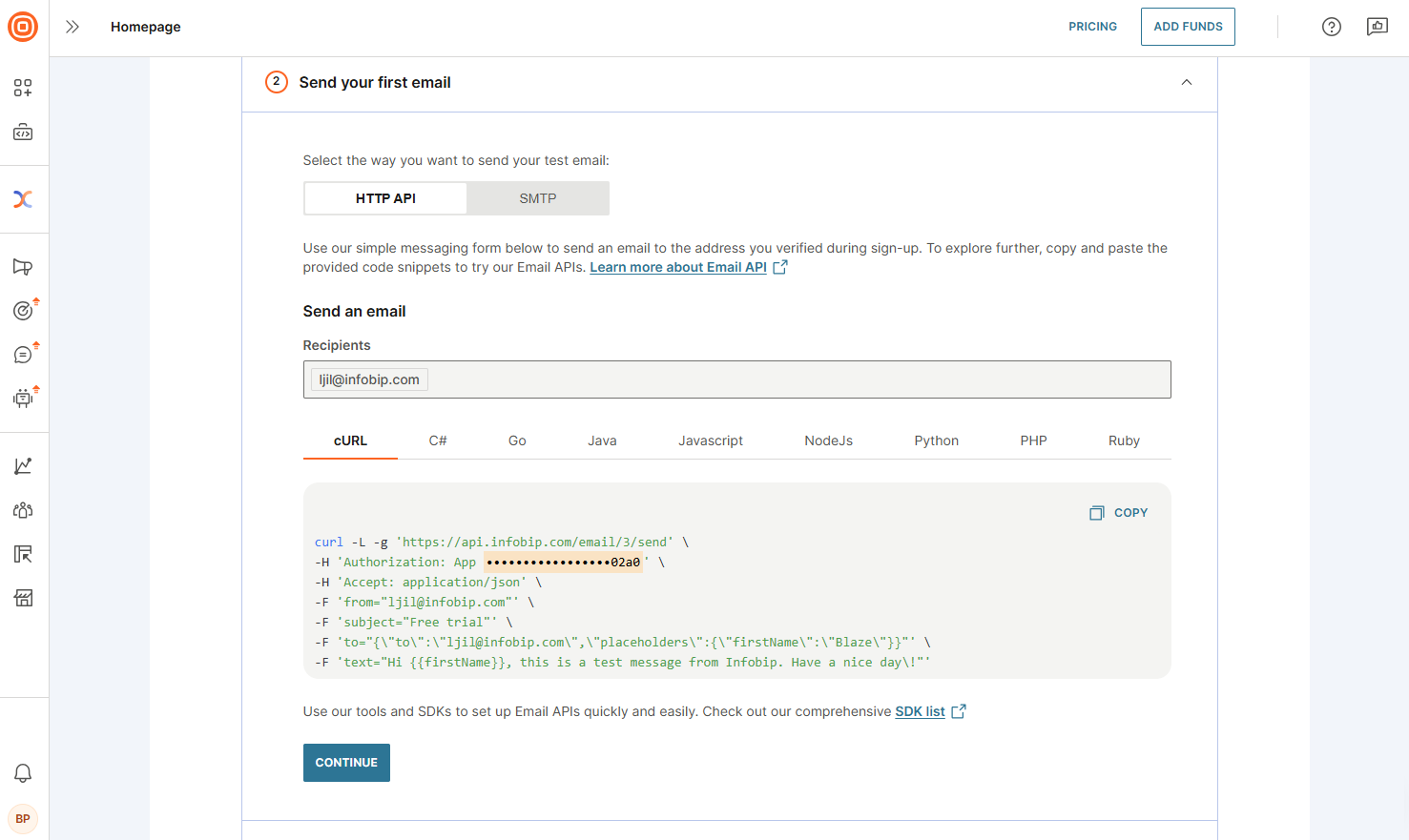
- After sending a test message, check the delivery report to confirm successful delivery. If delivery fails, review the response status and error codes to identify the issue.
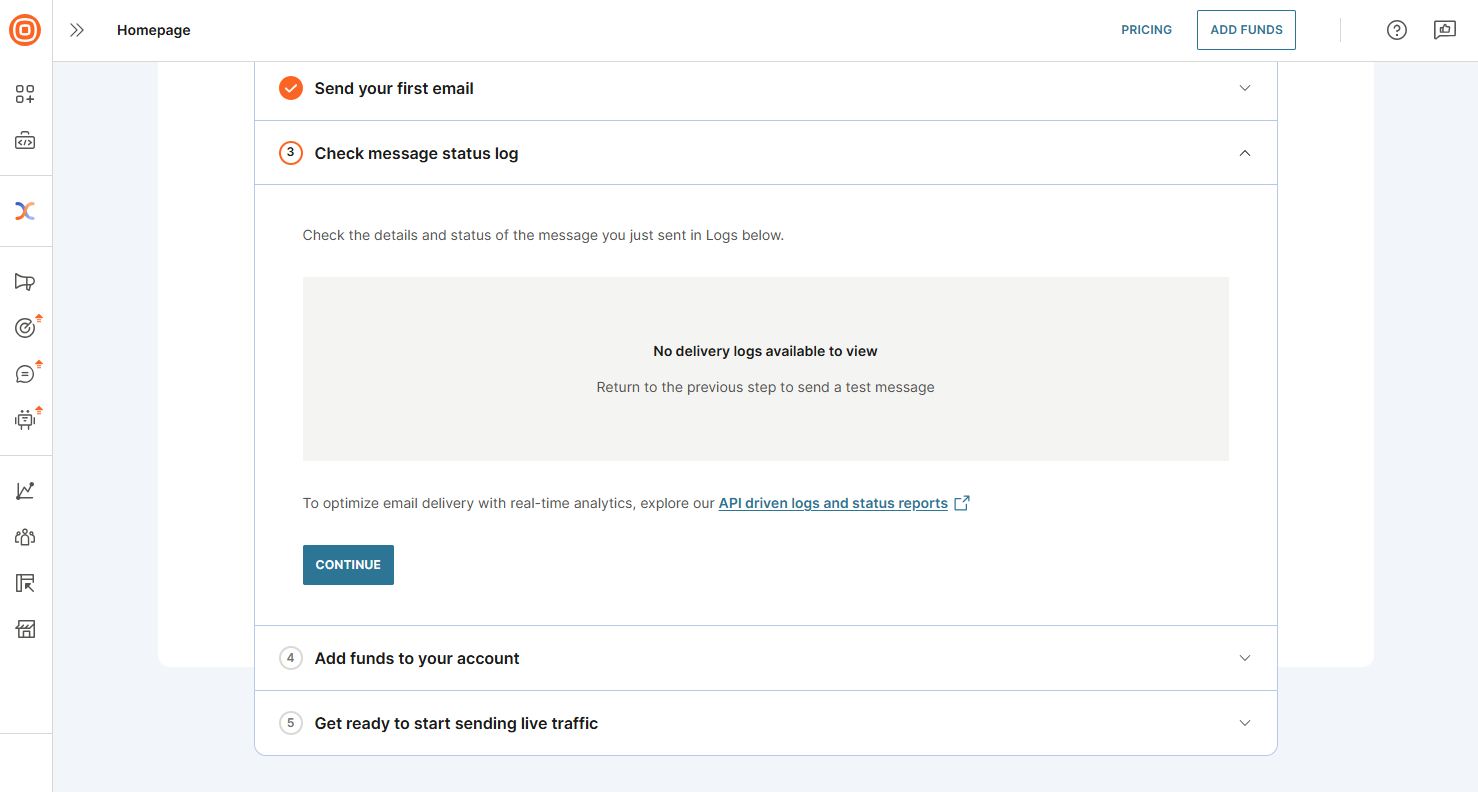
- (Optional) Upgrade your account
- To upgrade your account now, select Add funds and follow the steps to become a paying account.
- To upgrade your account at a later time:
- If your free trial is still active, select Add funds at the top of the web interface.
- If your trial has expired, a banner will appear on your homepage. Select Upgrade now to add funds.
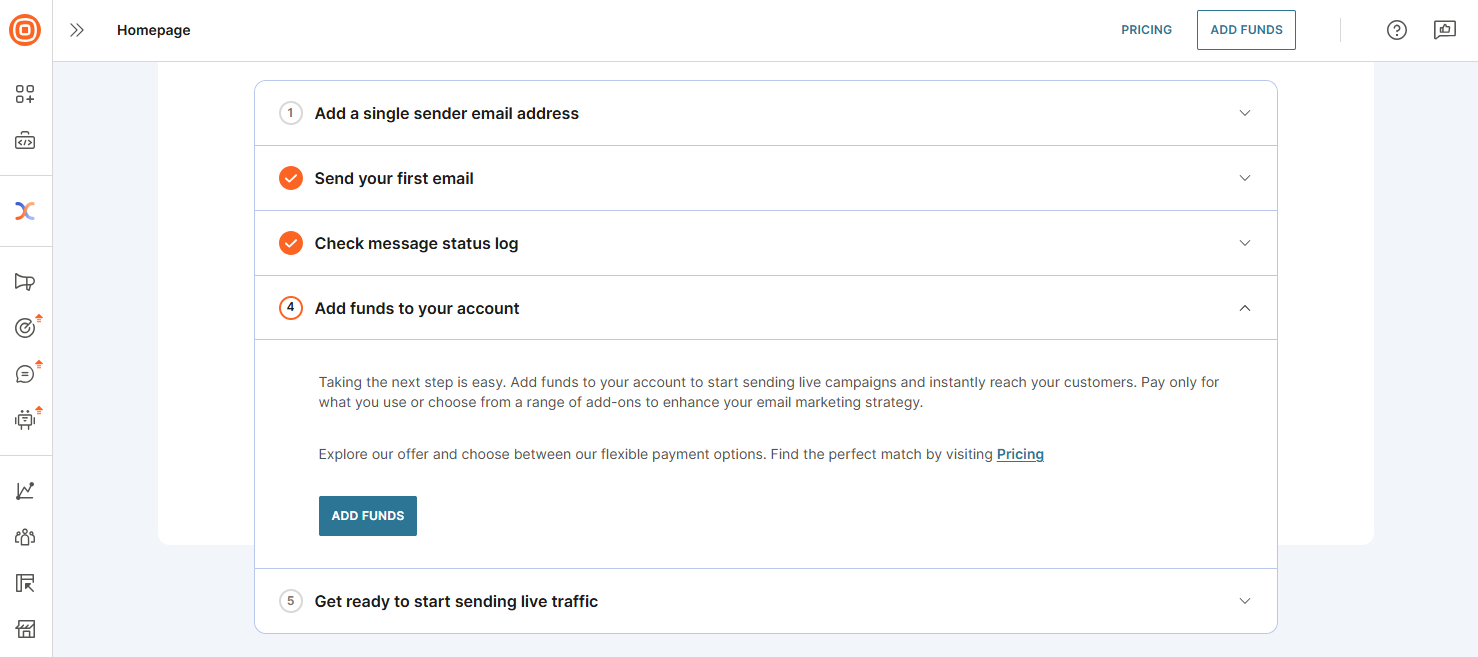
You are now ready to explore the Infobip platform and use Email for customer communication!
Set up a domain
Once you upgrade your account to a paying account, you need to set up a domain or subdomain with which to send emails. That domain is the address that appears in the From field for your recipients.
If you have an existing domain, it is recommended to use a subdomain. This minimizes the potential impact other traffic might have on your main domain. Using subdomains allows you to segment your email activities, which can help identify and resolve any issues more efficiently. It also protects your main domain's reputation by isolating different types of email traffic. You can still send emails as the main domain when using a subdomain.
If you do not have the domain set up yet, contact your hosting provider to supply it for you.
For more information about domains, see Register a new domain.