Use Catalogs
Use catalogs with Infobip solutions. After you create a catalog and add items to it, you can select these items when you design the customer journey in Infobip solutions.
You can contact end users with tailored communication based on the information that you have saved about them. For example, if a person from Zagreb enters a flow in Moments, you can match the City attribute in Moments to the Stores Catalog to find a list of stores in Zagreb, save the information about the working hours or the location of those stores in the Flow variable, and then show this information in an Email.
Catalogs in Moments
Carry out the following actions to add and configure a catalog lookup element into the customer flow.
1.Log in (opens in a new tab) to Infobip and go to Moments> Communications.
2. Set up your custom flow.
Example: Click Create Flow > Start from Scratch > Trigger > People Real-Time Event. Choose Page View happened as the condition.
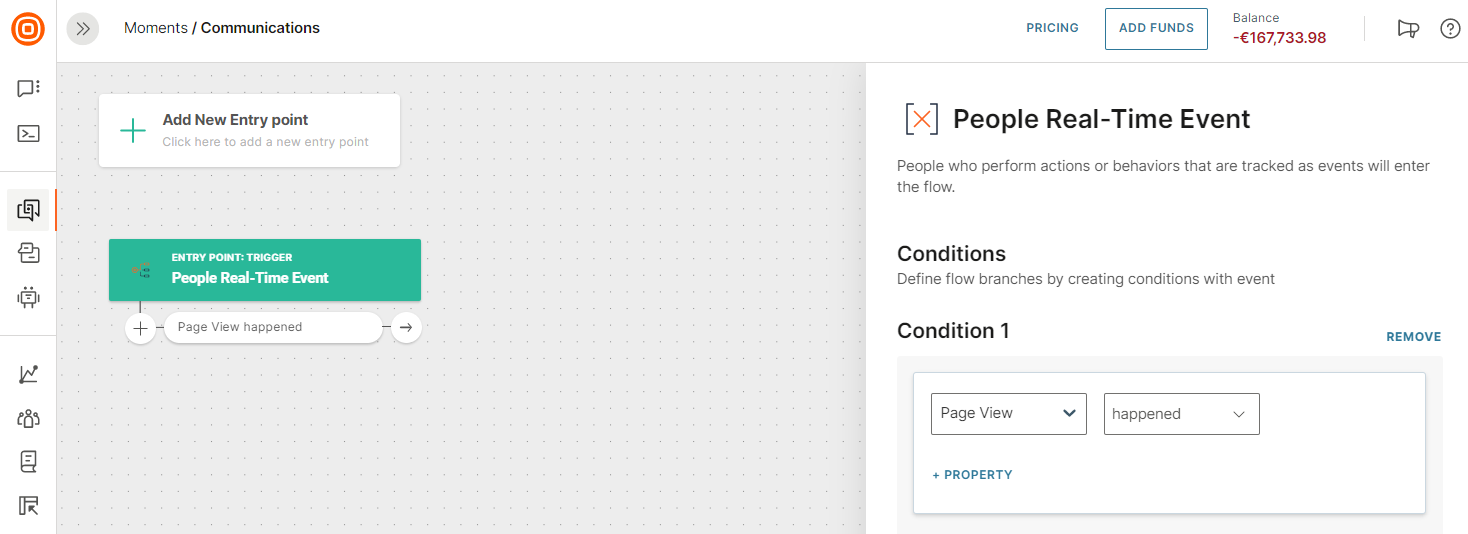
3. Click the arrow → to add a new element, Catalog Lookup, and set your query parameters.
- Catalog is the name of the catalog in Catalogs. You can select only existing and active catalogs.
- Catalog fieldis the required column in the data table to check and retrieve items.
- Operator is the result to apply to the catalog and field.
- Attribute is the attribute against which you want to compare the queried item in the catalog field.
- Variables are optional and are used to temporarily store information related to the current session. These variables can be used in subsequent steps in the flow.
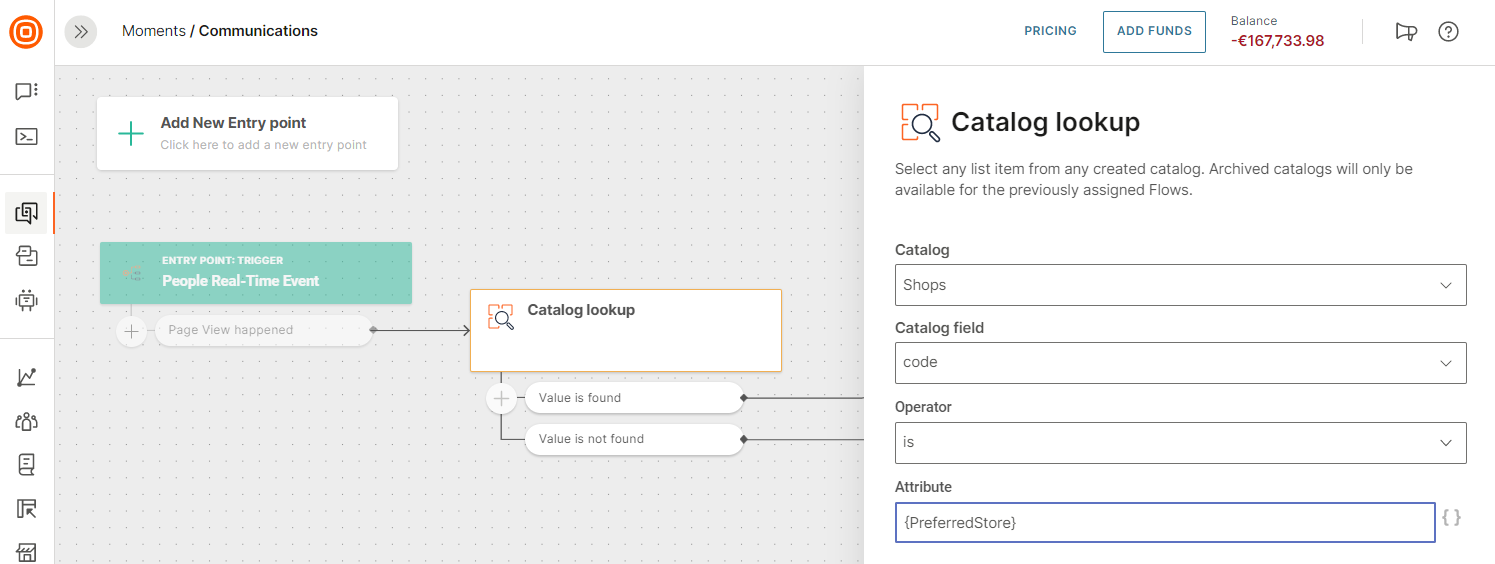
Catalogs in email
You can use catalogs in the Email Editor. In your email design, use catalogs to specify an array of data in a repeat block. The repeat block automatically repeats the section of your template for each entry in the array. The data stored is dynamically loaded for each repeated block.
With the repeat block feature, you can include personalized lists in your email messages where items are dynamically loaded for each campaign or recipient. For more information, see Repeat block.