Enable Shortening in Moments
To enable URL shortening, open an existing flow or start a new flow in Moments. When you select and add a channel element to the flow, you see the edit panel on the right-hand side. From here, go to Show Advanced Options.
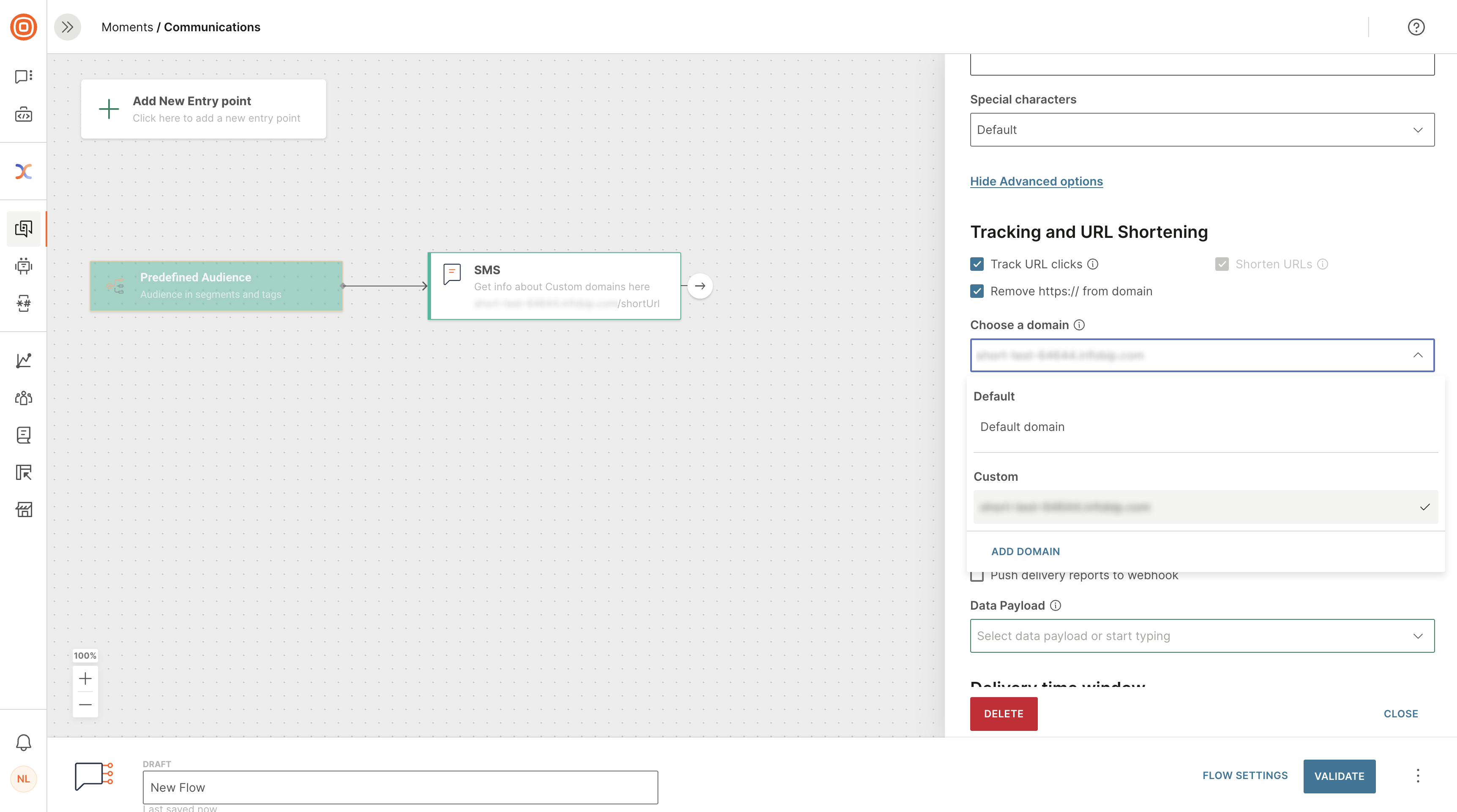
Use the checkboxes to enable and disable URL shortening and tracking as required.
With URL Shortening, the system automatically generates a shorter, more reliable-looking URL in your message content, without changing the destination. Infobip shortens the URL links either completely by using a default domain, or partially by keeping a recognizable, custom brand subdomain in the link. By using a recognizable, custom brand, end users are more likely to click through.
For more information on custom subdomains, see Create custom shortened URL.
Click Validate when you have finished to save the flow, and then click Launch when you are ready. Longer URLs in delivered message bodies are replaced with an Infobip-generated unique shorter URL.
You can apply URL shortening as many times as required in one flow.