Lead Scoring in People
Lead scoring is a popular methodology used by marketing and sales teams to determine how likely their leads are to make a purchase. You can do this by assigning positive and negative scores to different profile characteristics (known as attributes) and actions (known as events) that are then added together to make a profile score for a profile. The score can then be used to help you prioritize which leads are likely to be converted and thus focus your sales energy on conversion.
This tutorial shows how you can apply profile scoring to leads who visit your website and interact with a web form looking to buy your product.
Process Workflow
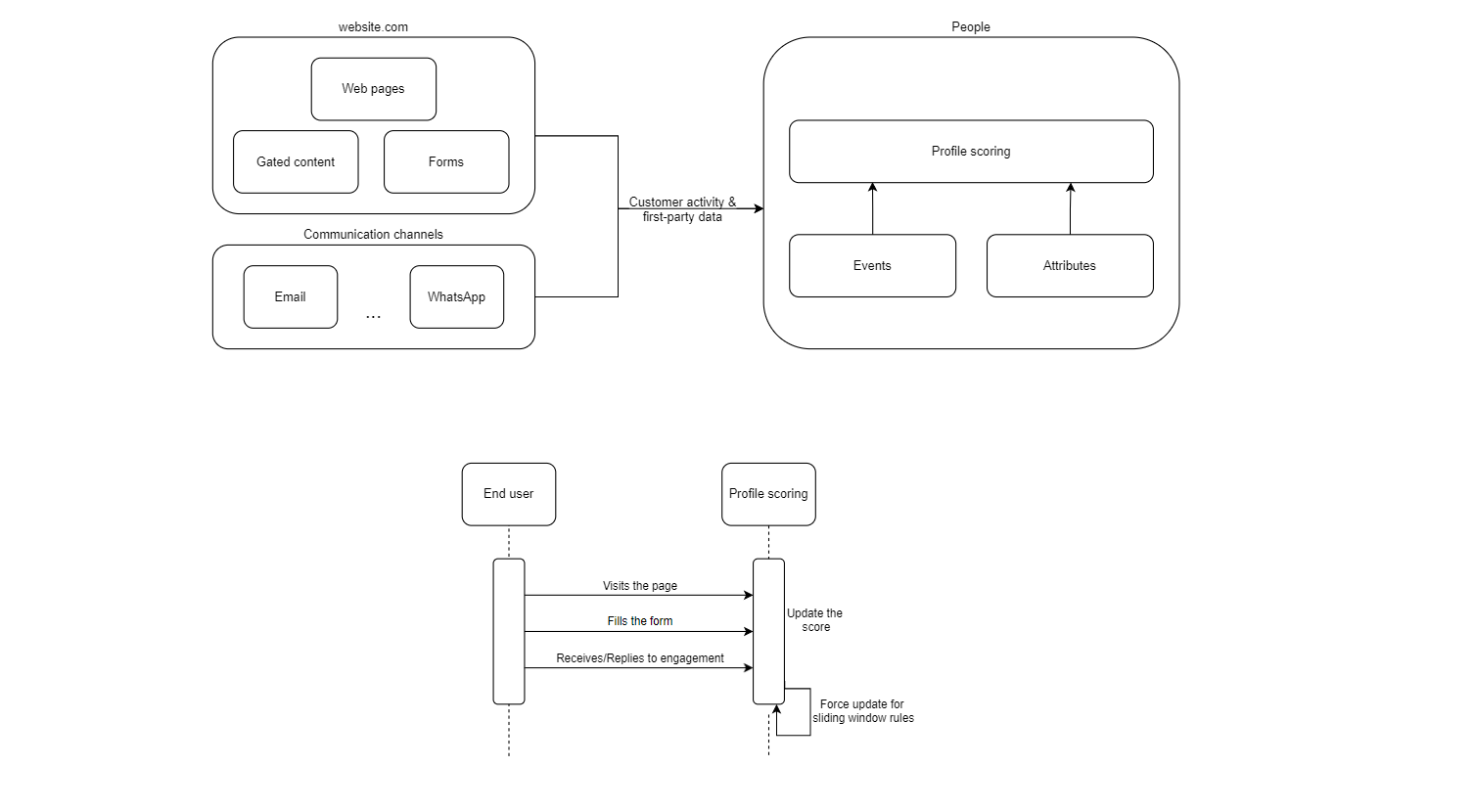
Before Getting Started
To get started with this tutorial, you must have an Infobip account. Log in (opens in a new tab) or sign up (opens in a new tab) for an account.
Prerequisites
Once you have access to your Infobip account you should then ensure that your account has the Customer profile manager role assigned so you can create and edit profile scoring models. Please contact your account manager if you do not have these permissions configured.
Preparation
Creating a lead scoring model requires a bit of preparation of other functionality in People first. This can be broken down into three main tasks:
- Prepare scoring criteria. This is a planning step to create a draft document of criteria you would like to score in your model.
- Check People events and attributes. You should check that all attributes and events that you want use in your scoring model are active in People, and create them if they don't exist.
- Consider how you will collect the user data.i.e. deploy SDKs (opens in a new tab) to your website or mobile app, Forms, People API (opens in a new tab), and enable events in People.
Prepare the Scoring Criteria
Every model starts with a plan. You probably have an idea how you would like to score your profiles for your particular needs so think about the criteria you want to score in a format similar to the table below. You'll see any events or attributes notes in the Comments column of the table below.
This table is a very effective way to visualize how you want the points to be applied when you come to create your profile scoring model in People.
| Criteria | Value | Score Points | Comments |
|---|---|---|---|
| Employment Status | Self-employed | 30 | In our use case, we consider self-employed freelancers as ideal customers. 'Time is money' is more than a catchphrase. For them, it is a way of life. Part-time and full-time employees may also benefit, but have their specific challenges when it comes to time. Students, especially graduates, are also an interesting segment, but we don't have particular plans for them, so we can assign students 1 point. We do not apply a score to "Other" in order to keep the focus on the core audience. In People, the Employment status attribute is not standard, so remember to create it as a custom attribute for your account before creating a scoring model.This type of data could be gathered from various sources, in our example, it will come from a field in the form to be completed by the user. |
| Full-time | 15 | ||
| Part-time | 15 | ||
| Student | 1 | ||
| City | is not empty | 5 | This could be an optional field in the form, and can be leveraged if the prospect is ready to share more than required or he/she already has it in autofill.We do not have particular data to score by city, but where we have this data we find people complete their purchase more often.City is a standard attribute in People, so it is available to use by default. |
| Page view | any page, at least 5 times within the last 90 days | 1 | Tracking page view events is a good way to gauge engagement. In our example, we have a lot of how-to and lifehacks content on our website and normally visitors click through 3-4 pages of the site. So a person viewing the page more than 5 times or more could be seen as good engagement.In People, the page view event is available to use as a People event if the Web SDK has been deployed to your website. |
| pricing page, at least once within the last 30 days | 10 | Viewing the pricing page means that the prospect is actually comparing offerings. It is rare that people will buy anything without looking at the price so we have scored this activity accordingly. | |
| Free trial activation | at least once within the last 30 days | 15 | Finally, not only talk and talk. When a user engages with a free trial activation event it shows they are beyond the talking and looking phase, these prospects want to try before they buy.In People, the free trial activation event does not exist as standard, so remember to create it as a custom event for your account if you would like to score the criteria and feed it into the system with the People Events API. |
| "Bring a friend" promo link clicked | at least once within the last 30 days | 5 | The prospect wants an extra discount but finds a product interesting enough to recommend to a friend. We see that these prospects are not long-time customers, but they are still more valuable than just trial users. In People, different channels can have different events that you need to activate. For example, the Link Clicked event exists for SMS, Viber, WA, Email, and Line channels. Be sure to check and enable these events depending on the communication scenario you are using if you want to score this criterion. |
| Unsubscribe | anytime | -50 | With luck, you'll get very few people who unsubscribe from your list.In People, the unsubscribe event is available as standard if you are using the email channel and have activated the Email Unsubscribed channel event. Alternatively, it can be implemented as an attribute changes depending on the criteria above. |
Prepare the Events and Attributes
Once you have created a draft table for your scoring criteria you should check if the events and attributes you want to score are set up in People. This includes verifying that custom attributes are in place, ensuring that any relevant channel events are activated and that the People WebSDK (opens in a new tab) has been configured to capture events and profile properties on your website. You will notice that we have already mentioned if an event or attribute exists as standard above in the Comments column of the table.
In the table above we are particularly interested in scoring thepage view event and when the user interacted with a particular page on the site. However, you may also wish to score against other custom events, such as if the user is activating a free trial or if they want to refer a friend. You could even apply a negative score if they unsubscribe from your list.
Read on to see how to quickly verify your custom attributes and events.
Verify Custom Attributes
- In the web interface, go to People module > Configuration tab
- Select People Custom Attributes
- Search and review custom attributes that you have added to your draft scoring model.
If you need to create a new custom attribute, click **Create Custom Attribute.**More information about custom attributes can be found in the documentation.
Verify Events
- In the web interface, go to People module > Events tab
- Select Channel Events tab and check that the channels you wish to use are activated.
If you need to create a new custom event, click Create New Definition in the Custom Events tab. More information can be found in the People documentation about Custom Events.
Prepare WebSDK configuration
You also need to ensure that your WebSDK has been configured correctly for your website to capture events, such as a page view event. Take a look at the Web SDKdocumentation to learn more.
Create Forms
Forms are a popular way to gather first-party data, so it makes sense to take a look at Lead Engagement through Forms.
Your form will naturally contain a wide number of fields depending on your chosen scenario. For example, we will include Employment Status as a drop down component in the form, We can also capture the City in a separate component. These are the two main attributes that we want to score.
However, you can use chatbots to collect data or extract the data from inbound messages within a flow.
Implementation Steps
As soon as you decide how to gather the lead information and you have defined, checked and created (if necessary) the profile and event criteria, you are ready to create your model.
- Create a model, People > Configuration and select Computed Attributes, click Create New, and select Profile Scoring.
- Click Add Rule to create rules for all of your criteria. You can add rules for attributes and events
- Test the model on a user.
- When your model is ready, toggle to activate it.
For more detailed instructions please see the how-to documentation on Profile Scoring.
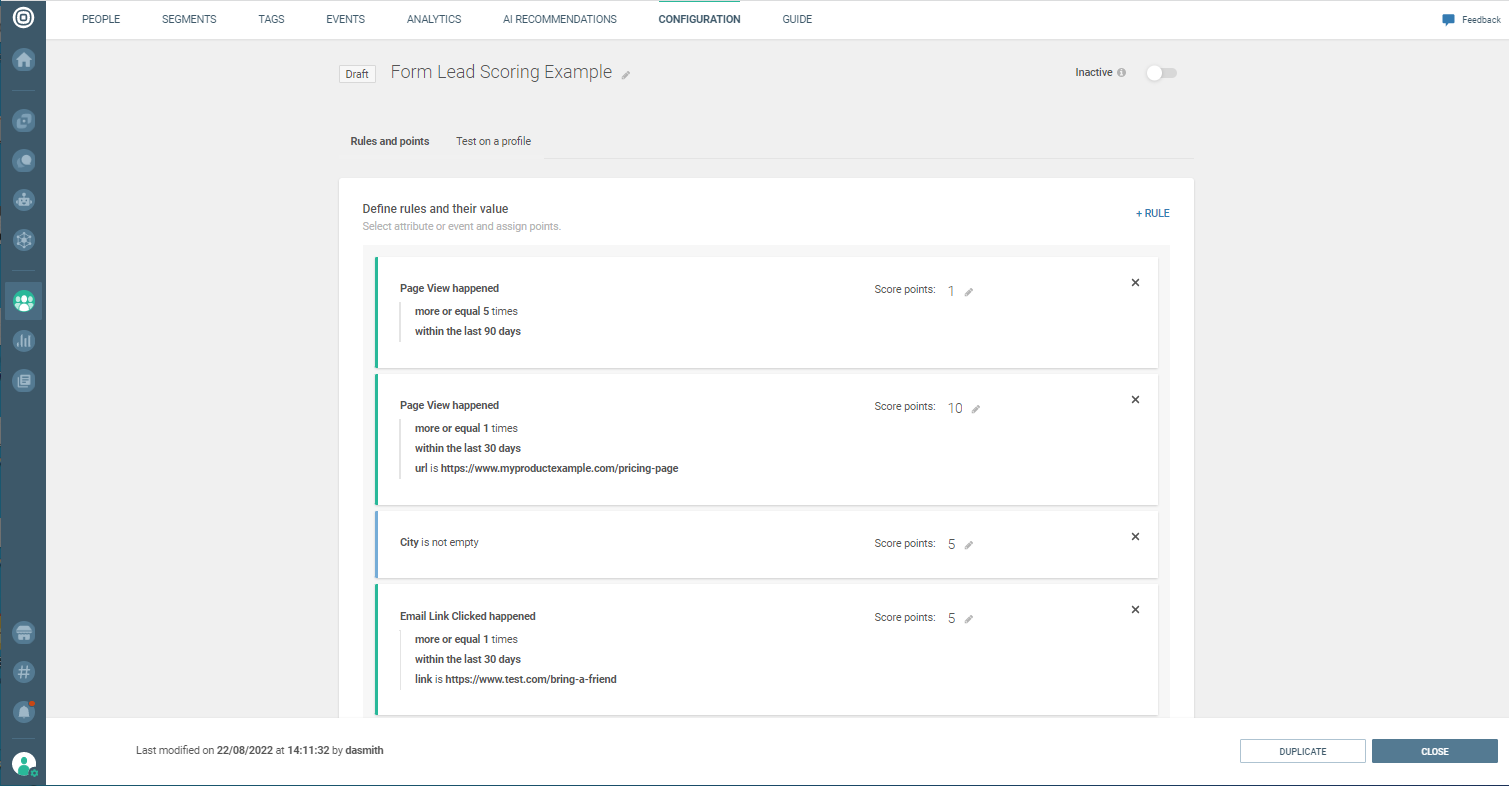
You will start profiting from your model as soon as it is active and lead scores will be generated for all profiles in your People instance.