Getting started
Prerequisites
Before working with Infobip to get Instagram Posts enabled, you must have the following:
- Infobip official account. If you do not have an Infobip account, sign up (opens in a new tab) for an account.
- Administrator access to Facebook and Instagram accounts.
Connection
Go to the Infobip web interface → Channels and Numbers → Instagram Posts, and carry out the instructions in the following sections.
Create a Facebook page for your brand
If you have a Facebook page for your brand already, ignore this section.
Create (opens in a new tab) a new Facebook page for your brand.
Get your Instagram account verified
This step is optional. Infobip recommends that you get your Instagram business account verified by Instagram.
To get your Instagram account verified, follow these steps:
- Log on to your Instagram account.
- Go to your profile and click Menu → Settings → Account.
- Click Request Verification.
- Complete the form.
- Click Send.
Connect your Instagram account with your Facebook account
If your Instagram account is connected with your Facebook account already, ignore this section.
To connect (opens in a new tab) your Instagram account with your Facebook account, follow these steps:
- Log on to your Facebook business page as an administrator.
- Open your Facebook business page.
- In the menu on the left, choose Settings.
- Choose Instagram.
- Choose Connect account.
- Enter your Instagram username and password.
- Click Switch to Business to convert your account to a professional one.
Connect your Instagram account with your Infobip Account
- Click Instagram Posts.
- Click Connect Account.
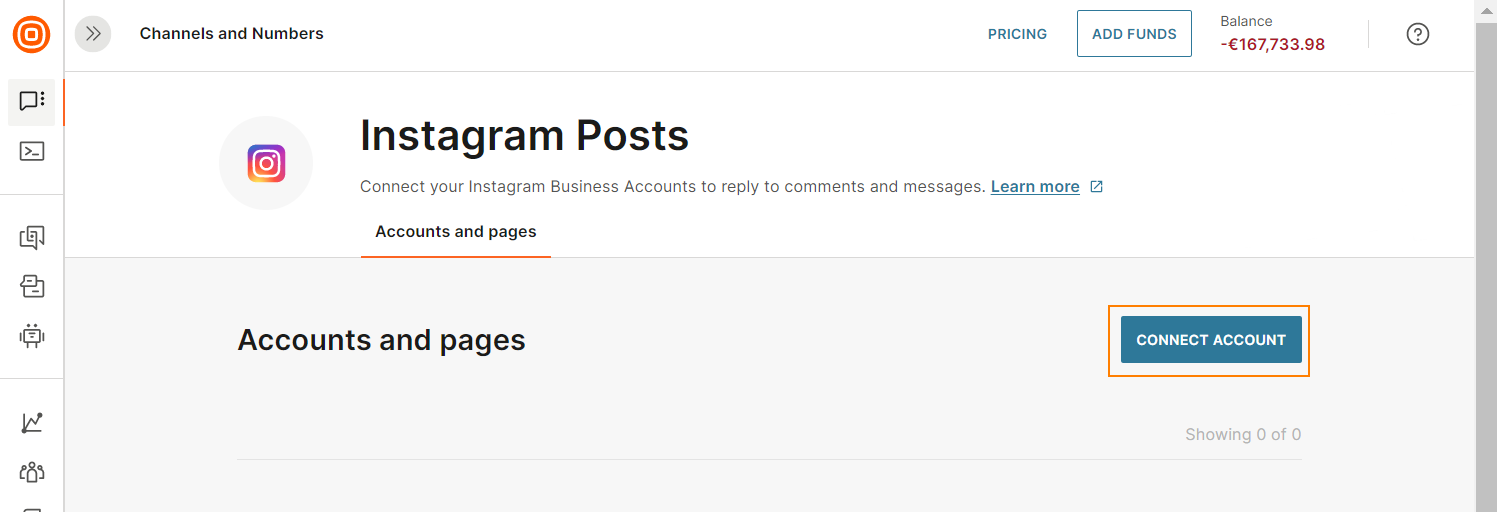
- Log on to your Facebook account. You must be the administrator of the Facebook page that you have connected to your Instagram page.

- Choose the Instagram pages that you want to integrate with Infobip.
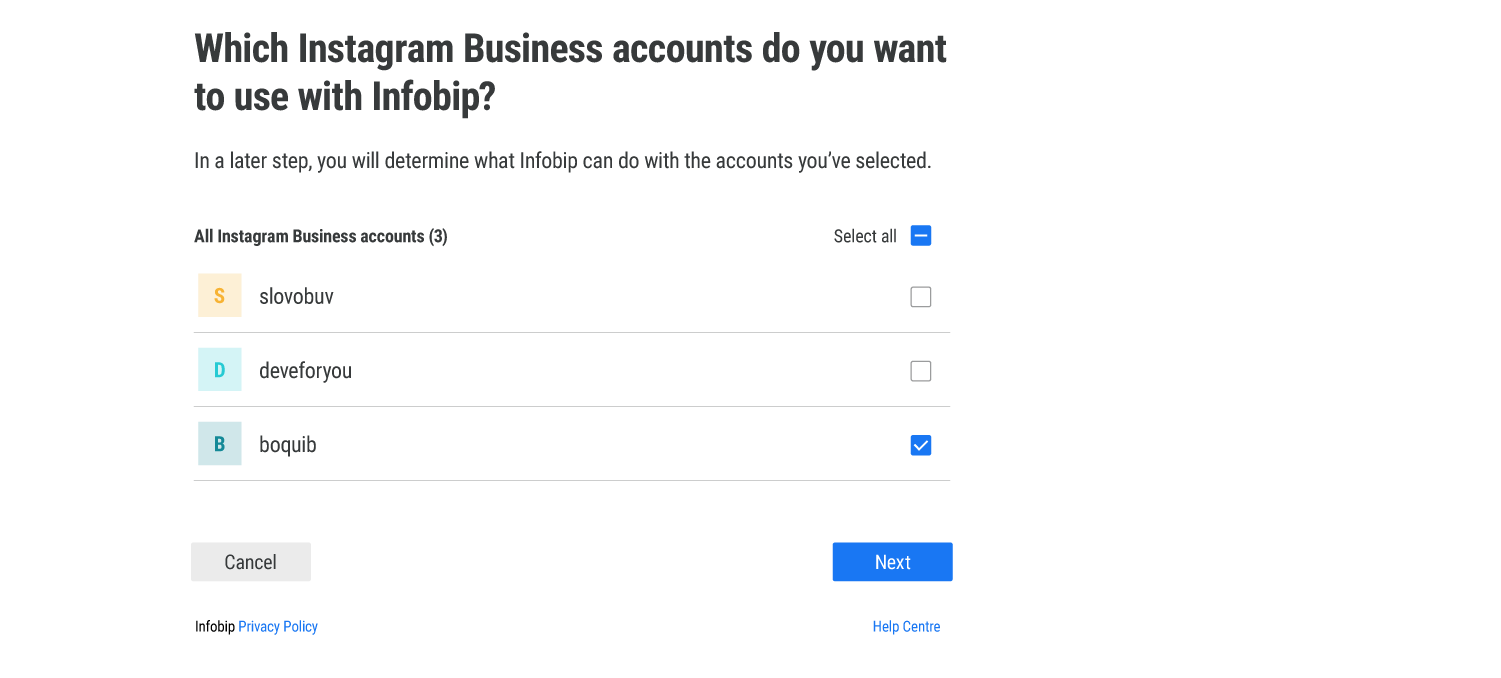
- Choose the Facebook page that you have connected with the Instagram page.
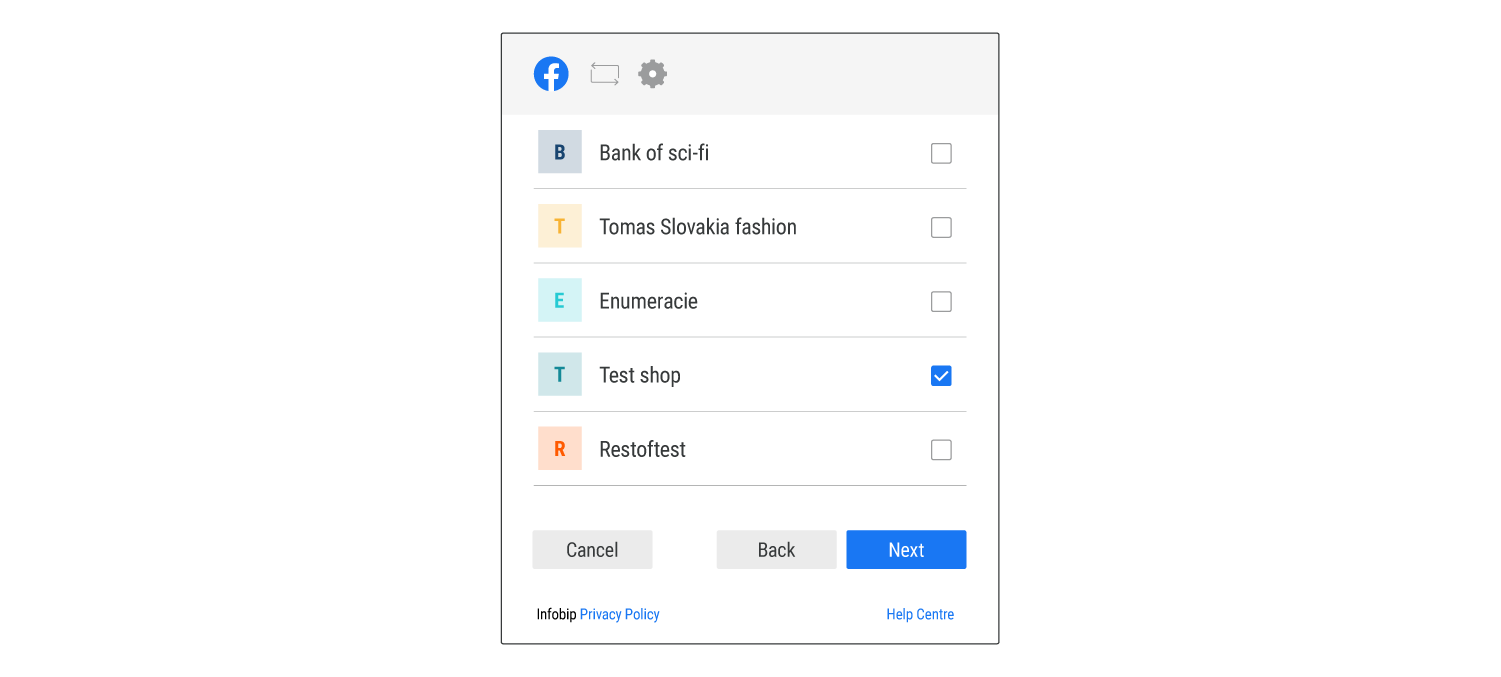
- Enable the permissions that are required for Infobip to manage the Instagram pages.
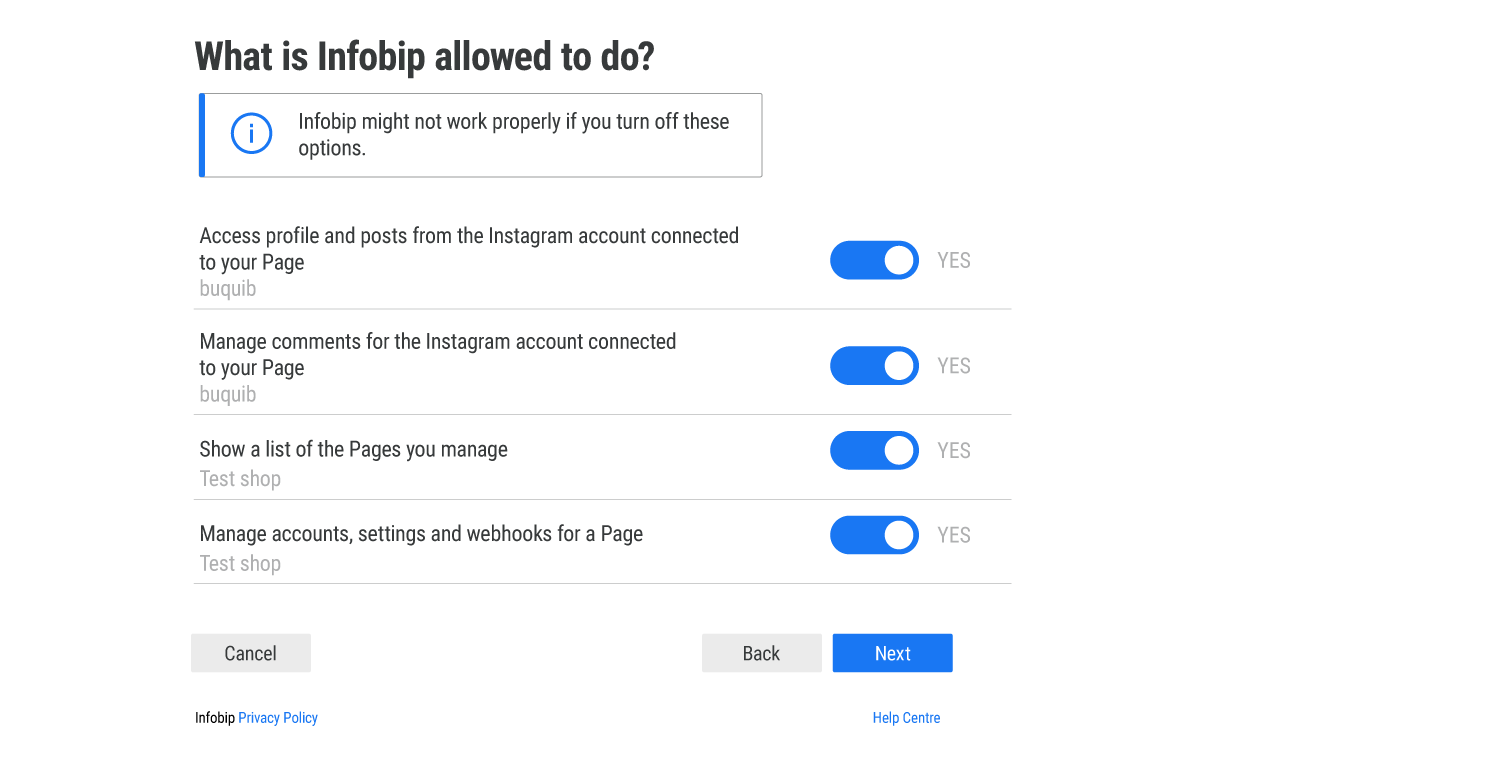
You will receive a notification that you have successfully connected your Instagram account with your Infobip account.