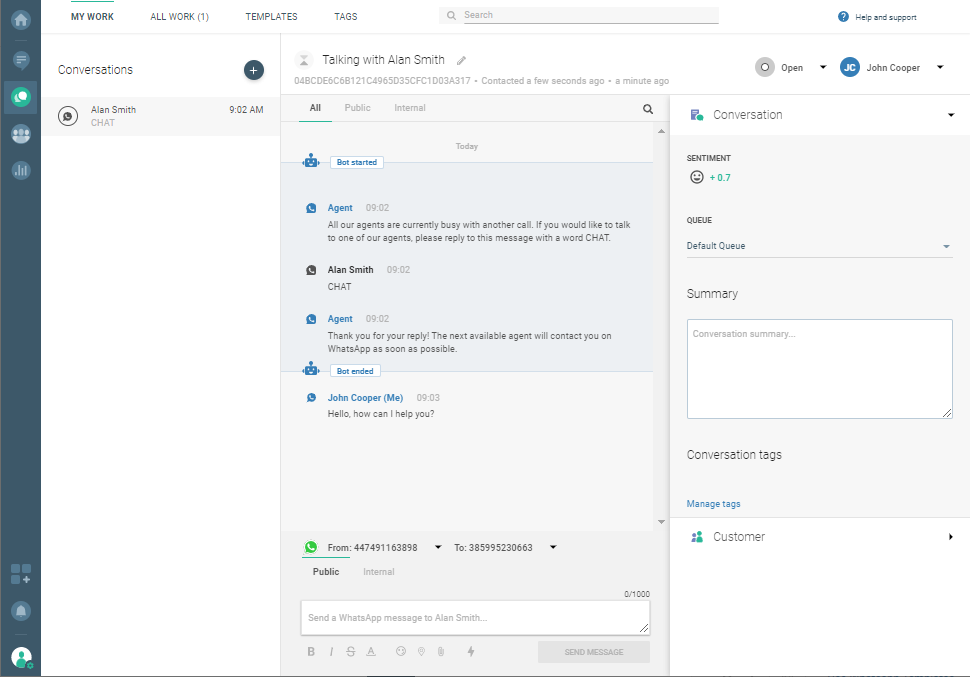Reduce hold time in your call center
A customer contacts a call center and is greeted with a welcome message.
If all agents are busy, the customer receives a WhatsApp message saying that they can chat with the next available agent via WhatsApp.
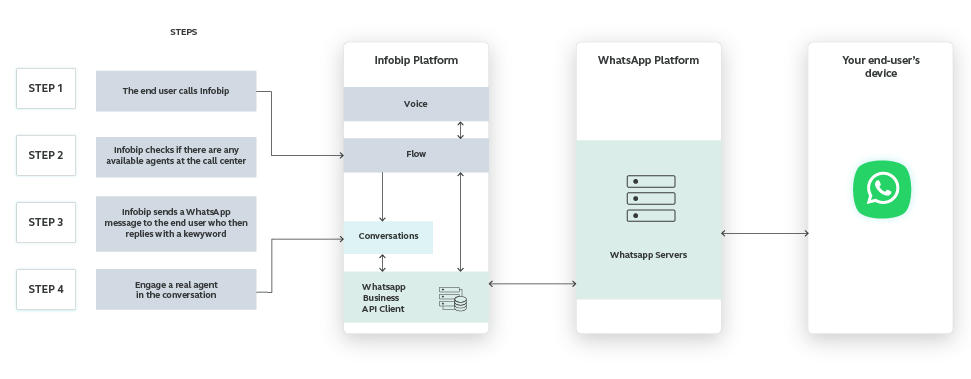
If interested, the customer will reply with the keyword CHAT keyword and receive a message that an agent will contact them on WhatsApp as soon as possible. Next, the agent and the customer continue their communication via WhatsApp.
Instead of waiting on the phone to talk to the next available agent, the customer will be notified via WhatsApp when an agent is ready to start the chat.
Process workflow
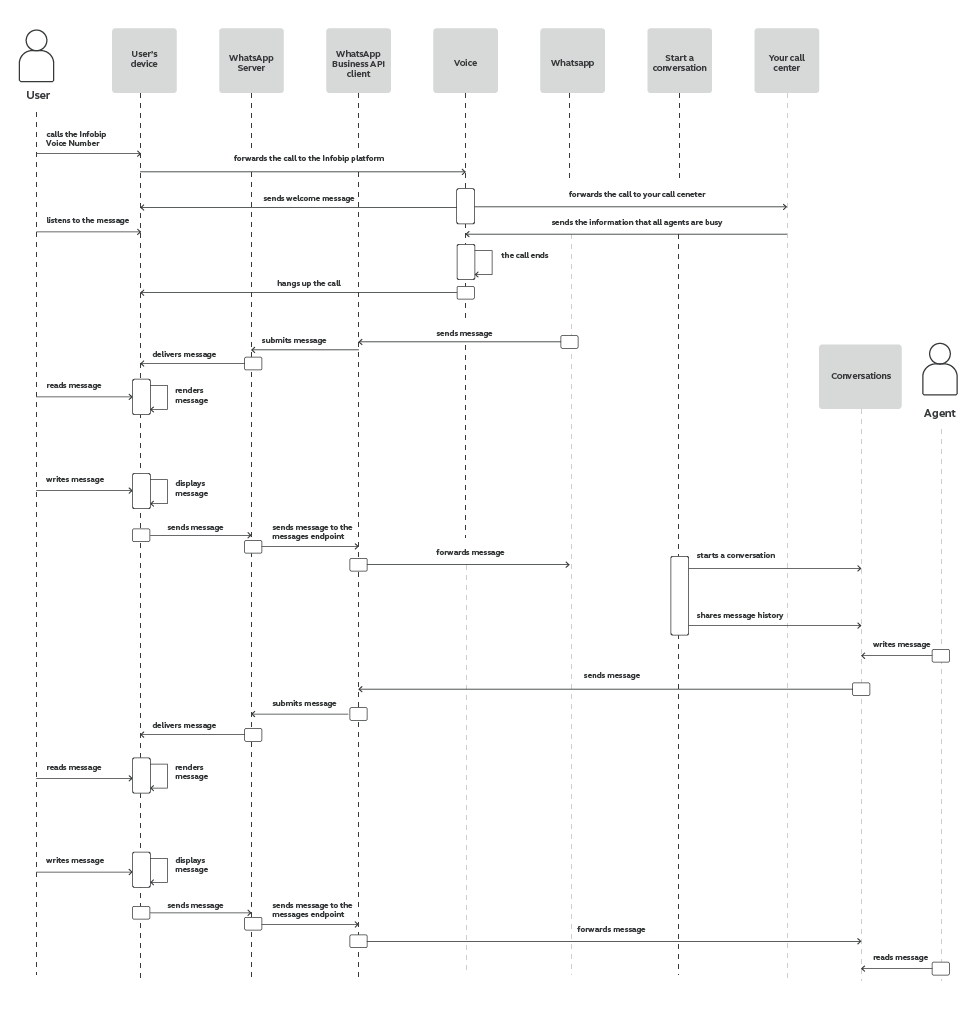
Implementation steps
Before you start creating a conversation flow using our web interface, we will help you set up the WhatsApp and Voice channels and enable the Conversations module on your Infobip account.
Steps over web interface
-
Create a flow from scratch in the Moments module. Select Start incoming call as an entry point and select a phone number. Every person who calls this number will enter the flow you created.
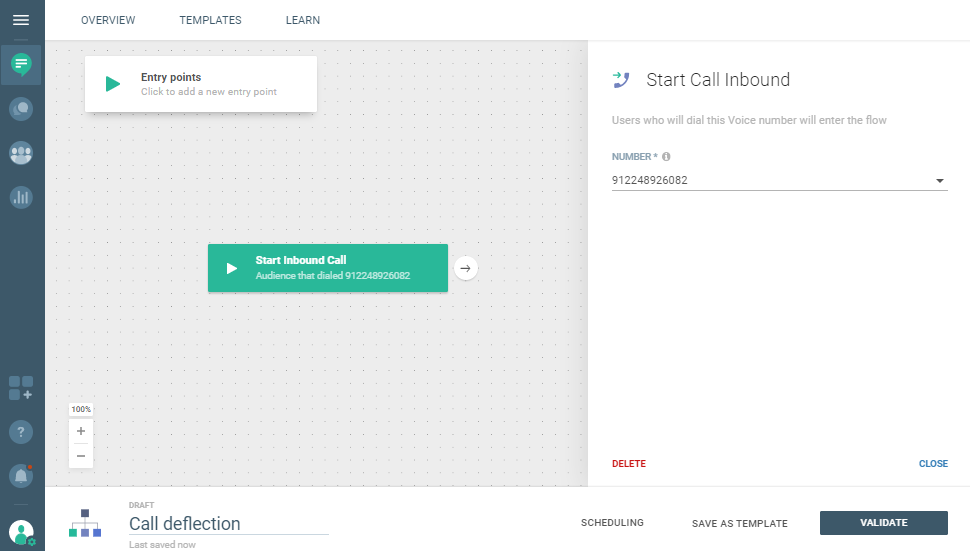
-
Use the Play element to welcome the customers who are calling you. Select Text-to-speech and enter your welcome message. If your message is in English, select English. Check this link for more information on text-to-speech languages.
Also, you can even choose between female and male voices.
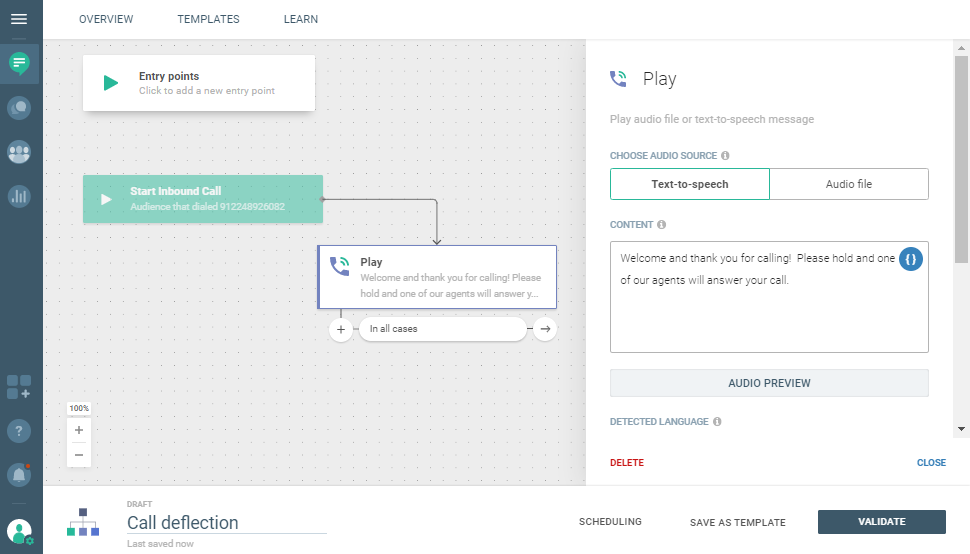
-
With the Forward call element, you will forward the call from the flow to your contact center. Don't forget to set up the CONDITIONS.
For example, what happens if the line is busy or there's no answer.
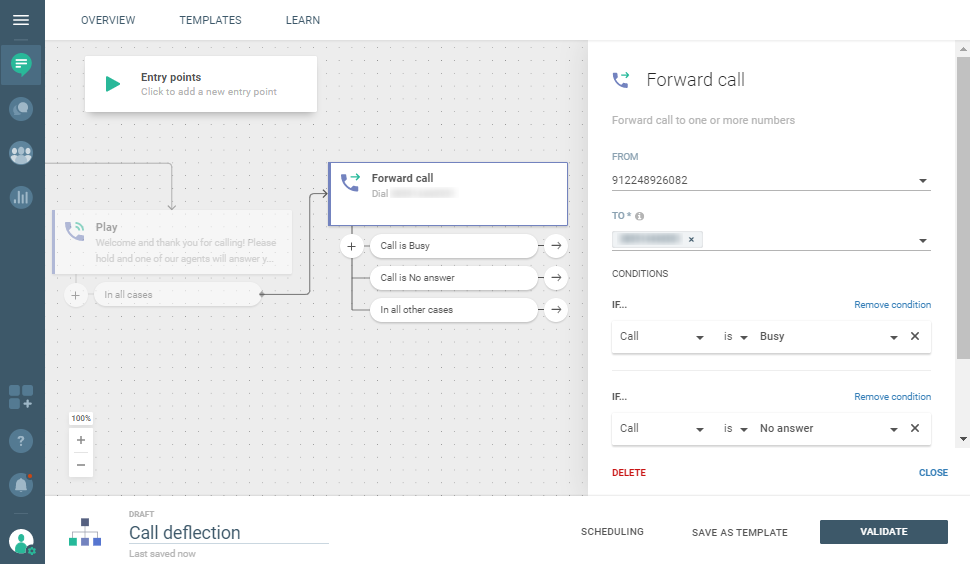
-
For situations when the contact center is busy, use a certain keyword to inform customers that they can chat with the first available agent on WhatsApp if they want to.
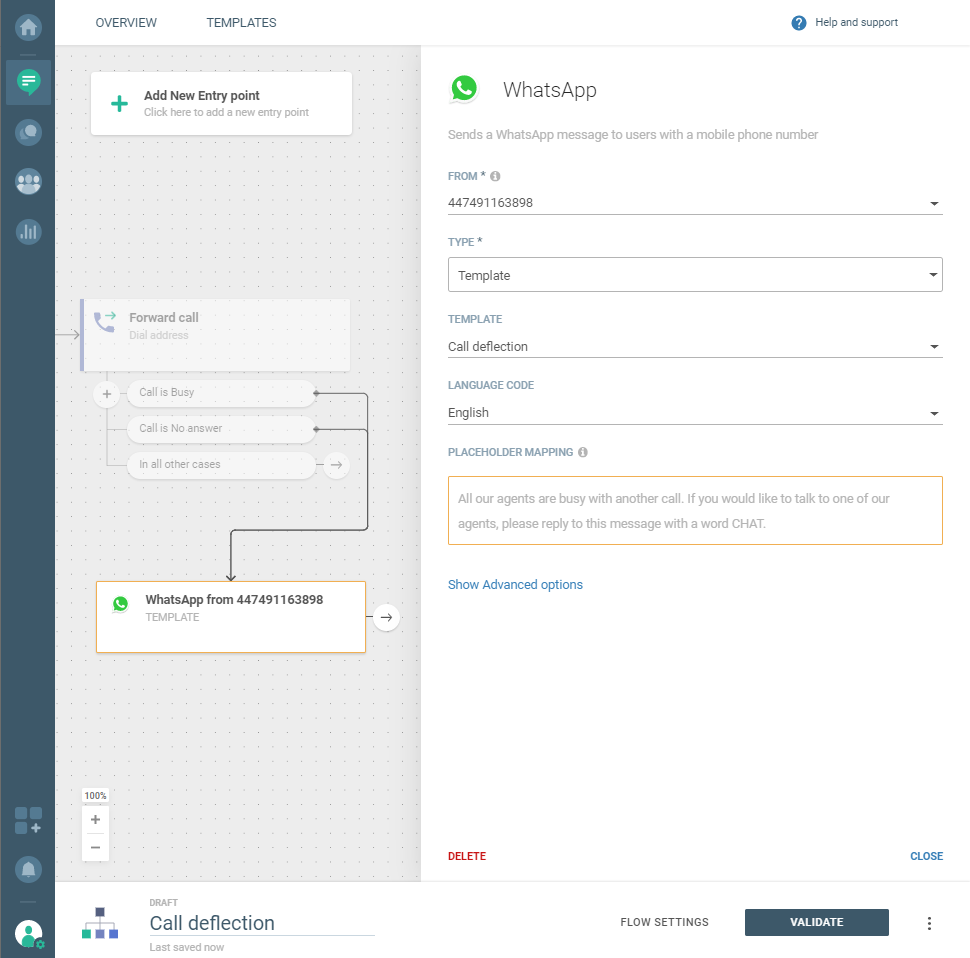
-
Evaluate the inbound message the customer sent. Select WhatsApp as your communication channel. Be sure to define the CONDITION.
For example, in this case, define CHAT as your keyword.
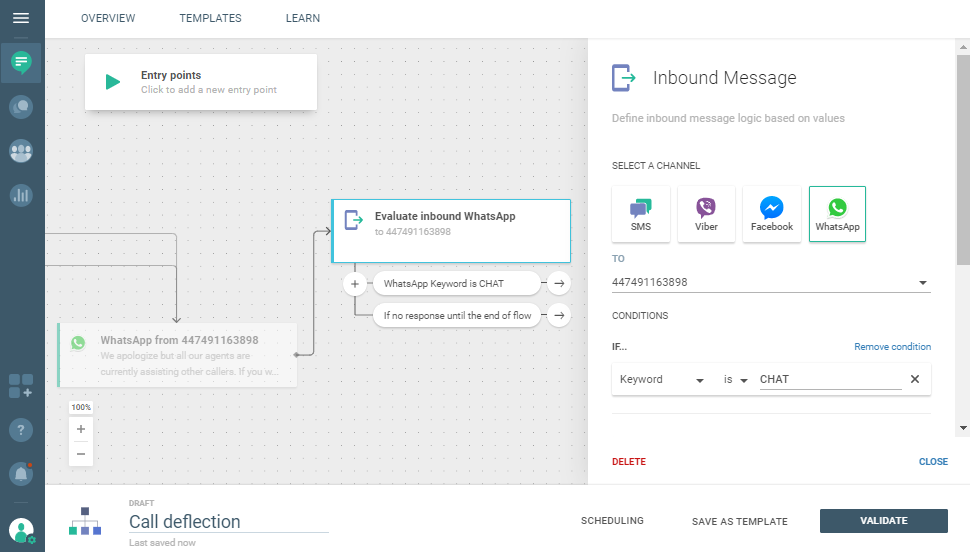
-
If the customer responds with the required keyword, send a WhatsApp message and notify them that the first available agent will contact them.
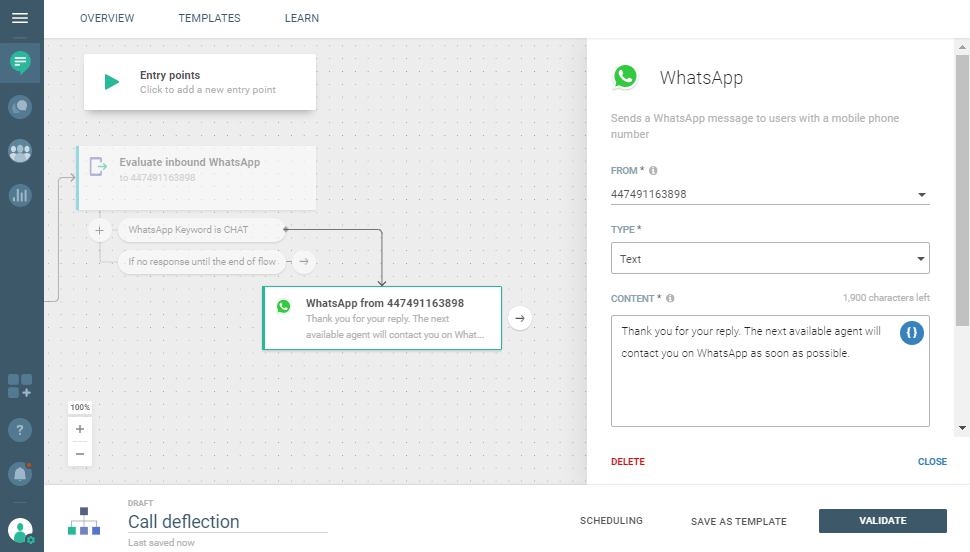
-
Add the Transfer chat to agent element and the conversation will be automatically transferred to the Conversations module.
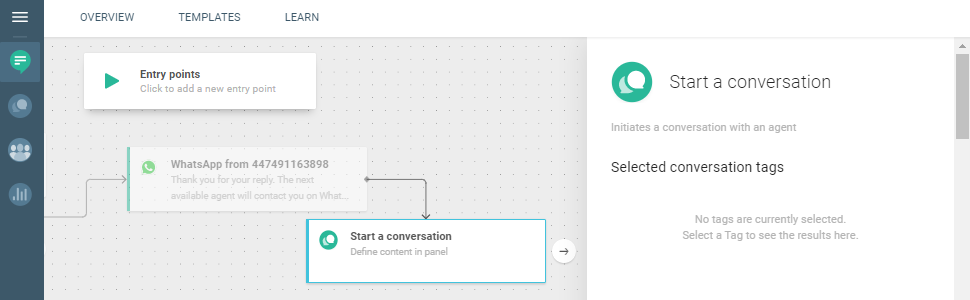
Here’s how the entire flow looks like.
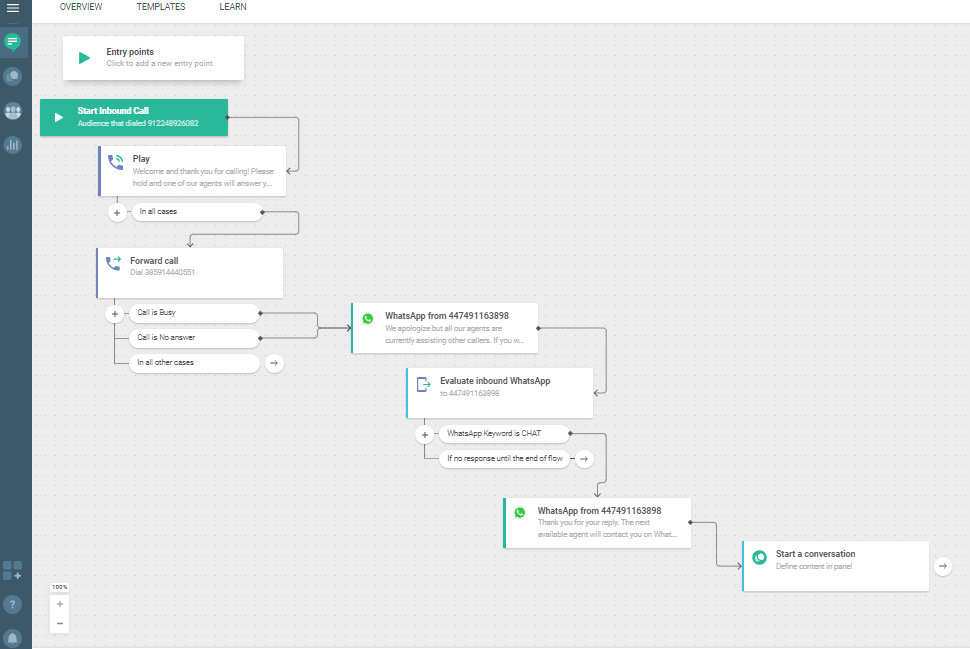
Once in the Conversations module, the agent will take over.