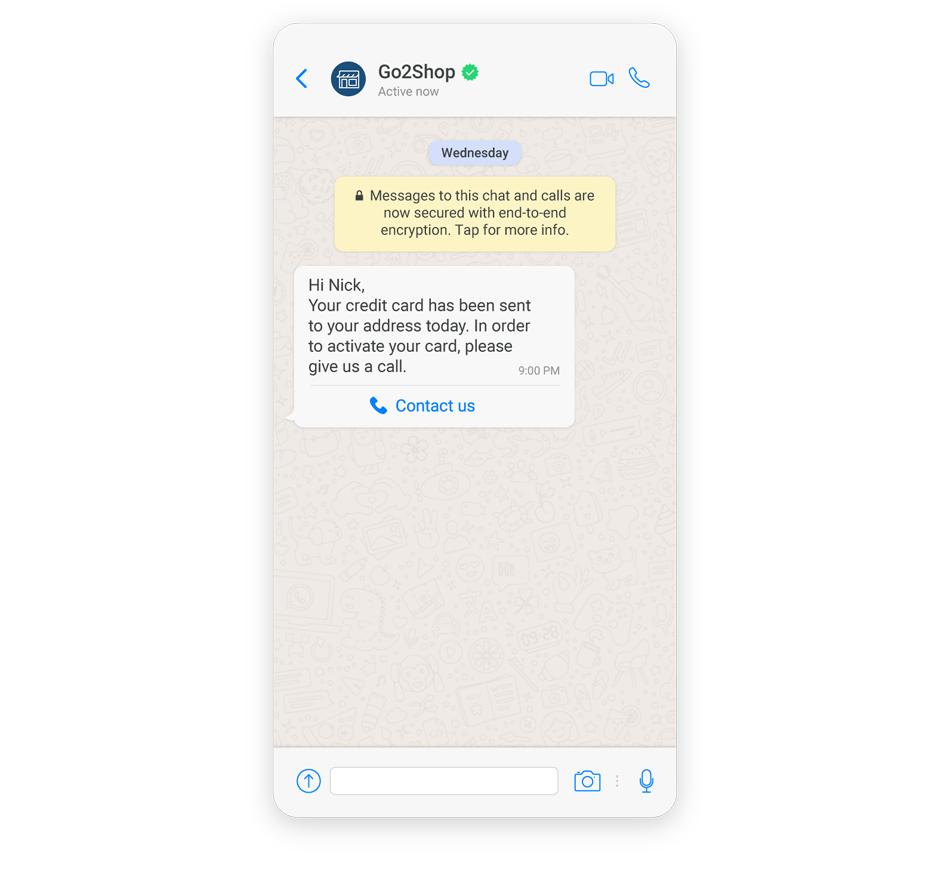Activate a Credit Card Using Chat Apps
Notify your clients that their credit card has been sent and enable them to active the credit card online after they receive the card.
This tutorial explains how to send credit card activation instructions to customers through WhatsApp.
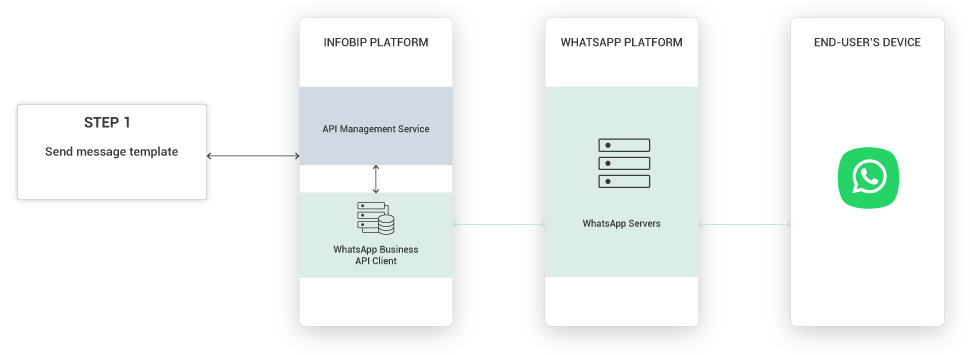
Process Workflow
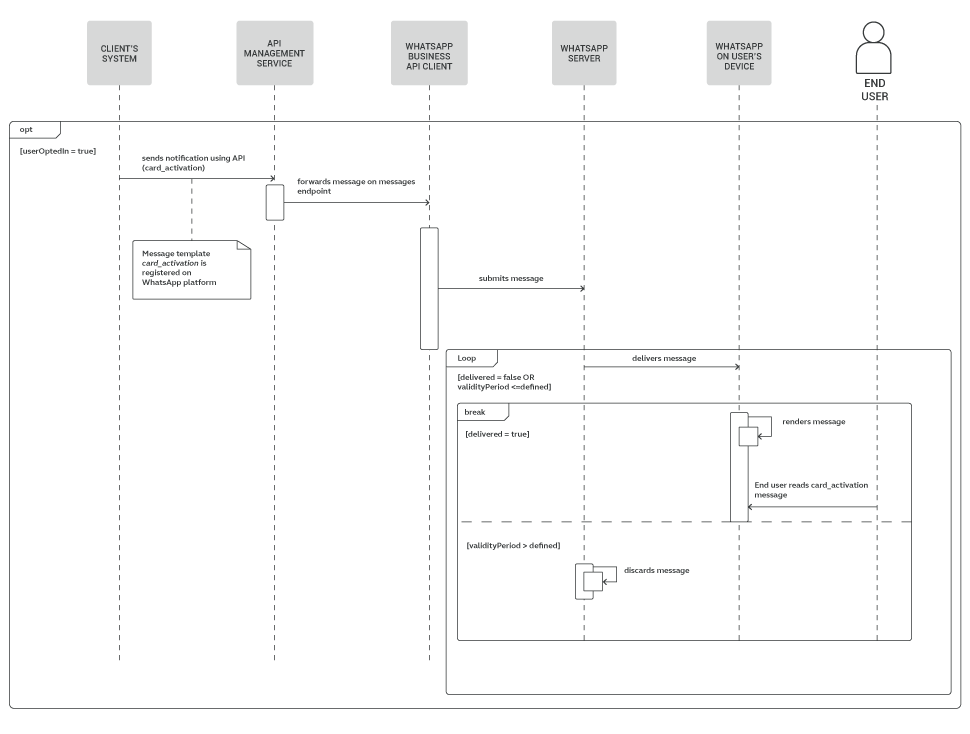
Before Getting Started
You must have an Infobip account to use the communication channels. Log in (opens in a new tab) or register for an account.
Compliance and Guidelines
You can use a WhatsApp message template only after WhatsApp approves the template. For more information about using WhatsApp as the communication channel, refer to WhatsApp Deliverability and Compliance.
Each communication channel may have its own compliance and guidelines.
Implementation Steps
This tutorial can be implemented using API.
Create the Template
Create the template and use placeholders to personalize your message.
Customize the steps in this section based on the channel that you want to use. Example: For channels in which you cannot use the 'call phone number' button, list the phone number in the template text instead.
| Template name | Template body | Language | Call to Action Template Buttons | Approved |
|---|---|---|---|---|
| Card_activation | Hi {{1}},Your credit card has been sent to your address today. In order to activate your card, please give us a call. | en | Button:Type of action: Call Phone NumberButton Text: Contact UsCountry: GB +44Phone Number: 1123456789 | ✅ |
Register the Template
Before you start using WhatsApp message templates, you must get the templates approved by WhatsApp.
To register your template, provide the following information to Infobip:
- Template name
- Content
- Language
Infobip sends the template to WhatsApp for approval.
After the template is approved, you can reuse it and personalize it for each customer.
Send Message via API
The steps in this section are for the standalone WhatsApp API. Customize these steps for the channel that you want to use. Example: For channels that use the OMNI API, you would need to create a scenario and include the scenarioKey.
- Log in to Infobip API Resource hub" (opens in a new tab) and copy your BASE URL. The base URL is in the following format: https://{baseUrl}.api.infobip.com/ For more information, refer to Base URL.
- To send the message template, use an API development tool such as Postman, and choose the POST method.
- Replace the endpoint with https://{baseUrl}.api.infobip.com/whatsapp/1/message/template.
- Add the Authorization header. Example: Basic: Base64 encoded username and password For more information, refer to Authentication (opens in a new tab).
- Specify the destination phone number to which you want to send the notification.
Request Example:
{
"messages": [
{
"from": "441134960000",
"to": "441134960001",
"messageId": "a28dd97c-1ffb-4fcf-99f1-0b557ed381da",
"content": {
"templateName": "card_activation",
"templateData": {
"body": {
"placeholders": [
"Nick"
]
}
},
"language": "GB"
}
}
]
}
On the end-user's device, the message looks as follows: