Build Recurring Reminders in Flow using Expressions
Have you ever been in a situation where you planned to action a great offer, but you forgot and missed the time limit for the opportunity? Maybe you've just received a message and intended to read it, but your day suddenly got very busy and it dropped off your list?
Sadly, these things are a natural part of modern, daily life. For potential buyers it can lead to an unpleasant situation. For marketers, who invest in these campaigns, it can lead to low marketing returns and unsuccessful campaigns.
So, what can you do to help potential buyers not forget? Simple. You can remind them. If the purchase doesn't happen immediately then send a reminder message to encourage completion.
There are other use cases where reminders may be useful as well. An interesting scenario relates to overdue payments or debt collection. You can automate the reminder process to make it simpler and cheaper when collecting debt. Send automatic reminders until the payment is made and remember to limit reminder frequency so you don't spam your clients with payment requests!
These kind of scenarios are not just limited to SMS and messaging channels either. Perhaps you want to deliver an important message and use Voice Call as an urgent channel for doing this. Sometimes subscribers don't answer their phone to receive your important message. You could adapt the following use case to call the recipient up to 5 times until they answer and the message is received.
Read on learn how you can use expressions in Flow to implement a counter to count the messages sent and act depending on the result.
Before Getting Started
To get started with this tutorial, you must have an Infobip account. Log in (opens in a new tab) or sign up (opens in a new tab) for an account.
Prerequisites
This tutorial assumes that you already use People (opens in a new tab) as your CDP and that you have already created any required attributes, segments and events in your People instance.
In the context of our use case this could mean:
- create custom attributes for payment due date and amount owed
- create events for purchase completed
- create a segment to filter users who owe debt
If you've not yet done so please take a look at Events, segments and attributes to learn more.
Related Products
- Moments
- People
- SMS / Email / Messaging Channels
Implementation Steps
The following Flow will send a cycle of payment reminder notifications and wait steps to allow customers to pay.
You can repeat the send notification and wait for event steps as many times as you need in your own use case. The Flow includes a variable that automatically counts the number of messages that are sent. Using this information, you can then branch your Flow depending on if the payment is completed or not.
This Flow eliminates the need for manually sending notifications in order to save you time and improves productivity by only contacting customers who still have not paid.
-
From the web interface (opens in a new tab). Click Moments > Create Flowand Start from Scratch.
-
Select Predefined Audienceand add your audience i.e. your customers who owe a debt.
-
Name your campaign.
-
Add the Send SMS messageelement, select the sender and compose the message content. Include placeholders in the message content to flag the amount owed and payment due date. Click CLOSE when finished.
-
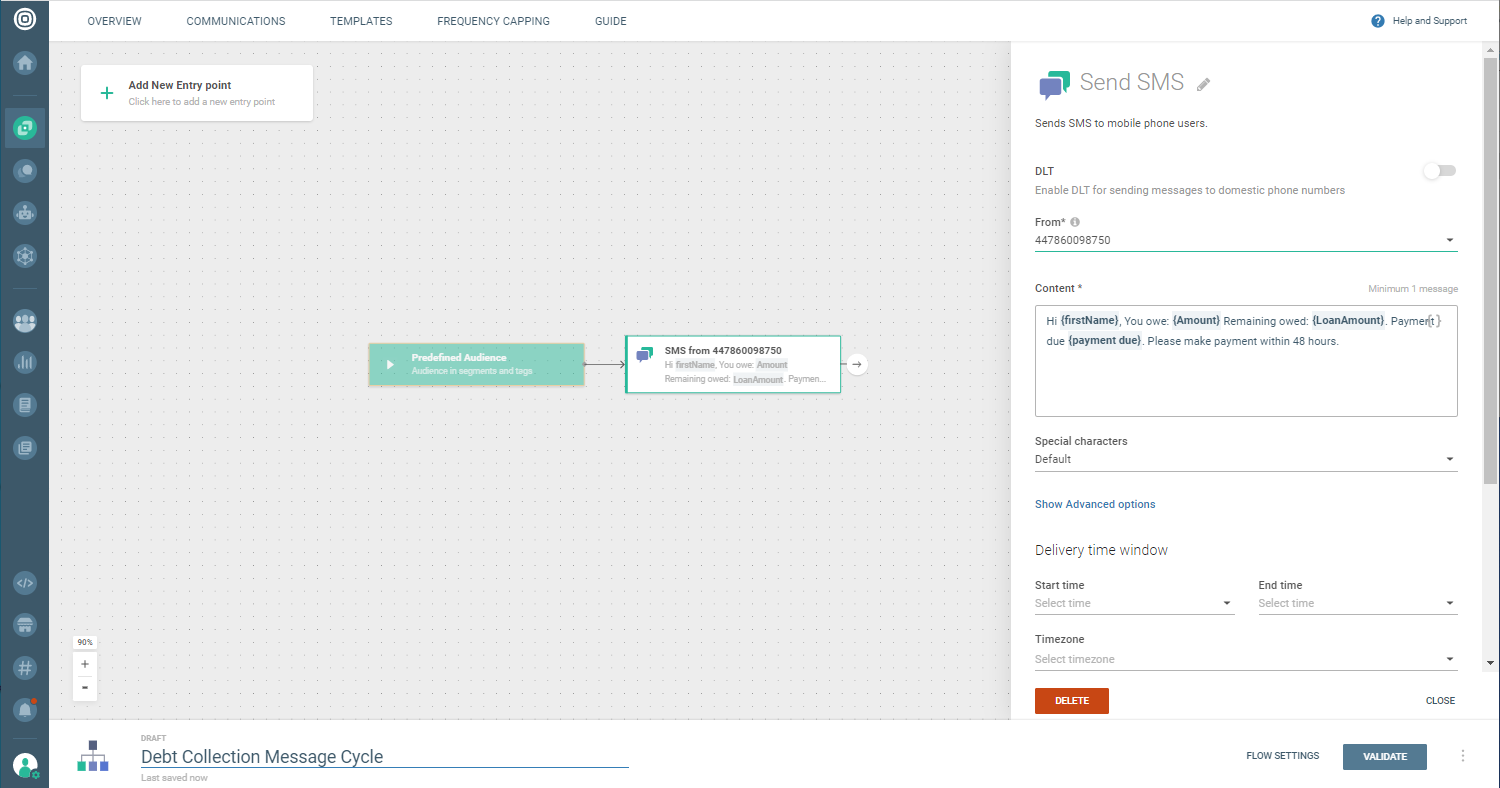 NOTE
NOTEIn this scenario, we have chosen to send an SMS message however you could adapt this Flow to send an email, make a voice call, send a mobile app notification, or to different messaging channels, or a combination of these depending on your needs.
-
Add the Update variable element and select Create New Variable.
- Give the new variable an appropriate name i.e. Counter. In the variable value field, type the variable name and select it from the dropdown list
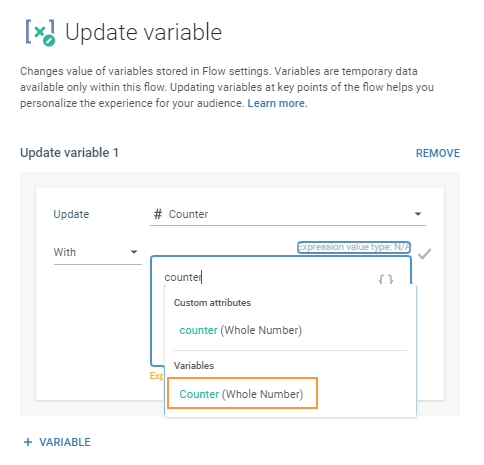
- Type**+ 1** in the expression. This will add 1 to the chosen variable every time update variable element runs. If done correctly it should look like this **Counter + 1.**Click Close when finished.
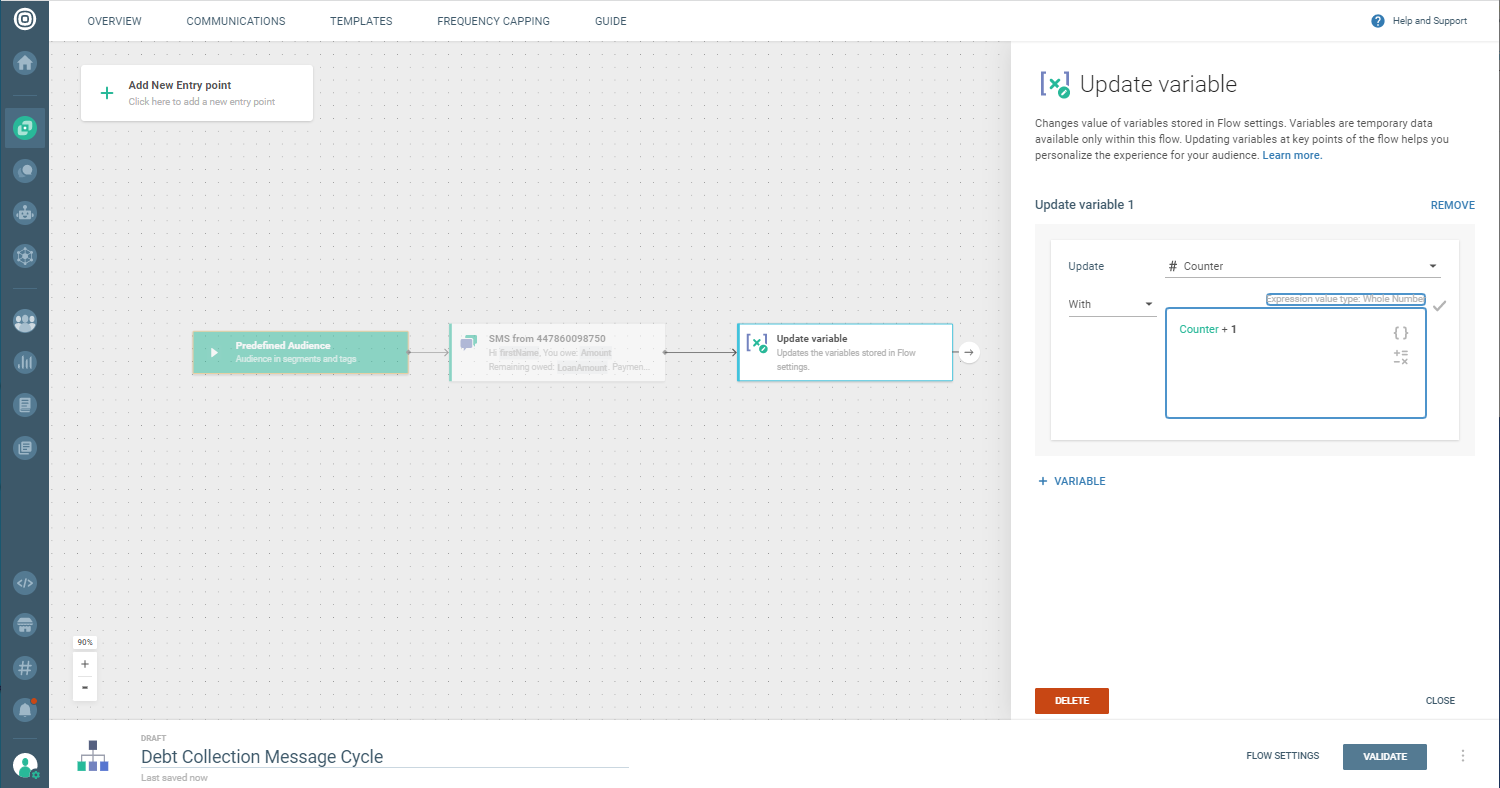
-
Add the Wait for Event element to wait for the payment to be completed.
- Select the event and condition that you use for payment being completed i.e. Payment Completed
- Set a wait time of 2 days.
Click Close when finished.
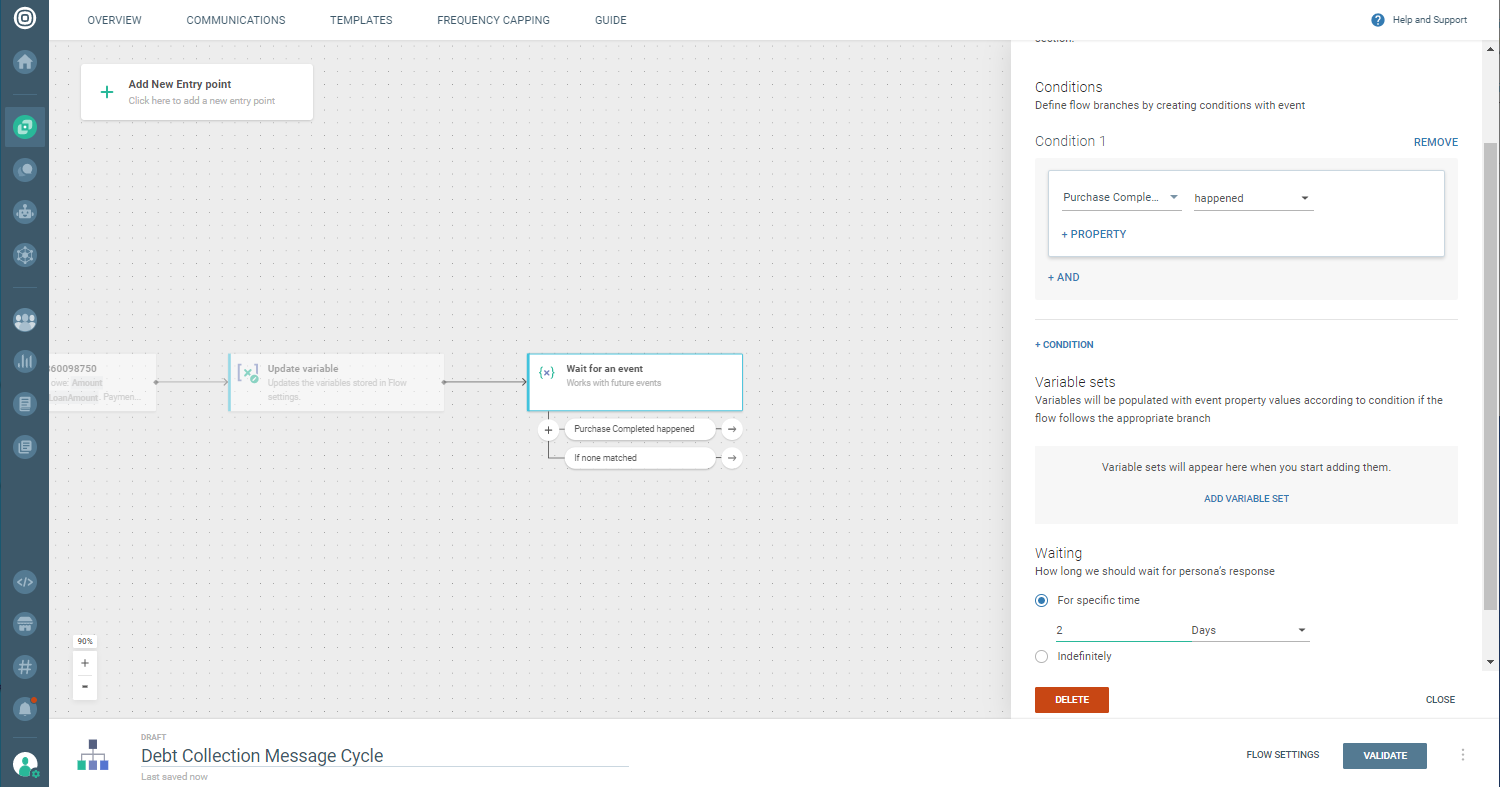
-
Add Segment Audience element to check if your Counter variable is less than a chosen number. In our use case, set this to 5.
-
Now, we can use Segment Audience to close the reminder notification loop.
- Link the 'if none selected' condition back to Send SMS element. If the user has not received 5 or more SMS reminders then they will be sent back to the beginning of the Flow and sent another SMS reminder message.
- For users who have received 5 or more messages, link 'Counter is greater than 5' condition to an Add Tagelement so your manager or escalation contact can identify the who to contact manually.
Here’s how the entire flow will look:
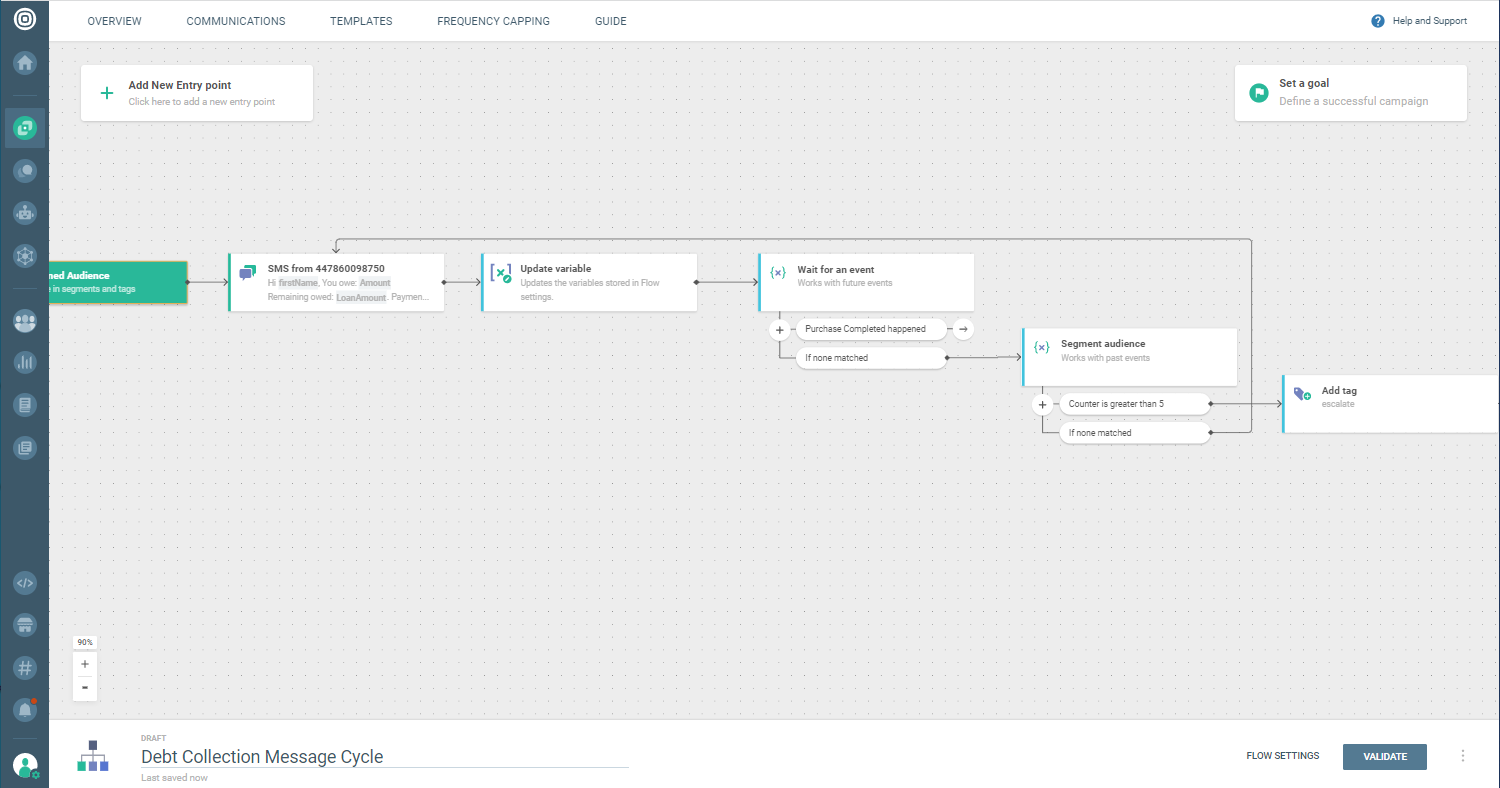
-
Select Validate(the flow won't launch when you click this) or schedule the Flow to be launched in the future by clicking Schedule.
-
If you did everything correctly, you will see a summary screen with the Launch Nowbutton (if scheduling is not set) or Launch Later (if scheduling is set).