Assign a Customer Inquiry from a Chatbot to a Live Agent
Direct your customers from a chatbot to the most skilled live agent for the given topic and quickly resolve their requests and issues.
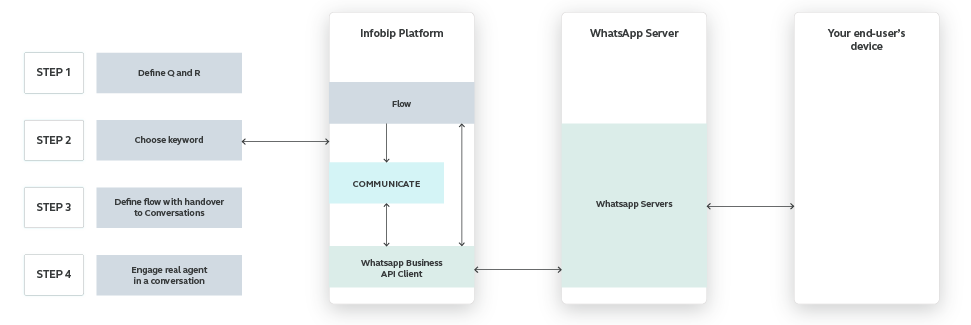
Process Workflow
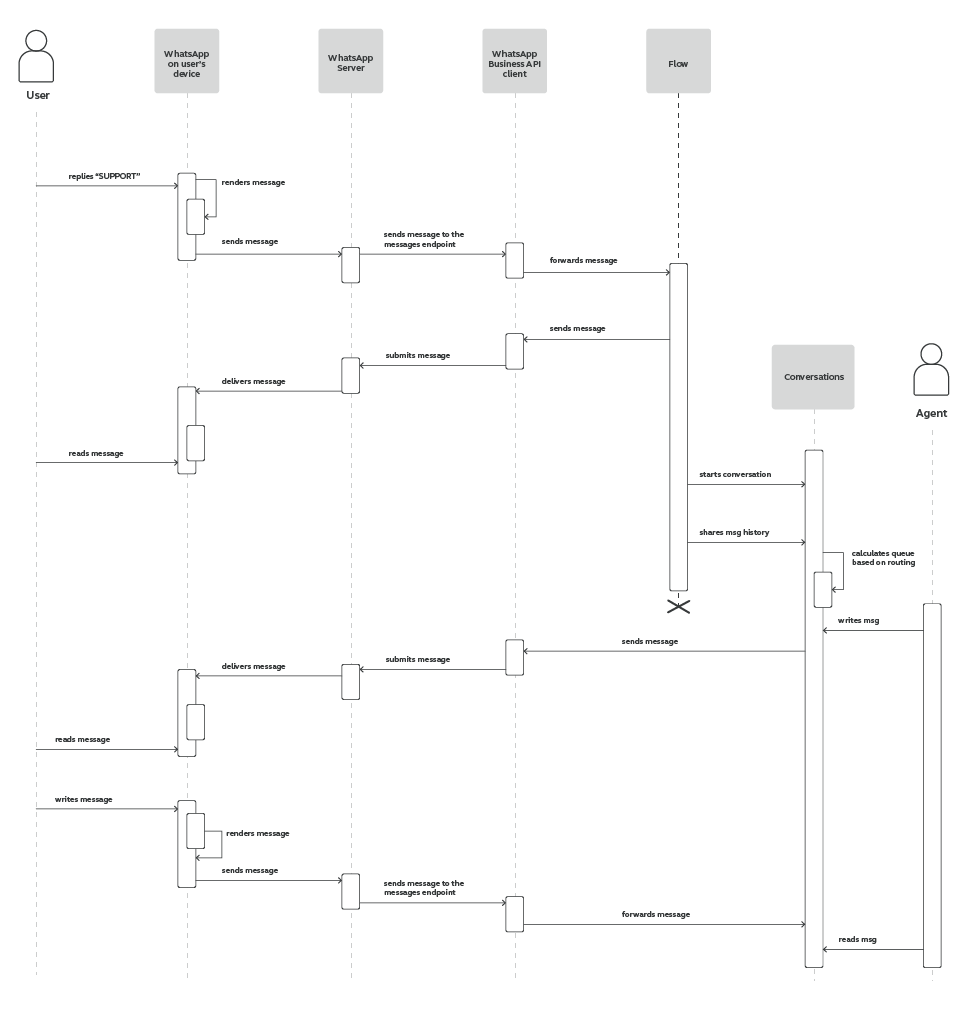
IMPLEMENTATION STEPS
Steps in Flow
-
Before you start creating the conversation flow (for this use case), you should have a WhatsApp channel (opens in a new tab) set up and Conversations module enabled on your Infobip account.
-
In Communicate module, CREATE FLOW. Select Start from Scratch and Inbound WHATSAPP messageto allow only customers who reply with a specific keyword to enter the flow. Add inbound keyword: SERVICE.
NOTEFor the initial conversation, you can use bots to set up standardized questions and replies.
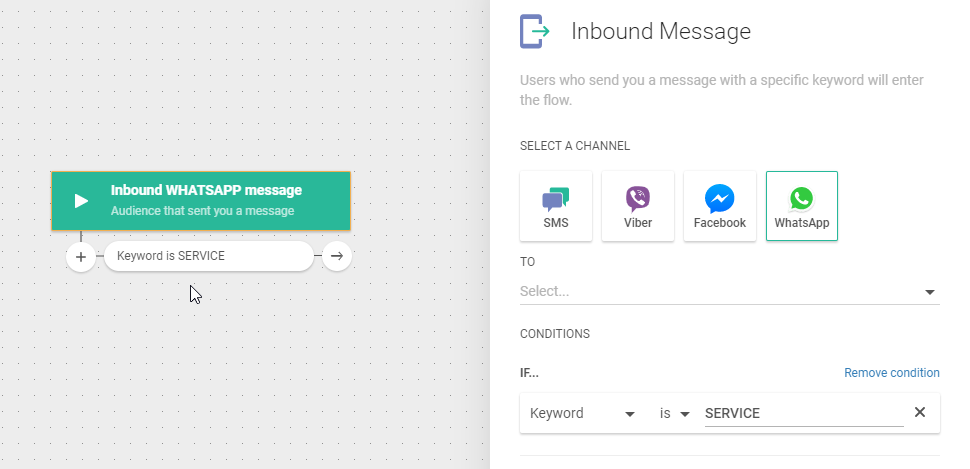
-
Send a welcome message to your customers with instructions on how to reach the right department:
Dear firstName,
Thank you for reaching out! To forward you to the right agent, please select 1 - to talk to Sales; 2 - to talk to Support; 3 - to discuss a more general topic.
The third option redirects the conversation to a default queue. Conversations are sent to the default queue if there isn't any other queue to place a specific conversation.
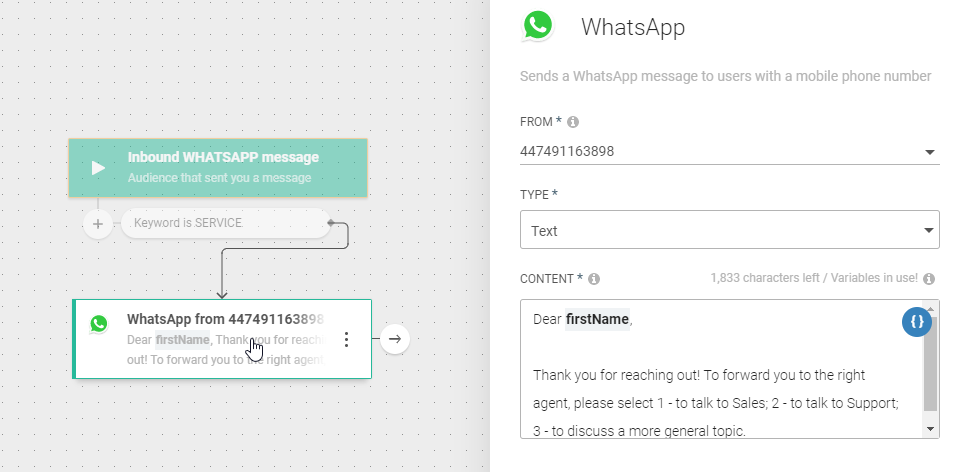
-
With the Evaluate inbound WhatsApp element, you can continue the flow based on the customer's answer.
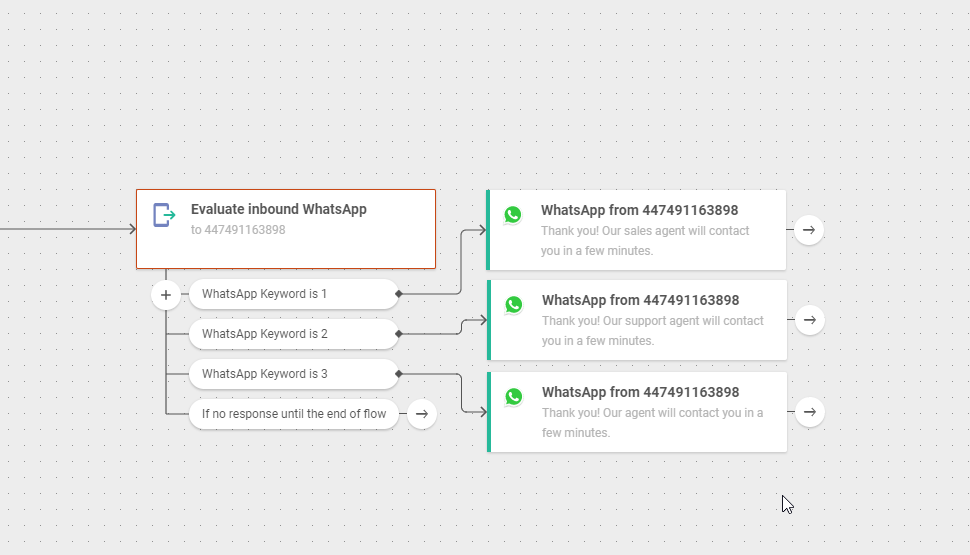
-
Transfer chat to agent element will transfer this conversation to the Conversations module and the customer will be able to talk to a live agent. To ensure the conversation reaches the right agent, select an adequate tag.
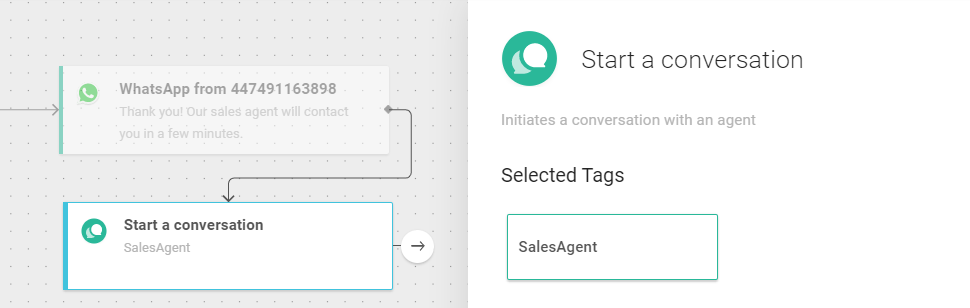
-
If you do not add a tag to the third branch, this will create a (general topic) conversation without tag.
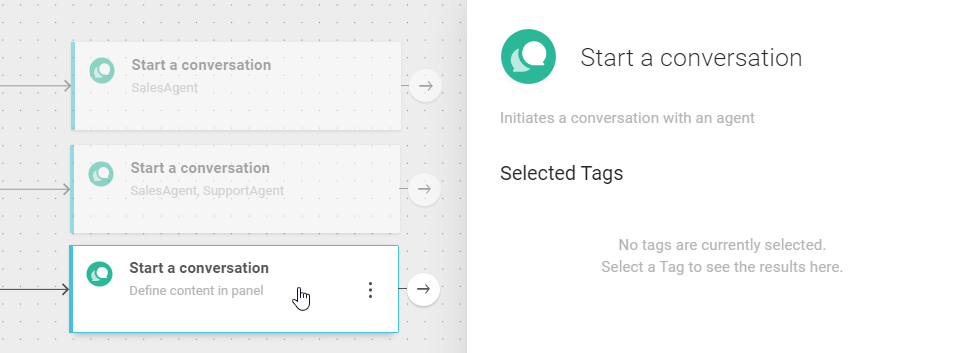
Steps in Conversations module
Inside the Apps module, select Conversations to create specific queues and routes (learn more about managing queues and routes).
The supervisor can create routes and queues in a manner that best serves the company's business needs. In this specific case, the company will have the following queues:
-
SalesAgentsQueue
-
SupportAgentsQueue
-
DefaultQueue
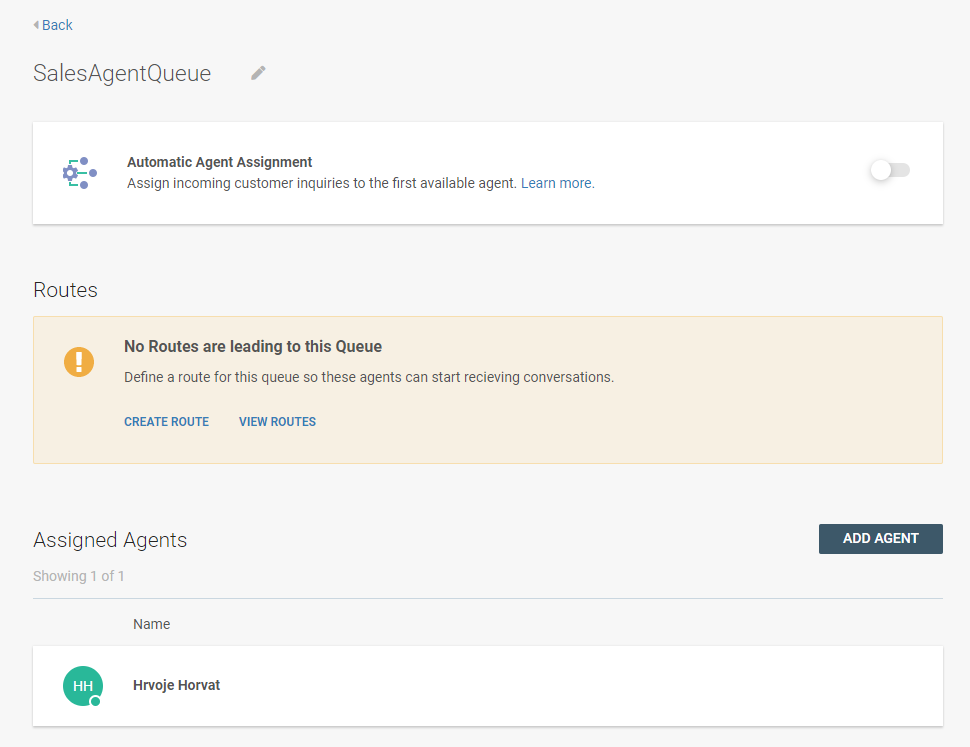
To assign a new conversation to a particular queue, you need to set up the following routes:
-
SalesAgentsRoute
-
SupportAgentsRoute
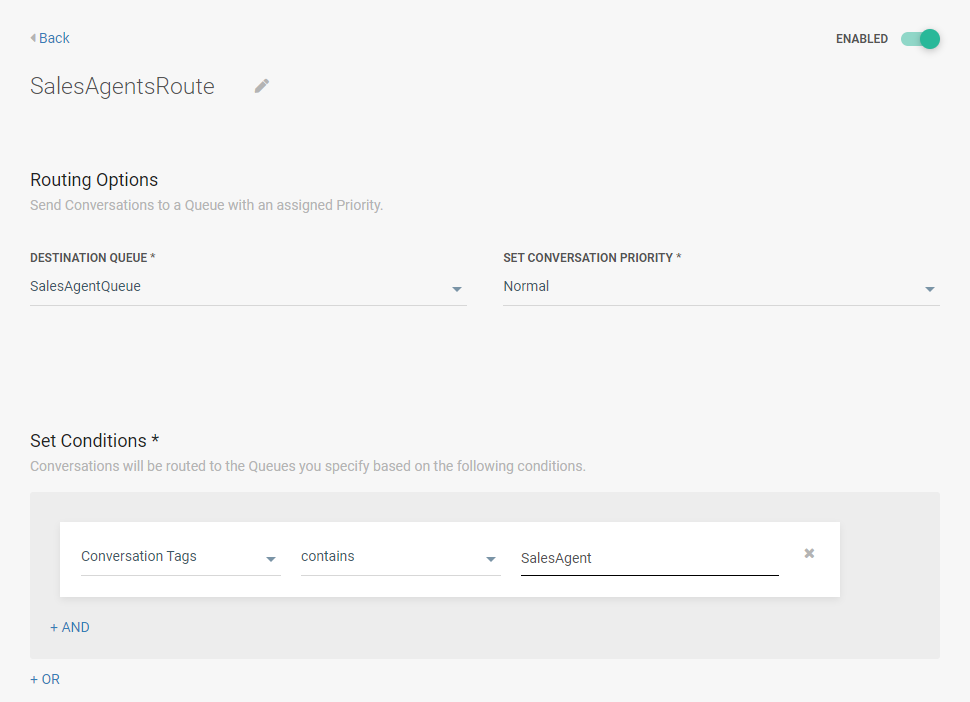
Once the flow, queues, and routes are created and the end customer goes through the flow and chooses to talk to the sales department, the new conversation will be created and placed in the SalesAgentsQueue.
If the customer chooses to talk to the support department, the conversation will be placed in the SupportAgentsQueue. If there isn't any other queue to place a specific conversation, it will be sent to the DefaultQueue.
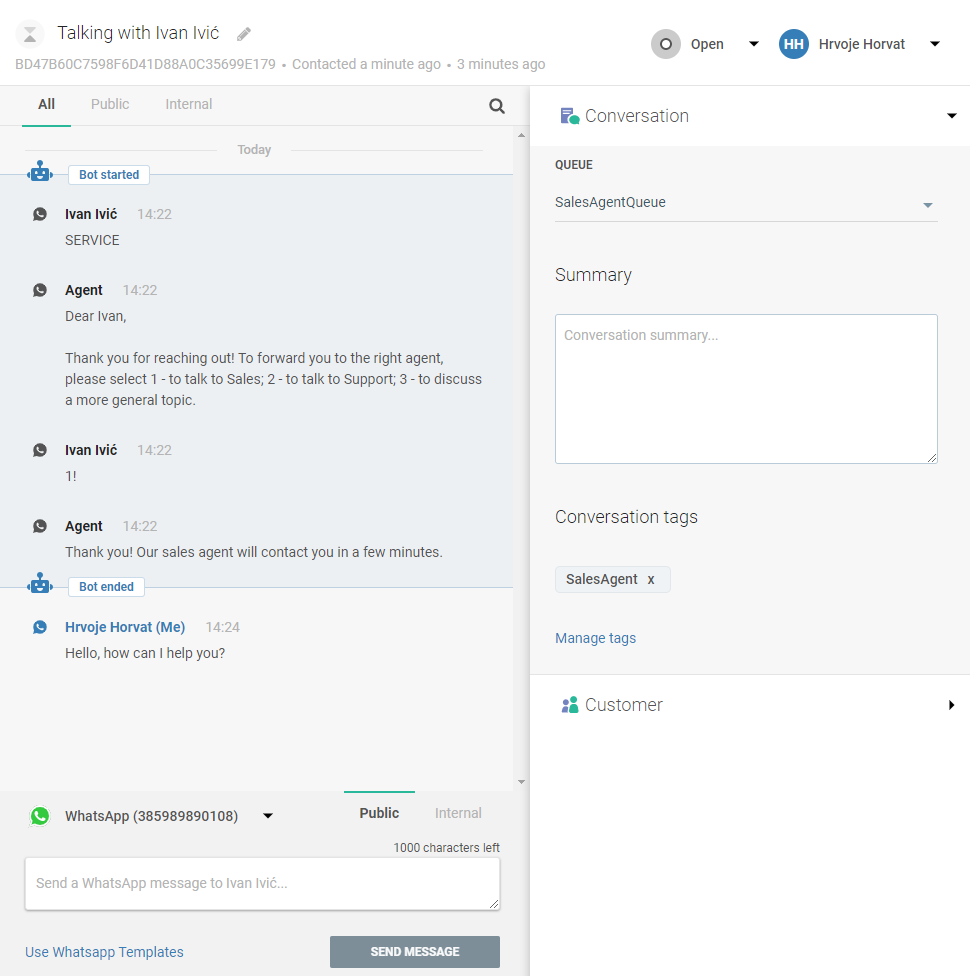
Use Conversationa analytics for an overview of the inbound and outbound messages, message status, agent availability, assigned and unassigned conversations, performance indicators, and the tag ranking.
Set an additional entry point for customers that are not in your segment or tag. By doing this you will send a survey to your one-time audience that you created in the Target module, but will also enable other customers that send a message to your number to participate in the survey. You can do much more - for example, target the customers who were tagged as “satisfied” and ask them to leave a recommendation or like your social network page.