Getting started
This section explains how to set up Telegram as a communication channel over Infobip solutions.
Set up the connection
To use Telegram with Infobip solutions, you must set up a connection between your Telegram bot hosts and the Infobip platform. Complete each section sequentially:
Create a bot host in Telegram
Create a bot host (opens in a new tab) in the Telegram platform. Select a bot host name and a unique username. Your bot host name is visible to your customers in Telegram.
Obtain the access token
To connect your Telegram bot host with Infobip, you need the bot host access token. You will receive the access token (authorization token) after you create your Telegram bot host.
To access your bot hosts in Telegram, use the /mybots command. Select your bot host and then select the required options from the settings. Edit Bot option gives you an overview of the current configuration and enables you to upload specific bot host fields.
Enable the channel
Contact your Infobip Account Manager to get Telegram enabled in the Infobip web interface. Your Infobip Account Manager will inform you when the request is approved and the channel is enabled.
Connect Telegram bot host to Infobip
-
Log in to the Infobip web interface (opens in a new tab).
-
In the menu on the left, go to Channels and Numbers > Telegram.
-
Click Connect Account.
-
Enter the bot host access token.
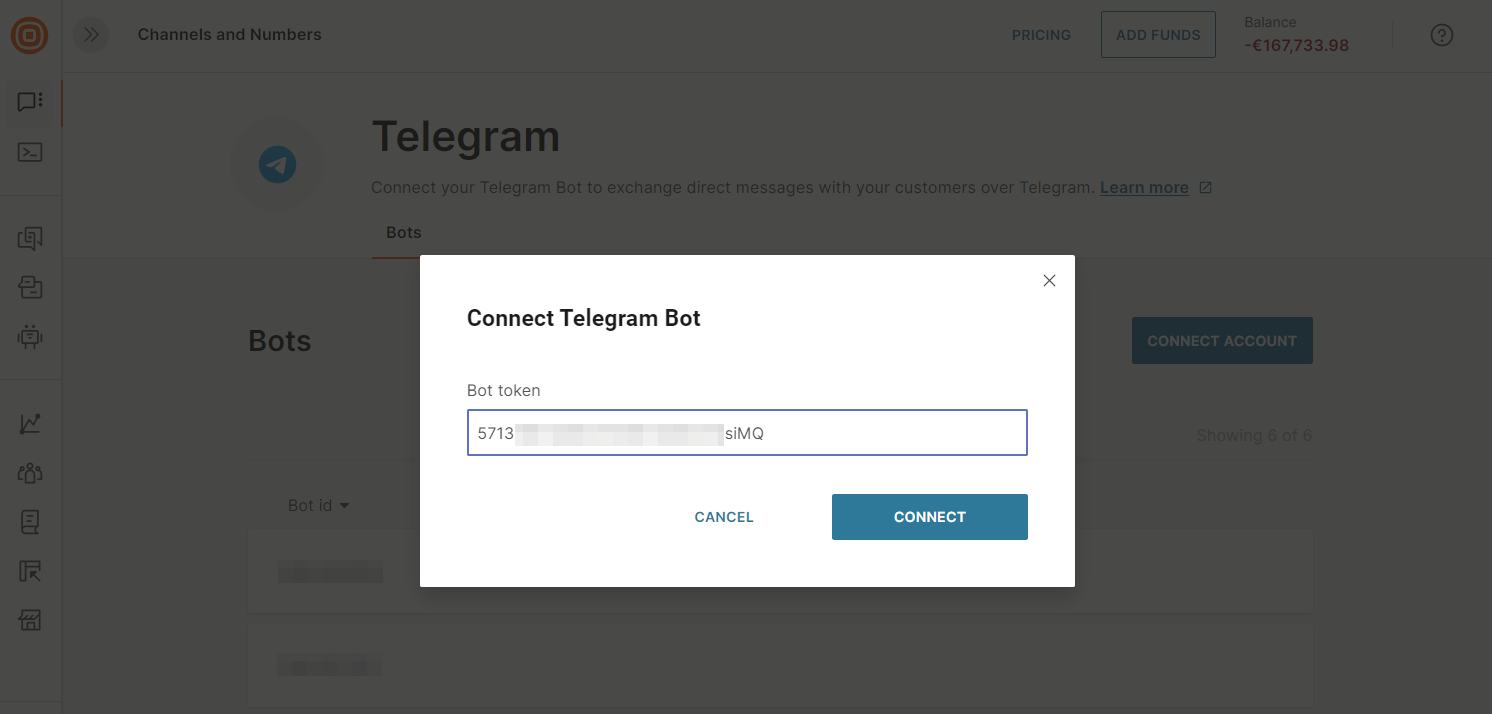
-
Click Connect.
You will receive a notification that you have successfully connected your Telegram account with your Infobip account.
You can now view the bot ID, which is automatically generated by Telegram, in the web interface. If you have multiple Telegram bots, the bot IDs are listed in descending order of ID number.
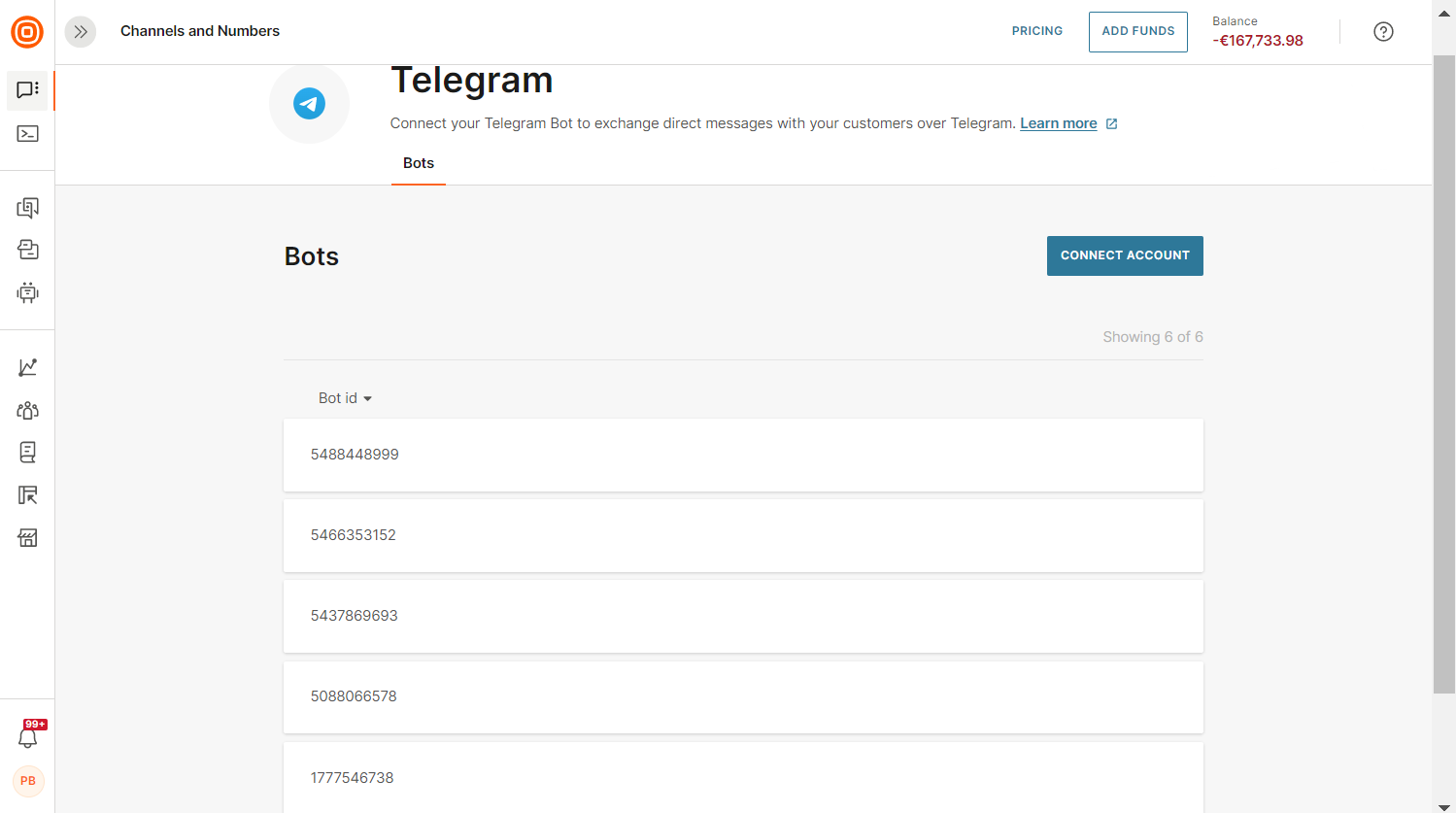
Next steps
Infobip will securely store your access token and set up the webhook that is required for your bot host to reroute messages to the Infobip platform. You can now select Telegram as a communication channel in the Infobip solutions.