Manage My requests
You can manage requests over the web interface and over API.
To view the My Requests page, in the web interface, select Channels and Numbers > My Requests.
You see the main page that displays the status of all your current requests, including a notification of the stage in the request procedure.
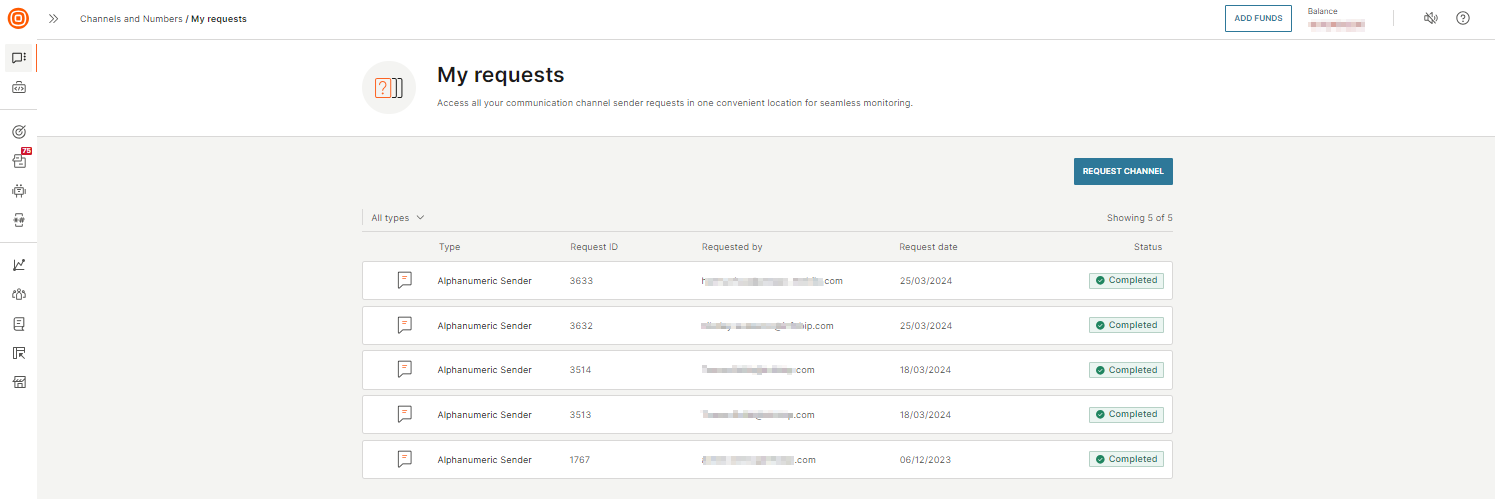
The following table lists the information available about each of the requests.
| My requests | Description |
|---|---|
| Type | Display the type of request. The available types are: Alphanumeric sender, WhatsApp, RCS Business Messaging, Viber, Zalo, LINE, Kakao Talk, Apple Messages for Business, Messenger, Telegram, Instagram Messaging, Email, Voice & Video. |
| Request ID | Displays a unique identifier the represents the specific request. |
| Requested By | Identifies the account from which the request originated. |
| Request date | Displays the date when the request was originally |
| Status | Displays the status of the request in the procedure. |
Request status
Each time you submit a request for a new channel or sender, the status of the request is visible in the My requests main page.
The request status can be:
- Pending - the request is being processed
- Rejected - the request has been cancelled by Infobip
- Completed - the request may not require assistance from the Infobip CPaaS registration team, and so is marked as completed immediately. If your request requires more assistance, this sends a ticket to the CPaaS Registration team, and then they will complete the registration process. When this process is complete, they will notify you and mark the status of the request as completed.
Manage resources over API
This section describes how to request resource configurations and manage requests over the Resources API.
The Resources API is grouped into two sections:
- Resource Management API
- Resource Request API
Use the Resource Management API to get details on the coverage for a resource with the Lookup coverage for a resource (opens in a new tab) endpoint and to list all the resources, including senders and usable numbers with the List resources (opens in a new tab) endpoint.
Use the Resource Request API to get the requirements needed for requesting a specific resource and a list of resource requests that are filtered using query parameters.
The Resource Request API also lets you Submit a resource request (opens in a new tab). In the submit request, you must also supply the list of requirements for the resource. This data ensures the successful and streamlined processing of the request.
You can use request IDs to retrieve a resource request and manage documents that support requests.
For a full list of the API endpoints, see Resource Request API (opens in a new tab).