Click-to-Call Customer Support
Click-to-call is a form of web-based communication in which a customer clicks an object (e.g., button, image or text) to request a phone call with one of your agents.
With the Infobip platform, set up Click-To-Call to request a call from your contact center. If requested, interested prospect (your end-user) will receive a call from an agent and get all the information needed. This is also applicable to other solutions - request a call from a driver, courier, etc.
Having phone number is mandatory information for the click-to-call service. Depending on your business case, you may already have this information, if the customer requesting a call is already a registered user of your service. Read more about our Click-to-Call service.
This tutorial explains how to enable an option for your customers to request a call over web or mobile app by using Click-to-Call API.
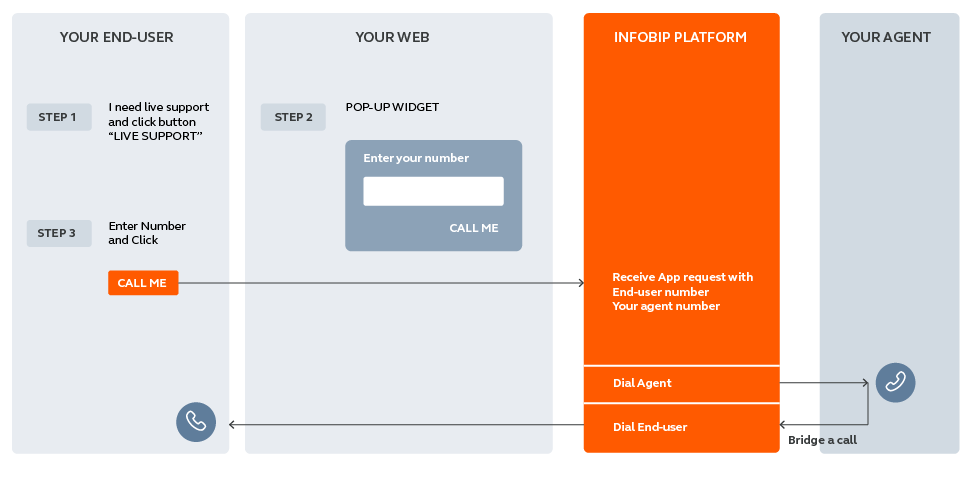
Process Workflow
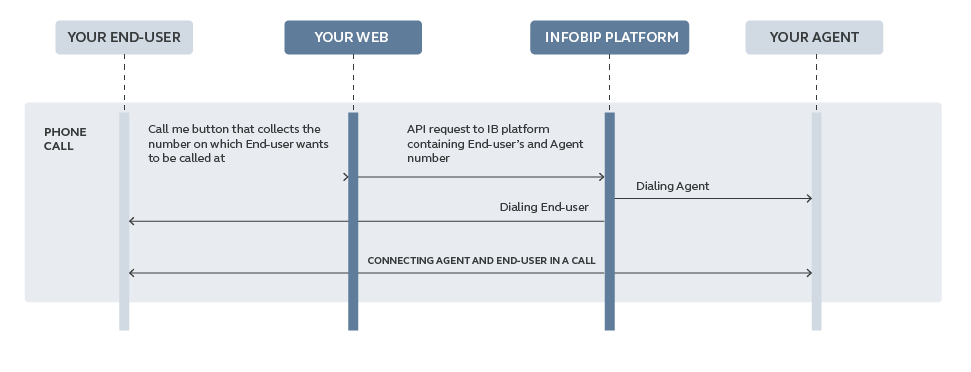
Implementation Steps:
**1. On your web page, create a widget with “Call me” call-to-action and a field where the end-user will enter their phone number.**This will be used as a trigger to establish a call between your call center and your end-user.
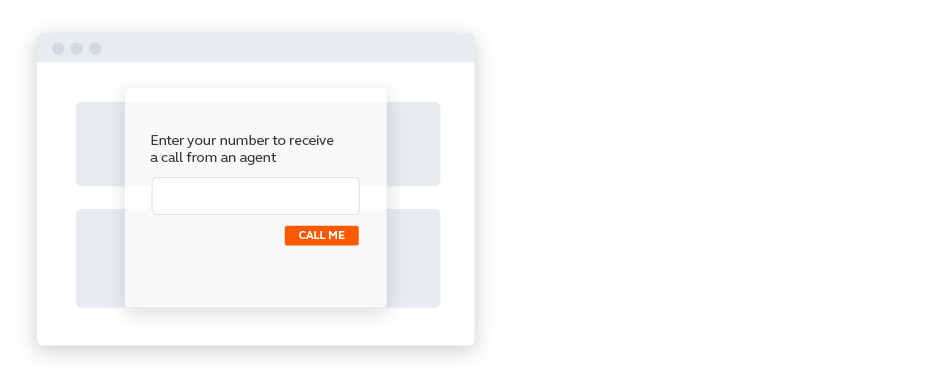
2. Implement API call towards Infobip on-click event on the button “Call me”.
Here's a request example:
{
"bulkId": "BULK-ID-123-CTCENA_TEST",
"messages": [
{
"messageId": "MESSAGE-ID-123-CTCE_TEST",
"from": "3859111111111",
"destinationA": "385912222222",
"destinationB": "385913333333",
"anonymization": false
}
]
}
Anonymization parameter will hide the real number and keep the end-users privacy.
Setting the anonymization parameter to Anonymization: true will anonymize both participants of the call. The number defined in From field will be shown as a caller ID.
Setting the anonymization parameter to Anonymization: false will anonymize just the number of your end-user. Caller ID defined in From field will show on Destination A (Agent), but destination B (End-user) will see destination A (Agent) number as a caller ID on their phone display.
Please keep in mind that Voice can only use numeric senders, and delivery of the entered sender depends on the CLI route being supported. What this means is that we are not sure that the voice connection we are using is able to deliver the caller ID as defined. Sometimes operators will manipulate the CallerID in some other value.