Answers
If you want to find the information how your chatbots are performing, here, in the Analyze module you can get statistical data for your chatbots.
Select DASHBOARD tab and then go to Answers to see the available data.
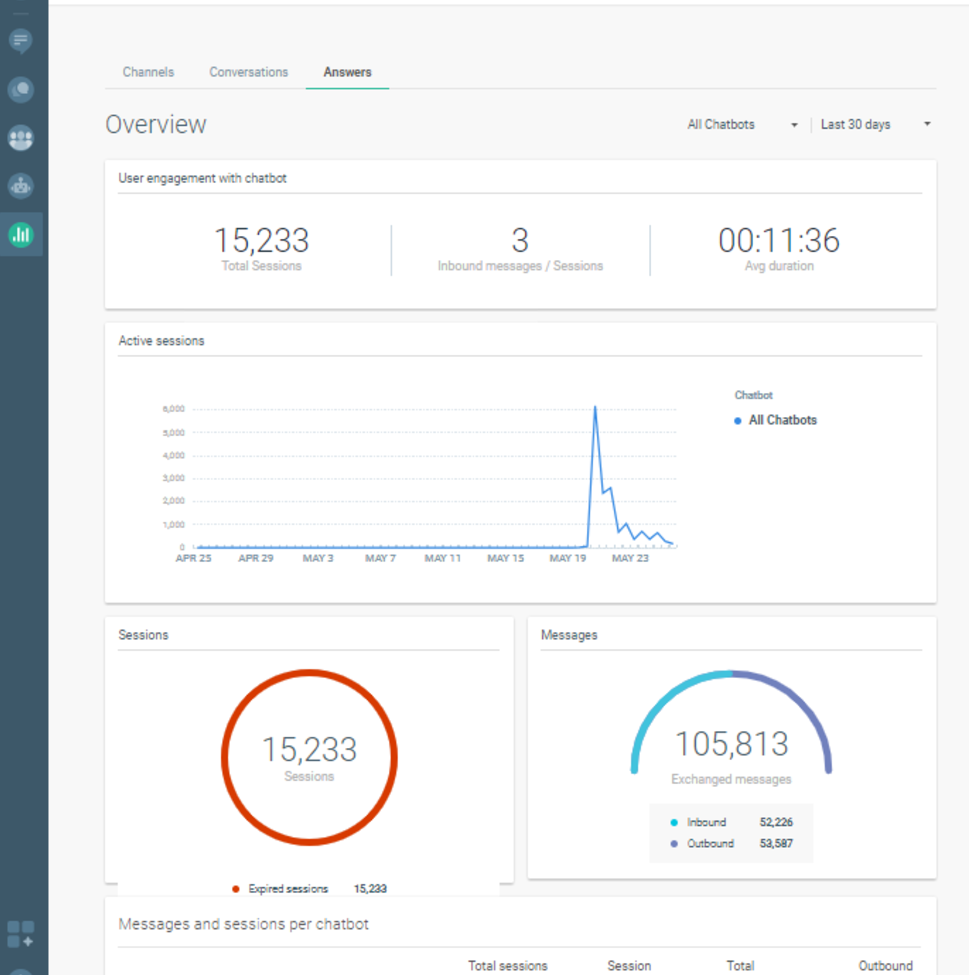
Overview page is where you can find the following information:
- User engagement with the chatbot
- Number of active sessions (and related data)
- Information about messages and sessions per each chatbot
User engagement
User engagement is available either as a statistic for all chatbots, or as data for the selected bot. It will display the number od sessions and the average number of messages sent by the end user for each session.
In order to see user engagement for a particular chatbot, use the All Chatbots dropdown list and select the chatbot you want to get the information about.
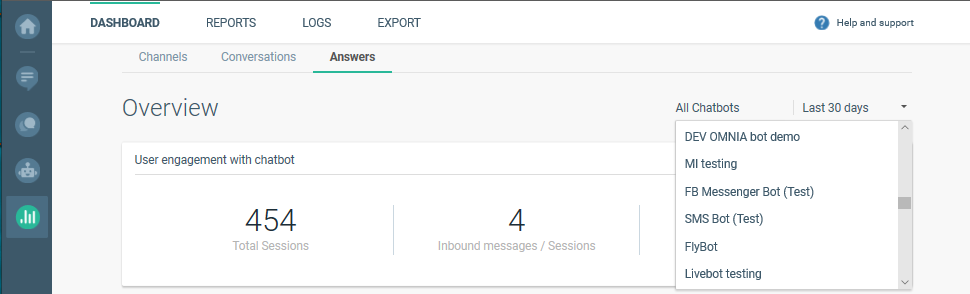
Additionally, you can select to see the information for a specific period of time. Last 30 days is the preselected date range, but you can select other options from the list.
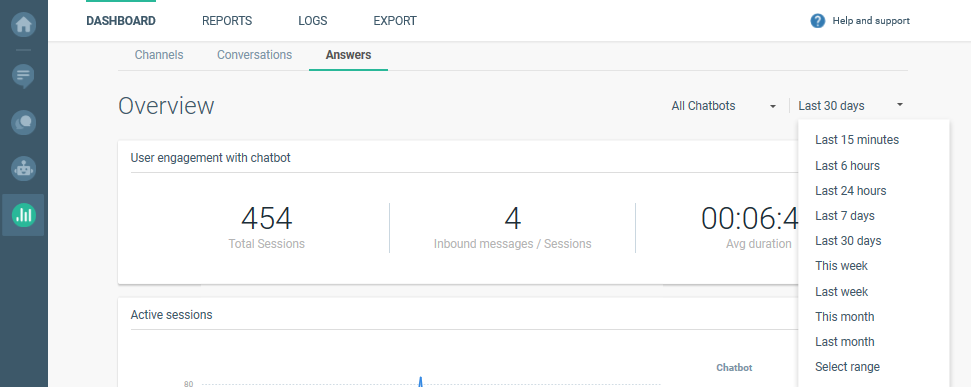
If any of the provided date ranges do not fit your needs, useSelect range to enter the dates you prefer:
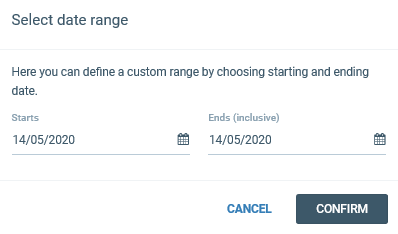
Dashboard will display the analytics for the selected chatbot and selected time frame:
- Number of Total Sessions – how many times end users contacted the chatbot
- Number ofInbound messages - messages sent by the end user
- And theAverage duration of each bot-end user conversation – the time end users spent in average conversing with the bot
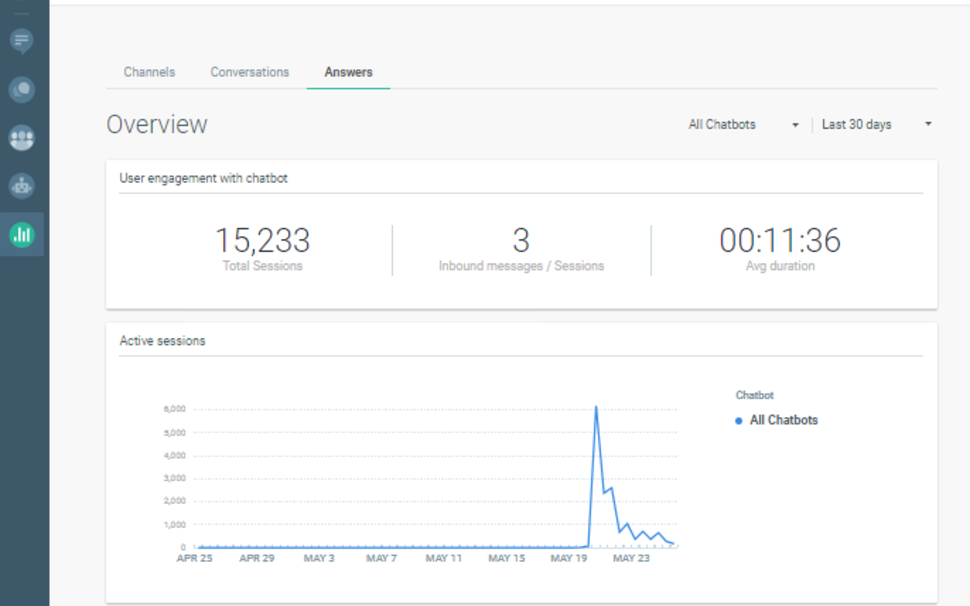
Time period graph will show you when the end users were active in their conversations with the chatbot – this graph will change according to the time range you select.
Session analytics
Session analytics data includes the graph for the active sessions and how those sessions performed. It will display the numbers of:
- Expired sessions – meaning the user stopped replying to the chatbot
- Agents takeover- chatbot couldn’t handle the request and the conversation was routed to the agent (automatically from Answers)
- Go to Agent requests – the end user requested to be transferred to the agent
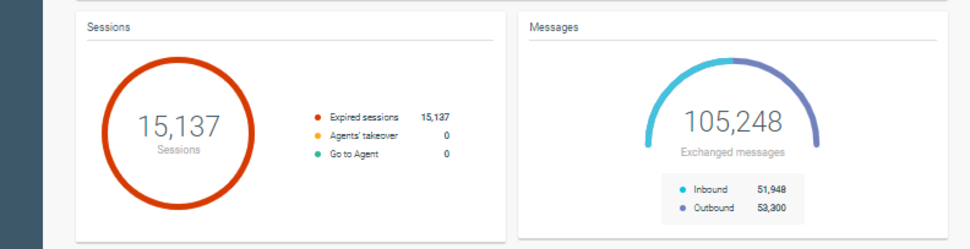
These three types of sessions will always amount to total number of sessions – these are the possible end scenarios for each conversation with the chatbot.
For the number of exchanged messages, you will be able to see how many were Inbound(sent by the end user) and how many Outbound(sent by the bot).
Chatbot analytics
The chatbot analytics section gives detailed information regarding sessions and messages divided per each bot.

The chatbots displayed here depend on the selection you made in the Overview section. The chatbot analytics include the following:
- Number of Total sessions - how many times end users contacted the chatbot
- Session duration - average time how long the conversation lasted
- Total messages number - all the messages exchanged between the bot and the end user
- Number of Inbound messages - number of messages sent by the end user
- And number of Outbound messages - number of messages sent by the chatbot
The combined number of inbound and outbound messages has to amount to the number of total messages.